如何使用jQuery EasyUI Mobile为手机设计按钮
EasyUI是一个HTML5框架,用于使用基于jQuery、React、Angular和Vue技术的用户界面组件。它有助于建立交互式网络和移动应用程序的功能,为开发人员节省大量的时间。
在这篇文章中,我们将学习如何为移动应用程序的用户界面设计各种按钮样式。
EasyUI for jQuery的下载:
https://www.jeasyui.com/download/index.php
在实施你的代码时,请注意正确的文件路径。
例子1:下面的代码演示了一些用户界面的基本登录类型按钮。
<!DOCTYPE html>
<html>
<head>
<meta charset="UTF-8">
<meta name="viewport"
content="initial-scale=1.0, maximum-scale=1.0,
user-scalable=no">
<link rel="stylesheet" type="text/css"
href="themes/metro/easyui.css">
<link rel="stylesheet" type="text/css"
href="themes/mobile.css">
<link rel="stylesheet" type="text/css"
href="themes/icon.css">
<!--jQuery library -->
<script type="text/javascript"
src="jquery.min.js">
</script>
<!--jQuery libraries of EasyUI and EasyUI Mobile -->
<script type="text/javascript"
src="jquery.easyui.min.js">
</script>
<script type="text/javascript"
src="jquery.easyui.mobile.js">
</script>
</head>
<body>
<div class="easyui-navpanel">
<header>
<div class="m-toolbar">
<span class="m-title">Login</span>
</div>
</header>
<div style="margin:20px auto;width:100px;
height:100px;border-radius:100px;
overflow:hidden">
<img src="images/geeksImage.PNG"
style="margin:0;width:100%;height:100%;">
</div>
<div style="padding:0 20px">
<div style="margin-bottom:10px">
<input class="easyui-textbox"
data-options="prompt:'Enter username',
iconCls:'icon-man'"
style="width:100%;height:38px">
</div>
<div>
<input class="easyui-passwordbox"
data-options="prompt:'Enter password'"
style="width:100%;height:38px">
</div>
<div style="text-align:center;margin-top:30px">
<a href="#" class="easyui-linkbutton"
style="width:100%;height:40px">
<span style="font-size:16px">
Login
</span></a>
</div>
<div style="text-align:center;margin-top:30px">
<a href="#" class="easyui-linkbutton"
plain="true" outline="true"
style="width:100px;height:35px">
<span style="font-size:16px">
Register
</span></a>
</div>
</div>
</div>
</body>
</html>
输出:
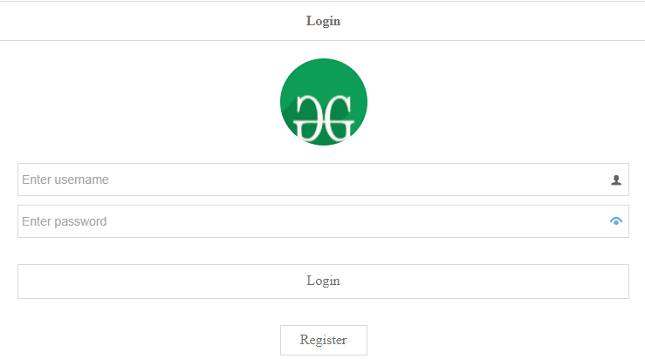
例子2:下面的代码显示了一些彩色的按钮,可以包含在手机的用户界面应用中。
<!DOCTYPE html>
<html>
<head>
<meta charset="UTF-8">
<meta name="viewport"
content="initial-scale=1.0, maximum-scale=1.0,
user-scalable=no">
<!--EasyUI specific stylesheets -->
<link rel="stylesheet" type="text/css"
href="themes/metro/easyui.css">
<!--EasyUI stylesheet for colours -->
<link rel="stylesheet" type="text/css"
href="themes/mobile.css">
<link rel="stylesheet" type="text/css"
href="themes/color.css">
<link rel="stylesheet" type="text/css"
href="themes/icon.css">
<!--jQuery library -->
<script type="text/javascript"
src="jquery.min.js">
</script>
<!--jQuery libraries of EasyUI and EasyUI Mobile -->
<script type="text/javascript"
src="jquery.easyui.min.js">
</script>
<script type="text/javascript"
src="jquery.easyui.mobile.js">
</script>
</head>
<body>
<div class="easyui-navpanel">
<div style="padding:20px">
<p>Buttons with colors</p>
<p><a href="#" class="easyui-linkbutton c1"
style="width:100%">Green</a></p>
<p><a href="#" class="easyui-linkbutton c2"
style="width:100%">Grey</a></p>
<p><a href="#" class="easyui-linkbutton c3"
style="width:100%">Pink</a></p>
<p><a href="#" class="easyui-linkbutton c4"
style="width:100%">light-blue</a></p>
<p><a href="#" class="easyui-linkbutton c5"
style="width:100%">Red</a></p>
<p><a href="#" class="easyui-linkbutton c6"
style="width:100%">Blue</a></p>
</div>
</div>
</body>
</html>
输出:
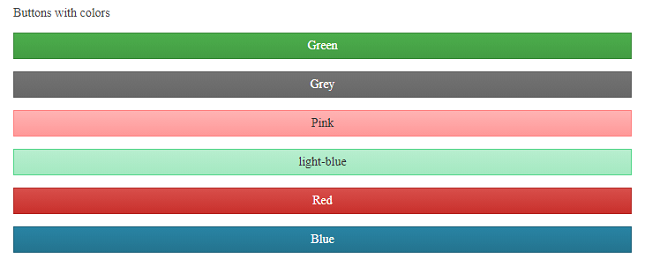
例子3:下面的代码演示了一组水平或垂直位于一条线上的按钮。
<!DOCTYPE html>
<html>
<head>
<meta charset="UTF-8">
<meta name="viewport" content="initial-scale=1.0,
maximum-scale=1.0, user-scalable=no">
<!--EasyUI specific stylesheets -->
<link rel="stylesheet" type="text/css"
href="themes/metro/easyui.css">
<link rel="stylesheet" type="text/css"
href="themes/mobile.css">
<link rel="stylesheet" type="text/css"
href="themes/icon.css">
<!--jQuery library -->
<script type="text/javascript"
src="jquery.min.js">
</script>
<!--jQuery libraries of EasyUI and EasyUI Mobile -->
<script type="text/javascript"
src="jquery.easyui.min.js">
</script>
<script type="text/javascript"
src="jquery.easyui.mobile.js">
</script>
<style>
p{
line-height:150%;
}
</style>
</head>
<body>
<div class="easyui-navpanel">
<header>
<div class="m-toolbar">
<div class="m-title">
EasyUI Button Groups
</div>
</div>
</header>
<!--EasyUI allows buttons along the same line -->
<div style="text-align:center;padding:10px">
<span class="m-buttongroup">
<a href="javascript:void(0)"
class="easyui-linkbutton"
data-options="toggle:true,group:'g1',selected:true"
onclick="display('#htmlDiv')"
style="width:80px;height:30px">HTML</a>
<a href="javascript:void(0)"
class="easyui-linkbutton"
data-options="toggle:true,group:'g1'"
onclick="display('#cssDiv')"
style="width:80px;height:30px">CSS</a>
<a href="javascript:void(0)"
class="easyui-linkbutton"
data-options="toggle:true,group:'g1'"
onclick="display('#phpDiv')"
style="width:80px;height:30px">PHP</a>
</span>
</div>
<div id="items" style="padding:10px 20px;">
<div id="htmlDiv" class="m-item">
<p>HTML stands for HyperText Markup Language.
It is used to design web pages using a markup
language. HTML is the combination of Hypertext
and Markup language. Hypertext defines the link
between the web pages. A markup language is used
to define the text document within tag which defines
the structure of web pages..
</p>
</div>
<div id="cssDiv" class="m-item" style="display:none">
<p>Cascading Style Sheets, fondly referred to as CSS,
is a simply designed language intended to simplify
the process of making web pages presentable.
CSS allows you to apply styles to web pages.
More importantly, CSS enables you to do this
independent of the HTML that makes up each web page.
</p>
</div>
<div id="phpDiv" class="m-item" style="display:none">
<p>The term PHP is an acronym for PHP: Hypertext
Preprocessor. PHP is a server-side scripting language
designed specifically for web development. PHP can be
easily embedded in HTML files and HTML codes can also
be written in a PHP file.
</p>
</div>
</div>
</div>
<script>
function display(id){
('div.m-item').hide();
(id).show();
}
</script>
</body>
</html>
输出:
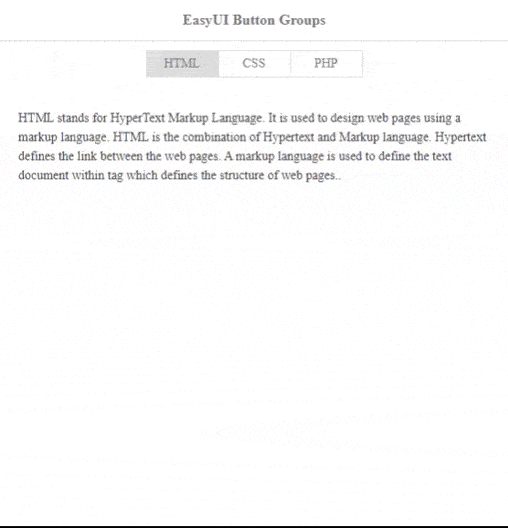
例子4:下面的代码演示了互联网连接的开关按钮,如 “开/关”。
<!DOCTYPE html>
<html>
<head>
<meta charset="UTF-8">
<meta name="viewport" content="initial-scale=1.0,
maximum-scale=1.0, user-scalable=no">
<!--EasyUI specific stylesheets -->
<link rel="stylesheet" type="text/css"
href="themes/metro/easyui.css">
<!--EasyUI stylesheet for colours -->
<link rel="stylesheet" type="text/css"
href="themes/mobile.css">
<link rel="stylesheet" type="text/css"
href="themes/color.css">
<link rel="stylesheet" type="text/css"
href="themes/icon.css">
<!--jQuery library -->
<script type="text/javascript"
src="jquery.min.js">
</script>
<!--jQuery libraries of EasyUI and EasyUI Mobile -->
<script type="text/javascript"
src="jquery.easyui.min.js">
</script>
<script type="text/javascript"
src="jquery.easyui.mobile.js">
</script>
</head>
<body>
<div class="easyui-navpanel">
<header>
<div class="m-toolbar">
<span class="m-title">
Switch Button Settings
</span>
</div>
</header>
<ul class="m-list">
<li>
<span>Connections</span>
<div class="m-right">
<input class="easyui-switchbutton"
checked></div>
</li>
<li>
<span>Bluetooth</span>
<div class="m-right">
<input class="easyui-switchbutton"
checked></div>
</li>
<li>
<span>Mobile Data</span>
<div class="m-right">
<input class="easyui-switchbutton"
data-options="checked:false">
</div>
</li>
<li>
<a href="javascript:void(0)">More...</a>
</li>
</ul>
</div>
</body>
</html>
输出:
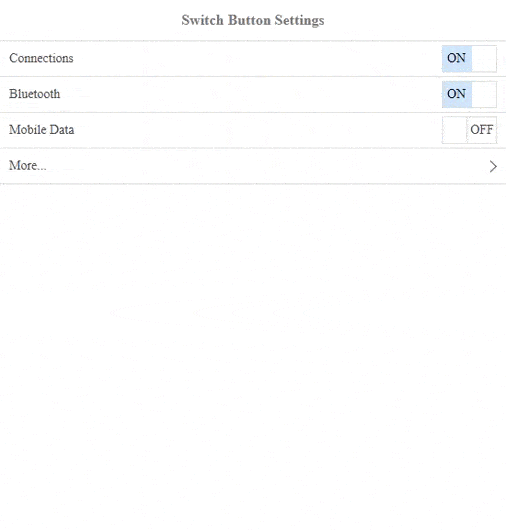
 极客教程
极客教程