jQuery RowGrid 插件
jQuery提供了一个非常简单的,用户友好的和响应式的rowGrid插件,帮助程序员以直排的方式显示图片。它是非常轻量级的,支持无限滚动功能。rowGrid的真实例子是Google+图片或Google图片搜索出现在一个直排网格中。
请下载rowGrid.js插件。在你的工作文件夹中包含所需的文件,如以下例子所示。
注意:所有的图像项目应该有相同的高度,但在宽度大小上可以不同。所有的行都与父容器的宽度相匹配。如果一行不够,它会自动将项目缩小到下一行。
例子1:在下面的例子中,图片列表被放在HTML容器中。所有图片的高度都是一样的,但宽度大小不同。如输出图片所示,rowGrid()方法在直行网格中显示所有图片项目。
<!DOCTYPE html>
<html lang="en">
<head>
<meta charset="UTF-8">
<!doctype html>
<html lang="en">
<head>
<meta charset="UTF-8">
<meta name="viewport"
content="width=device-width, initial-scale=1">
<title>jQuery rowGrid Plugin</title>
<script src=
"http://cdnjs.cloudflare.com/ajax/libs/jquery/2.0.3/jquery.min.js">
</script>
<script src="jquery.row-grid.js"></script>
<style>
body {
text-align: center;
overflow-y: scroll;
}
.height {
height: 10px;
}
.container:after {
// float not allowed on both sides
clear: both;
}
.container:before,
.container:after {
content: "";
// element behave like a table
display: table;
}
.item img {
max-height: 100%;
max-width: 100%;
border: 1px solid black;
border-radius: 25px;
}
.first-item {
clear: both;
}
.item {
margin-bottom: 15px;
float: left;
}
.first-item {
clear: both;
}
.last-row,
.last-row ~ .item {
// remove bottom margin on last row
margin-bottom: 0;
}
</style>
<script>
(document).ready(function() {
(".container").rowGrid({
minMargin: 15,
maxMargin: 30,
itemSelector: ".item"
});
});
</script>
</head>
<body>
<h1 style="color:green">GeeksforGeeks</h1>
<b> jQuery rowGrid plugin</b>
<div class="height"> </div>
<br>
<div class="container">
<div class="item">
<img src="images/background1.jpg"
width="200" height="200" />
</div>
<div class="item">
<img src="images/background2.jpg"
width="220" height="200" />
</div>
<div class="item">
<img src="images/background3.jpg"
width="210" height="200" />
</div>
<div class="item">
<img src="images/bgImage1.jpg"
width="220" height="200" />
</div>
<div class="item">
<img src="images/bgImage2.jpg"
width="200" height="200" />
</div>
<div class="item">
<img src="images/bgImage3.jpg"
width="200" height="200" />
</div>
<div class="item">
<img src="images/geeksImage1.png"
width="210" height="200" />
</div>
<div class="item">
<img src="images/geeksImage2.png"
width="220" height="200" />
</div>
<div class="item">
<img src="images/geeksImage3.png"
width="260" height="200" />
</div>
<div class="item">
<img src="images/geeksImage4.png"
width="200" height="200" />
</div>
<div class="item">
<img src="images/geeksimage5.png"
width="200" height="200" />
</div>
<div class="item">
<img src="images/geeksimage6.png"
width="200" height="200" />
</div>
</div>
</body>
</html>
输出:
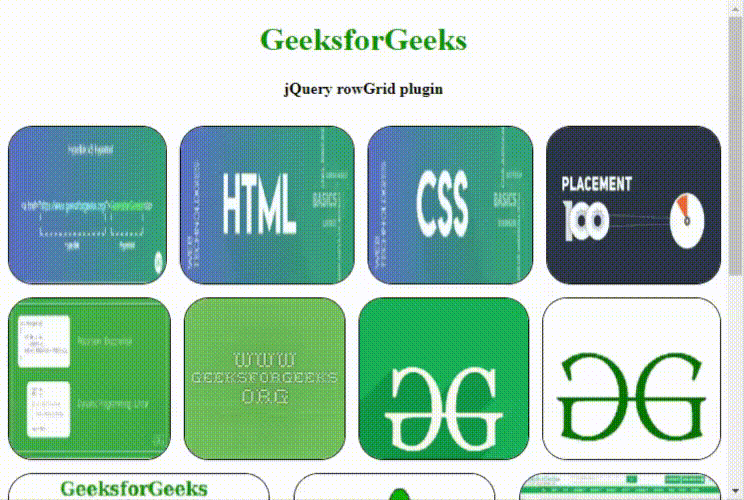
例子2:在下面的例子中,提供了一个按钮,用于在容器布局中从图像路径动态添加更多的图像项目,以直排方式显示。在添加项目时,rowGrid插件被用来实现垂直滚动。程序员可以根据应用来调整图片的URL链接。
<!DOCTYPE html>
<html lang="en">
<head>
<meta charset="UTF-8">
<title>jQuery rowGrid Plugin</title>
<style>
body {
text-align: center;
overflow-y: scroll;
}
.container:after {
clear: both;
}
.container:before,
.container:after {
display: table;
content: "";
}
.item.invisible {
display: none;
}
.item {
float: left;
margin-bottom: 16px;
}
.item img {
max-width: 100%;
vertical-align: bottom;
max-height: 100%;
}
@media (max-width: 500px) {
.item {
float: none;
margin-right: auto;
margin-left: auto;
}
}
.first-item {
clear: both;
}
.last-row,
.last-row~.item {
margin-bottom: 0;
}
.btnClass {
padding: 1em;
margin: 1em;
}
</style>
<script src="jquery.row-grid.js"></script>
<script>
var imagecounter = 1;
var container;
document.addEventListener(
'DOMContentLoaded', function() {
container = document.getElementById('container');
var addItemsBtnVar =
document.querySelector('#addItemsID');
addItemsBtnVar.addEventListener(
"click", function() {
addItems();
});
// Function call to add image items
addItems();
/* Start jQueryrowGrid.js plugin and its options */
rowGrid(container, {
itemSelector: '.item:not(.invisible)',
minMargin: 15,
maxMargin: 35,
// The class of first image item of each row
firstItemClass: 'first-item',
// The class of first image item in the last row
lastRowClass: 'last-row',
minWidth: 500,
// Resizing is done for responsive webpages
resize: true
});
});
/* Function to add sample images from the items array */
function addItems() {
for (var i = 0; i < items.length; i++) {
var item = items[i];
var itemElement = document.createElement('div');
itemElement.className += item.itemClass;
var imgElement = document.createElement('img');
//In the following, please add your own image files path
imgElement.src = "images-path/" + imagecounter + ".jpg";
imgElement.setAttribute('width', item.width);
imgElement.setAttribute('height', item.height);
itemElement.insertAdjacentElement('afterbegin', imgElement);
container.insertAdjacentElement('beforeend', itemElement);
imagecounter++;
}
};
const items = [{
width: 220,
height: 200,
itemClass: "item"
}, {
width: 180,
height: 200,
itemClass: "item"
}, {
width: 250,
height: 200,
itemClass: "item"
}, {
width: 200,
height: 200,
itemClass: "item"
}, {
width: 190,
height: 200,
itemClass: "item"
}, {
width: 260,
height: 200,
itemClass: "item"
}, {
width: 220,
height: 200,
itemClass: "item"
}, {
width: 220,
height: 200,
itemClass: "item"
},
];
</script>
</head>
<body>
<h1 style="color:green"> GeeksForGeeks </h1>
<b>jQuery rowGrid Plugin</b>
Click the button to add more image items.
<div id="container" class="container">
</div>
<button class=".btnClass" id="addItemsID">Add items</button>
</body>
</html>
输出:
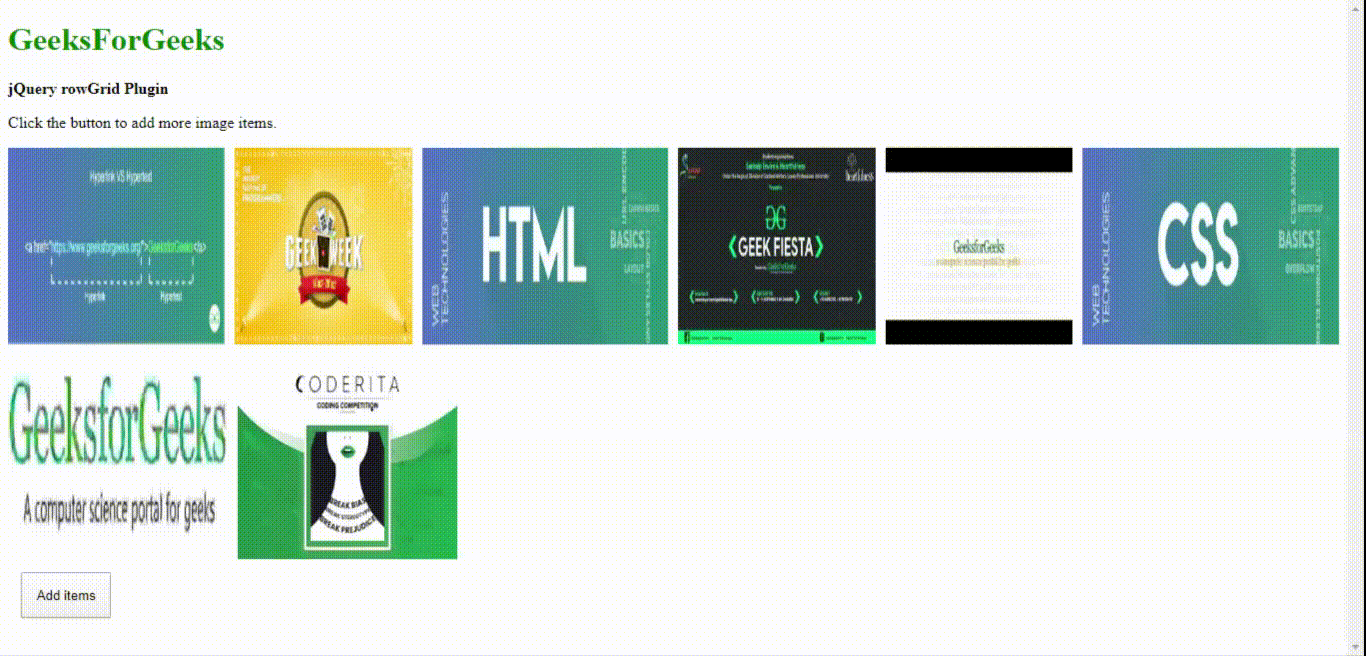
 极客教程
极客教程