如何使用bootstrap在图片上添加黑色悬停
Bootstrap是一个流行的CSS框架,被前端开发者广泛用于为网络应用程序创建交互式UI。Bootstrap被广泛使用是因为它的简单性和易操作性。Bootstrap允许使用多种工具来使图像具有交互性。其中一个工具可以在图片被悬停时改变其颜色。悬停基本上就是将光标移到图片上。下面的代码片段演示了如何使用bootstrap为图片添加黑色悬停。
第一种方法:在这种方法中,content-overlay 类指定了鼠标悬停在图像上时的所需属性。content-overlay类中的background属性指定了用户悬停在图像上时的不透明度。content-details类指定了当鼠标悬停在图像上时显示在图像上面的内容的属性集。
示例:
<!DOCTYPE html>
<html>
<head>
<title></title>
<!-- importing bootstrap cdn-->
<link rel="stylesheet" href=
"https://stackpath.bootstrapcdn.com/bootstrap/4.4.1/css/bootstrap.min.css"
integrity=
"sha384-Vkoo8x4CGsO3+Hhxv8T/Q5PaXtkKtu6ug5TOeNV6gBiFeWPGFN9MuhOf23Q9Ifjh"
crossorigin="anonymous">
<style>
/*setting the properties for container
which contains the image */
.container {
margin-top: 5px;
}
/*setting the properties for title*/
.title {
color: #1a1a1a;
text-align: center;
margin-bottom: 10px;
}
/*setting the properties of
content within the image*/
.content {
position: relative;
width: 90%;
max-width: 400px;
margin: auto;
overflow: hidden;
}
/* rgb(0,0,0) indicates black and
the fourth parameter is the opacity */
.content .content-overlay {
/*setting 0.8 to 1 will turn the overlay opaque*/
background: rgba(0, 0, 0, 0.8);
position: absolute;
height: 99%;
width: 100%;
left: 0;
top: 0;
bottom: 0;
right: 0;
opacity: 0;
/*transition time and effect*/
-webkit-transition: all 0.4s ease-in-out 0s;
/*transition time and effect*/
-moz-transition: all 0.4s ease-in-out 0s;
/*transition time and effect*/
transition: all 0.4s ease-in-out 0s;
}
/* setting hover properties */
.content:hover .content-overlay {
opacity: 1;
}
.content-image {
width: 100%;
}
/*setting image properties*/
img {
box-shadow: 1px 1px 5px 1px rgba(0, 0, 0, 0.1);
border-radius: 5px;
}
.content-details {
position: absolute;
text-align: center;
padding-left: 1em;
padding-right: 1em;
width: 100%;
top: 50%;
left: 50%;
opacity: 0;
-webkit-transform: translate(-50%, -50%);
-moz-transform: translate(-50%, -50%);
transform: translate(-50%, -50%);
/*transition time and effect*/
-webkit-transition: all 0.3s ease-in-out 0s;
/*transition time and effect*/
-moz-transition: all 0.3s ease-in-out 0s;
/*transition time and effect*/
transition: all 0.3s ease-in-out 0s;
}
.content:hover .content-details {
top: 50%;
left: 50%;
opacity: 1;
}
.content-details h3 {
color: #fff;
font-weight: 500;
letter-spacing: 0.15em;
margin-bottom: 0.5em;
text-transform: uppercase;
}
.content-details p {
color: #fff;
font-size: 0.8em;
}
</style>
</head>
<body>
<div class="container">
<div class="content">
<div class="content-overlay"></div>
<img class="content-image" src="https://media.geeksforgeeks.org/wp-content/uploads/20200325132558/download311.png" height="300px">
<div class="content-details">
<h3 class="content-title">
GeeksforGeeks
</h3>
<p class="content-text">
Hover out to view image
</p>
</div>
</div>
</div>
</body>
</html>
输出:
- Before Hover:
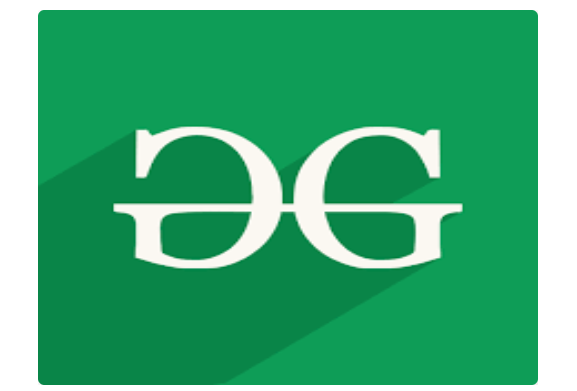
- After Hover:
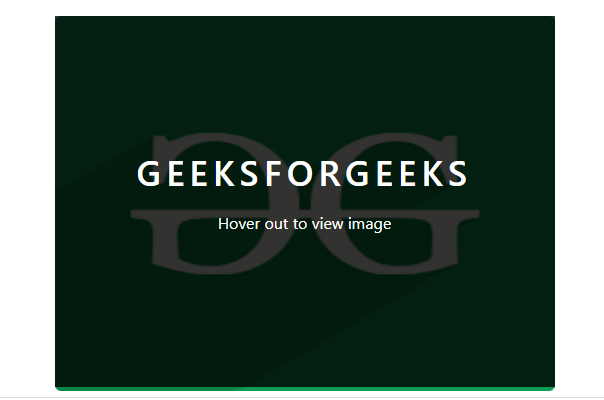
替代方法。第二种方法也是处理悬停效果,但这里的悬停不透明度被设置为1,这意味着底层图像变得完全隐藏。覆盖类包含了悬停时图像的一组规格。背景颜色被设置为黑色。过渡时间和性质也被设置。
示例:
<!DOCTYPE html>
<html>
<head>
<!--helps in scaling the web page
according to the device screen size-->
<meta name="viewport" content="width=device-width, initial-scale=1">
<style>
.main-container {
display: flex;
flex-direction: column;
position: relative;
justify-content: center;
align-items: center;
width: 600px;
}
/*image class sets the properties of the
image used*/
.image {
display: block;
width: 100%;
height: auto;
}
/*overlay class sets the properties
of the overlay image*/
.overlay {
position: absolute;
top: 0;
bottom: 0;
left: 0;
right: 0;
height: 100%;
width: 100%;
opacity: 0;
/*the transition time between the
actual image to overlay*/
transition: 0.3s ease;
/*ensures black hover on the image*/
background-color: black;
}
/*hovering property is set*/
.inner-container:hover .overlay {
opacity: 1;
}
/*properties for the text on the overlay image*/
.text {
color: white;
font-size: 20px;
position: absolute;
top: 50%;
left: 50%;
-webkit-transform: translate(-50%, -50%);
-ms-transform: translate(-50%, -50%);
transform: translate(-50%, -50%);
text-align: center;
}
</style>
</head>
<body>
<div class="main-container">
<h2>
Adding black color to image
using the overlay class
</h2>
<p>Hover over the image to see the effect.</p>
<div class="inner-container">
<img src=
"https://media.geeksforgeeks.org/wp-content/uploads/20200325132558/download311.png">
<div class="overlay">
<div class="text">
Hover out to view image
</div>
</div>
</div>
</div>
</body>
</html>
输出:
- Before Hover:
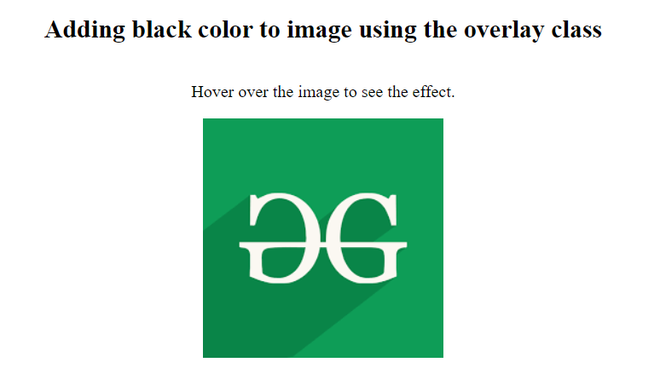
- After Hover:
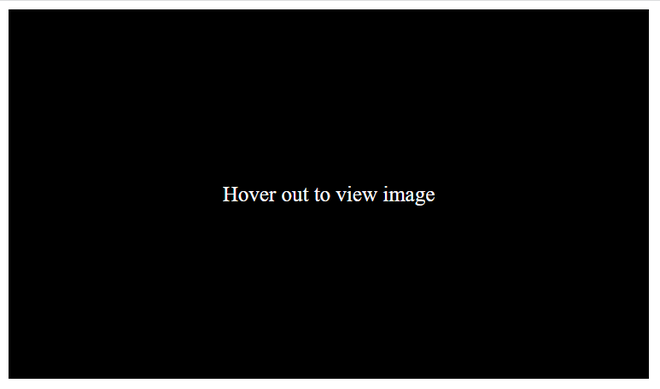
HTML是网页的基础,通过构建网站和网络应用程序来进行网页开发。你可以通过学习这个HTML教程和HTML例子,从基础开始学习HTML。
CSS是网页的基础,通过对网站和网络应用进行样式设计,用于网页开发。你可以通过学习这个CSS教程和CSS实例,从基础开始学习CSS。
 极客教程
极客教程