ReactJs 如何使用Paper组件
在Material UI中,Paper组件与卡片组件非常相似,基本上,它也会创建一个所需尺寸的卡片。
卡片和纸张组件的主要区别在于 “海拔 “道具。Elevation道具允许为Paper组件设置盒状阴影,以增加3D效果。
语法
用户可以按照下面的语法来使用Material UI的Paper组件。
<Paper/>
例子1 (Paper组件的基本使用)
在下面的例子中,我们在Material UI的Box组件中添加了Paper组件。同时,我们通过向盒子组件传递道具来设置纸质组件的尺寸。
import React from "react";
import Paper from "@mui/material/Paper";
import Box from "@mui/material/Box";
const App = () => {
return (
<div style = {{ backgroundColor: "grey" }}>
<h3>
{" "}
Using the <i> Paper </i> Component of the Material UI to create a paper.{" "}
</h3>
<Box
sx={{
display: "inline-block", "& > :not(style)": {
m: 1,
width: 200,
height: 200,
},
}}
>
<Paper />
<Paper />
</Box>
</div>
);
};
export default App;
输出
在输出中,用户可以看到与卡片类似的纸张。
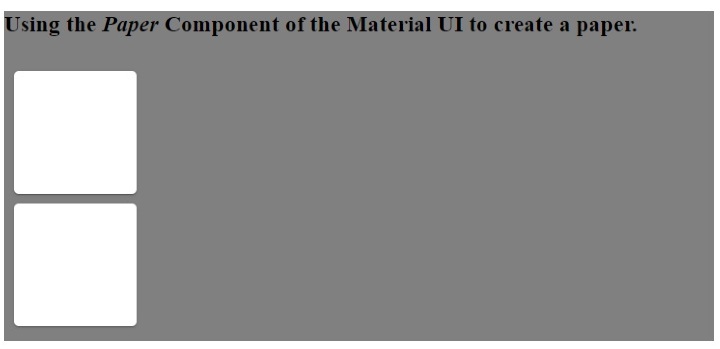
例2 (为Paper组件添加自定义CSS)
在下面的例子中,我们把样式作为Paper组件的一个道具。我们改变了第一个Paper组件的边界半径。此外,我们还改变了第二个Paper组件的背景颜色和第三个Paper组件的边界。
import React from "react";
import Paper from "@mui/material/Paper";
import Box from "@mui/material/Box";
const App = () => {
return (
<div style = {{ backgroundColor: "blue" }}>
<h3>
{" "}
Using the <i> Paper </i> Component of the Material UI to create a paper and adding the custom style.{" "}
</h3>
<Box
sx={{
display: "inline-block", "& > :not(style)": {
m: 1,
width: 100,
height: 100,
},
}}
>
<Paper style = {{ borderRadius: "30px" }} />
<Paper style = {{ backgroundColor: "pink" }} />
<Paper style = {{ border: "7px dotted green" }} />
</Box>
</div>
);
};
export default App;
输出
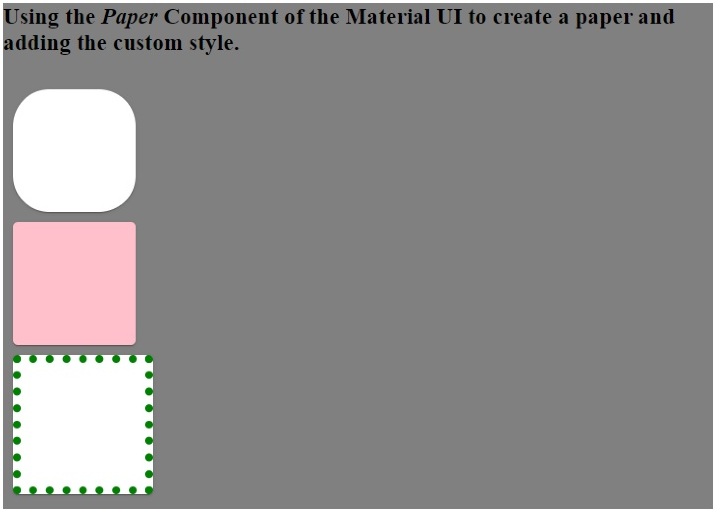
例子3 (使用海拔作为道具)
在下面的例子中,我们使用了海拔高度作为Paper组件的道具。高程道具代表箱体阴影,接受0、1、2、3、4、8、12、16、24作为数值。仰角根据深色和浅色的主题,在0值时应用0px的箱体阴影,在24值时应用40px的仰角。
随着箱体阴影的增加,提高抬高值可以增加纸张组件的3D效果。
import React from "react";
import Paper from "@mui/material/Paper";
import Box from "@mui/material/Box";
const App = () => {
return (
<div>
<h3>
{" "}
Using the <i> Paper </i> Component of the Material UI and adding different elevations to it {" "}
</h3>
<Box
sx = {{
display: "flex", "& > :not(style)": {
m: 1,
width: 100,
height: 100,
},
}}
>
<Paper elevation = {0} />
<Paper elevation = {1} />
<Paper elevation = {2} />
<Paper elevation = {4} />
<Paper elevation = {8} />
<Paper elevation = {12} />
<Paper elevation = {24} />
</Box>
</div>
);
};
export default App;
输出

用户在本教程中学习了如何使用Material UI的Paper组件。在第一个例子中,我们看到了Paper组件的基本用途。在第二个例子中,我们学习了如何将自定义CSS作为Paper组件的一个道具来传递,在最后一个例子中,我们学习了如何使用Paper组件的升降道具。
 极客教程
极客教程