如何在Material UI中使用Fab组件
Fab组件是浮动动作按钮的一个简称。你可能已经在许多Android应用程序中看到了右下角的浮动动作按钮。然而,你需要在右下角添加浮动动作按钮并不固定,但这是最常用的地方。
用户可以使用Material UI的Fab组件来创建不同图标的浮动动作按钮。
要开始使用Material UI,请在React项目目录下的终端执行以下命令。
npm install @mui/material @emotion/react @emotion/styled
语法
用户可以按照下面的语法来使用Material UI的Fab组件。
<Fab aria-label="edit icon">
// add icon here
</Fab>
在上述语法中,我们需要在Fab组件的打开和关闭之间添加图标或文本。
例子
在下面的例子中,我们已经从Material UI库中导入了Fab组件。之后,我们在Fab组件中添加了不同的图标。在输出中,用户可以观察到第一个浮动的动作按钮包含菜单图标,第二个浮动的动作按钮包含编辑图标。
import React from "react";
import Fab from "@mui/material/Fab";
import EditIcon from "@mui/icons-material/Edit";
import MenuIcon from "@mui/icons-material/Menu";
const App = () => {
return (
<div>
<h3>
{" "}
Using the <i> Fab </i> Component of the Material UI to add a fab icon in the React application. {" "}
</h3>
<div>
<Fab color = "primary" aria-label = "menu icon">
<MenuIcon />
</Fab>
</div>
<div style = {{marginTop: "10px"}}>
<Fab aria-label = "edit icon">
<EditIcon />
</Fab>
</div>
</div>
);
};
export default App;
输出
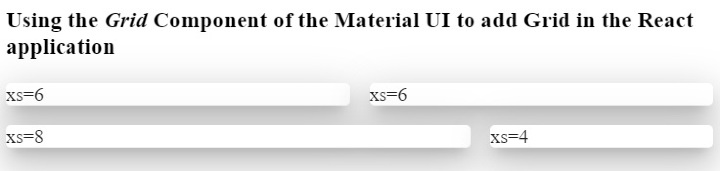
例子
在下面的例子中,我们已经创建了不同大小的浮动动作按钮。我们使用了’size’道具来改变浮动动作按钮的大小。当我们把 “小”、”中 “和 “默认 “作为一个尺寸道具值时,用户可以在输出中看到浮动动作按钮的尺寸。
此外,我们还将颜色作为Fab组件的一个道具,以改变Fab组件的背景颜色。
import React from "react";
import Fab from "@mui/material/Fab";
import MenuIcon from "@mui/icons-material/Menu";
const App = () => {
return (
<div>
<h3>
{" "}
Using the <i> Fab </i> Component of the Material UI to add a fab icon of different sizes in the React application. {" "}
</h3>
<div>
<Fab color = "secondary" size = "small" aria-label = "add icon">
<MenuIcon />
</Fab>
</div>
<div style = {{ marginTop: "10px" }}>
<Fab color = "secondary" size = "medium" aria-label = "menu icon">
<MenuIcon />
</Fab>
</div>
<div style = {{ marginTop: "10px" }}>
<Fab color = "secondary" aria-label = "menu icon">
<MenuIcon />
</Fab>
</div>
</div>
);
};
export default App;
输出
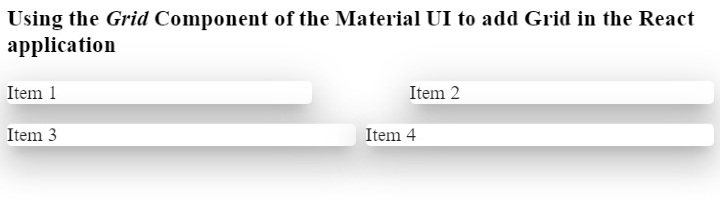
用户学会了使用Material UI的Fab组件。在制作App的响应性时,浮动动作按钮对移动设备非常有用。例如,在桌面应用程序中,我们可以在导航栏中显示菜单,但对于移动版本,我们可以在用户点击浮动动作按钮时显示直接的菜单。
这里,我们只添加了图标作为Fab组件的内容,但我们也可以添加文本。另外,用户可以通过传递样式作为道具来改变Fab组件的风格。
 极客教程
极客教程