matplotlib.pyplot.connect()函数
Matplotlib是Python中的一个库,它是NumPy库的数值-数学扩展。Pyplot是一个基于状态的Matplotlib模块接口,该模块提供了一个类似matlab的接口。
matplotlib.pyplot.connect()函数
此方法用于将带有字符串s的事件连接到函数。
语法:matplotlib.pyplot.connect(s, func)
参数:该方法接受如下参数说明:
s(str):以下事件之一:
1. “button_press_event”
2. “button_release_event”
3.“draw_event”
4. “key_press_event”
5. “key_release_event”
6. “motion_notify_event”
7. “pick_event”
8. “resize_event”
9. “scroll_event”
10. “figure_enter_event”,
11. “figure_leave_event”,
12. “axes_enter_event”,
13. “axes_leave_event”
14. “close_event”。
func(callable):要执行的回调函数,必须有如下签名:
def func(event: event) ->任意
返回(cid):可以与FigureCanvasBase.mpl_disconnect一起使用的连接id。
示例1
# matplotlib.pyplot.connect()
from matplotlib.backend_bases import MouseButton
import matplotlib.pyplot as plt
import numpy as np
t = np.arange(0.0, 1.0, 0.01)
s = np.sin(2 * np.pi * t)
fig, ax = plt.subplots()
ax.plot(t, s)
def on_move(event):
# get the x and y pixel coords
x, y = event.x, event.y
if event.inaxes:
ax = event.inaxes # the axes instance
print('data coords % f % f' % (event.xdata,
event.ydata))
def on_click(event):
if event.button is MouseButton.LEFT:
print('disconnecting callback')
plt.disconnect(binding_id)
binding_id = plt.connect('motion_notify_event',
on_move)
plt.connect('button_press_event', on_click)
plt.show()
输出:
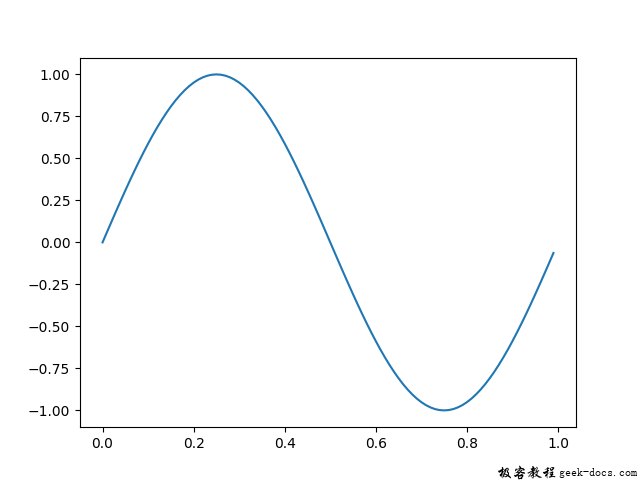
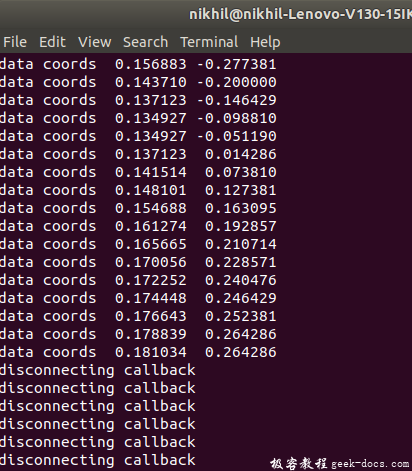
示例2
from matplotlib.widgets import RectangleSelector
import numpy as np
import matplotlib.pyplot as plt
def line_select_callback(eclick, erelease):
# Callback for line selection.
# *eclick * and * erelease *
# are the press and release events.
x1, y1 = eclick.xdata, eclick.ydata
x2, y2 = erelease.xdata, erelease.ydata
print("(% 3.2f, % 3.2f) --> (% 3.2f, % 3.2f)" % (x1, y1, x2, y2))
print(" The button you used were: % s % s" % (eclick.button,
erelease.button))
def toggle_selector(event):
print(' Key pressed.')
if event.key in ['Q', 'q'] and toggle_selector.RS.active:
print(' RectangleSelector deactivated.')
toggle_selector.RS.set_active(False)
print(' RectangleSelector activated.')
toggle_selector.RS.set_active(True)
# make a new plotting range
fig, current_ax = plt.subplots()
# If N is large one can see
N = 100000
# improvement by use blitting !
# plt.plot(x, +np.sin(.2 * np.pi * x),
# lw = 3.5, c ='b', alpha =.7)
# plot something
x = np.linspace(0.0, 10.0, N)
plt.plot(x, +np.cos(.2 * np.pi * x),
lw = 3.5, c ='c', alpha =.5)
plt.plot(x, -np.sin(.2 * np.pi * x),
lw = 3.5, c ='r', alpha =.3)
print("\n click --> release")
# drawtype is 'box' or 'line' or 'none'
toggle_selector.RS = RectangleSelector(current_ax, line_select_callback,
drawtype ='box',
useblit = True,
button =[1, 3], # don't use middle button
minspanx = 5, minspany = 5,
spancoords ='pixels',
interactive = True)
plt.connect('key_press_event', toggle_selector)
plt.show()
输出:
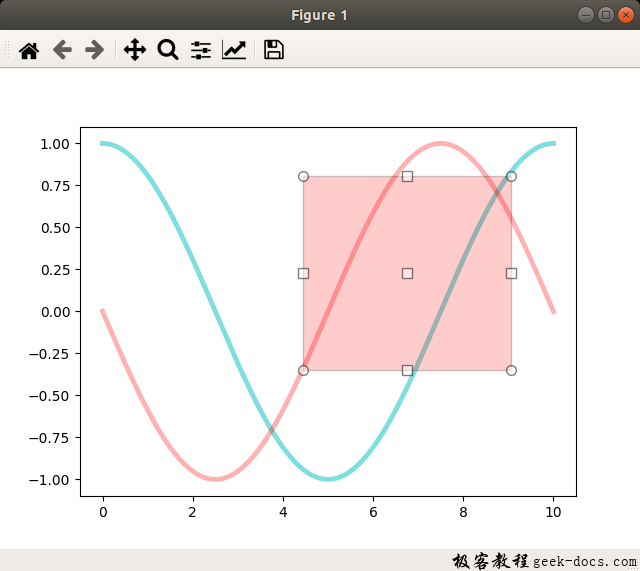
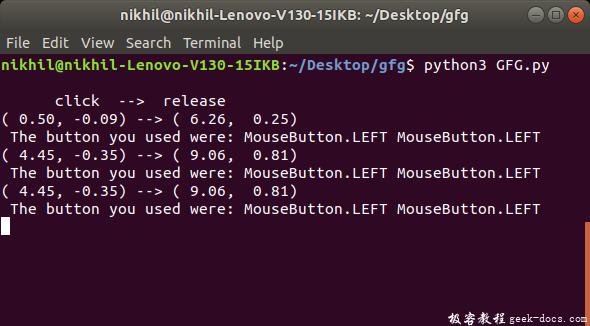
 极客教程
极客教程