Matplotlib中的axis.Axis.get_clip_box()函数详解与应用
参考:Matplotlib.axis.Axis.get_clip_box() function in Python
Matplotlib是Python中最流行的数据可视化库之一,它提供了丰富的绘图功能和自定义选项。在Matplotlib中,axis.Axis.get_clip_box()函数是一个重要的方法,用于获取轴的裁剪框。本文将深入探讨这个函数的用法、特性以及在实际绘图中的应用。
1. get_clip_box()函数简介
get_clip_box()函数是Matplotlib库中axis.Axis类的一个方法。它的主要作用是返回轴的裁剪框,即一个Bbox对象。裁剪框定义了轴的可见区域,任何超出这个区域的内容都会被裁剪掉。
1.1 函数语法
Axis.get_clip_box()
这个函数不需要任何参数,直接调用即可。
1.2 返回值
函数返回一个matplotlib.transforms.Bbox对象,代表轴的裁剪框。
2. 理解裁剪框(Clip Box)
裁剪框是一个矩形区域,定义了图形元素的可见部分。在Matplotlib中,裁剪框通常用于限制绘图区域,确保图形内容不会超出指定的边界。
2.1 裁剪框的重要性
裁剪框在以下几个方面起着重要作用:
- 控制可见区域
- 优化渲染性能
- 创建特殊的视觉效果
2.2 示例:获取并打印裁剪框信息
import matplotlib.pyplot as plt
fig, ax = plt.subplots()
ax.plot([1, 2, 3, 4], [1, 4, 2, 3], label='how2matplotlib.com')
clip_box = ax.xaxis.get_clip_box()
print(f"X轴裁剪框: {clip_box}")
plt.title('how2matplotlib.com Example')
plt.show()
Output:
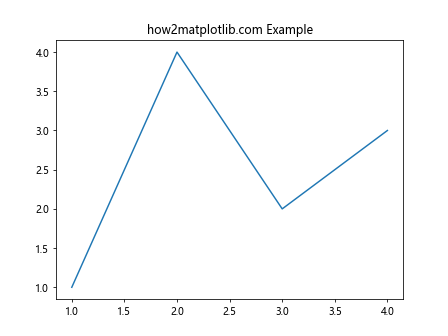
在这个示例中,我们创建了一个简单的线图,然后使用get_clip_box()方法获取x轴的裁剪框信息并打印出来。这有助于我们理解裁剪框的具体位置和大小。
3. get_clip_box()的实际应用
get_clip_box()函数在许多场景下都非常有用,特别是当我们需要精确控制图形元素的可见区域时。
3.1 调整图形元素位置
通过获取裁剪框信息,我们可以精确地调整图形元素的位置,确保它们在可见区域内正确显示。
import matplotlib.pyplot as plt
import matplotlib.patches as patches
fig, ax = plt.subplots()
ax.plot([1, 2, 3, 4], [1, 4, 2, 3], label='how2matplotlib.com')
clip_box = ax.xaxis.get_clip_box()
rect = patches.Rectangle((clip_box.x0, clip_box.y0), clip_box.width, clip_box.height,
linewidth=1, edgecolor='r', facecolor='none')
ax.add_patch(rect)
plt.title('Visualizing Clip Box - how2matplotlib.com')
plt.show()
Output:
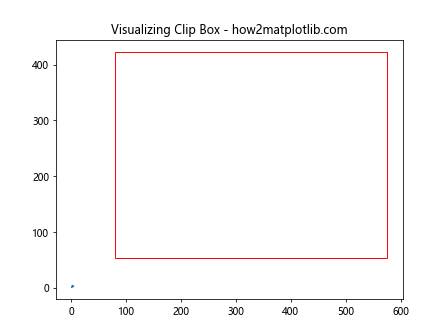
这个例子展示了如何使用get_clip_box()获取裁剪框信息,并在图上绘制一个矩形来可视化裁剪框的位置和大小。
3.2 创建自定义裁剪区域
我们可以利用get_clip_box()返回的信息来创建自定义的裁剪区域,从而实现更复杂的视觉效果。
import matplotlib.pyplot as plt
import numpy as np
fig, ax = plt.subplots()
x = np.linspace(0, 10, 100)
y = np.sin(x)
ax.plot(x, y, label='how2matplotlib.com')
clip_box = ax.xaxis.get_clip_box()
custom_clip = plt.Rectangle((clip_box.x0, clip_box.y0), clip_box.width/2, clip_box.height,
facecolor='white', edgecolor='none')
ax.add_patch(custom_clip)
ax.set_clip_path(custom_clip)
plt.title('Custom Clipping - how2matplotlib.com')
plt.show()
Output:
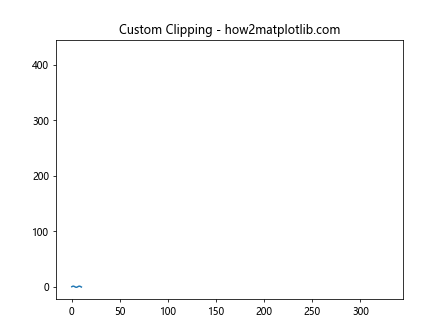
在这个示例中,我们使用get_clip_box()获取的信息创建了一个自定义的裁剪区域,只显示图表的左半部分。
4. 与其他Matplotlib函数的配合使用
get_clip_box()函数通常与其他Matplotlib函数一起使用,以实现更复杂的图形定制。
4.1 与set_clip_box()配合
set_clip_box()函数可以设置新的裁剪框,与get_clip_box()配合使用可以实现动态调整裁剪区域。
import matplotlib.pyplot as plt
import matplotlib.transforms as transforms
fig, ax = plt.subplots()
ax.plot([1, 2, 3, 4], [1, 4, 2, 3], label='how2matplotlib.com')
original_clip_box = ax.xaxis.get_clip_box()
new_clip_box = transforms.Bbox([[0.1, 0.1], [0.9, 0.9]])
ax.set_clip_box(new_clip_box)
plt.title('Modified Clip Box - how2matplotlib.com')
plt.show()
Output:
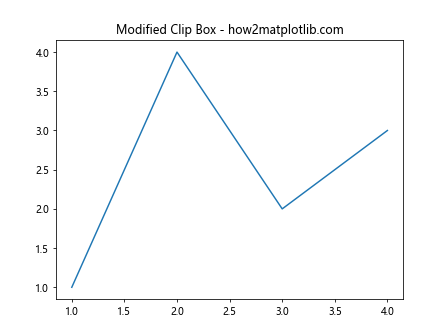
这个例子展示了如何获取原始裁剪框,然后设置一个新的裁剪框来改变图形的可见区域。
4.2 与get_clip_path()和set_clip_path()配合
结合使用get_clip_box()、get_clip_path()和set_clip_path()可以创建更复杂的裁剪效果。
import matplotlib.pyplot as plt
import matplotlib.path as mpath
fig, ax = plt.subplots()
ax.plot([1, 2, 3, 4], [1, 4, 2, 3], label='how2matplotlib.com')
clip_box = ax.xaxis.get_clip_box()
circle = mpath.Path.circle(center=(0.5, 0.5), radius=0.3)
patch = mpath.PathPatch(circle, transform=ax.transAxes)
ax.add_patch(patch)
ax.set_clip_path(patch)
plt.title('Circular Clipping - how2matplotlib.com')
plt.show()
这个示例展示了如何使用get_clip_box()获取裁剪框信息,然后创建一个圆形的裁剪路径,最终实现圆形裁剪效果。
5. get_clip_box()在不同类型图表中的应用
get_clip_box()函数可以应用于各种类型的图表,包括散点图、柱状图、饼图等。
5.1 在散点图中的应用
import matplotlib.pyplot as plt
import numpy as np
fig, ax = plt.subplots()
x = np.random.rand(50)
y = np.random.rand(50)
colors = np.random.rand(50)
sizes = 1000 * np.random.rand(50)
scatter = ax.scatter(x, y, c=colors, s=sizes, alpha=0.5)
clip_box = ax.xaxis.get_clip_box()
ax.set_xlim(clip_box.x0, clip_box.x1)
ax.set_ylim(clip_box.y0, clip_box.y1)
plt.title('Scatter Plot with Clip Box - how2matplotlib.com')
plt.show()
Output:
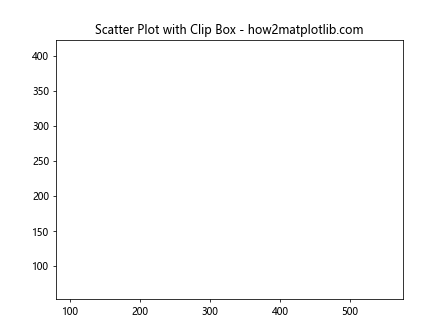
这个例子展示了如何在散点图中使用get_clip_box()来设置适当的坐标轴范围。
5.2 在柱状图中的应用
import matplotlib.pyplot as plt
import numpy as np
fig, ax = plt.subplots()
categories = ['A', 'B', 'C', 'D', 'E']
values = np.random.randint(0, 100, size=5)
bars = ax.bar(categories, values)
clip_box = ax.xaxis.get_clip_box()
for bar in bars:
bar.set_clip_box(clip_box)
plt.title('Bar Chart with Clip Box - how2matplotlib.com')
plt.show()
Output:
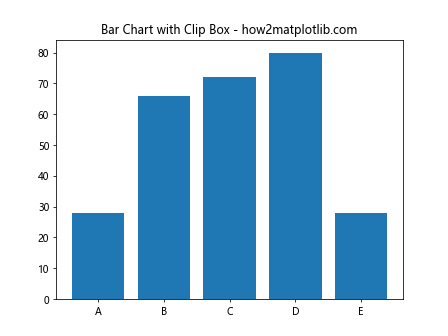
这个示例展示了如何在柱状图中使用get_clip_box()来设置每个柱子的裁剪框。
6. get_clip_box()在动画中的应用
get_clip_box()函数也可以在创建动画时发挥作用,特别是当我们需要动态调整裁剪区域时。
import matplotlib.pyplot as plt
import matplotlib.animation as animation
import numpy as np
fig, ax = plt.subplots()
x = np.linspace(0, 2*np.pi, 100)
line, = ax.plot(x, np.sin(x))
clip_box = ax.xaxis.get_clip_box()
def animate(i):
line.set_ydata(np.sin(x + i/10))
new_clip_box = plt.Rectangle((clip_box.x0, clip_box.y0),
clip_box.width * (i%100)/100, clip_box.height,
transform=ax.transAxes, clip_on=False)
ax.set_clip_path(new_clip_box)
return line,
ani = animation.FuncAnimation(fig, animate, frames=200, interval=50, blit=True)
plt.title('Animated Clip Box - how2matplotlib.com')
plt.show()
Output:
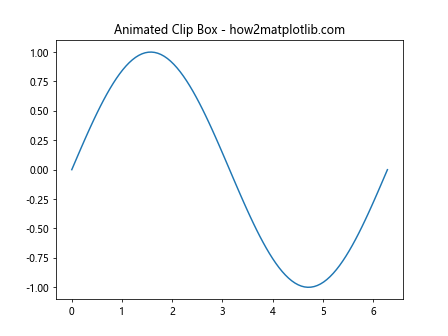
这个例子展示了如何在动画中使用get_clip_box()来创建一个动态变化的裁剪效果。
7. get_clip_box()在3D图表中的应用
虽然get_clip_box()主要用于2D图表,但它在3D图表中也有一些有趣的应用。
import matplotlib.pyplot as plt
from mpl_toolkits.mplot3d import Axes3D
import numpy as np
fig = plt.figure()
ax = fig.add_subplot(111, projection='3d')
x = np.random.rand(100)
y = np.random.rand(100)
z = np.random.rand(100)
ax.scatter(x, y, z)
clip_box = ax.xaxis.get_clip_box()
ax.set_xlim3d(clip_box.x0, clip_box.x1)
ax.set_ylim3d(clip_box.y0, clip_box.y1)
ax.set_zlim3d(clip_box.y0, clip_box.y1)
plt.title('3D Scatter Plot with Clip Box - how2matplotlib.com')
plt.show()
Output:
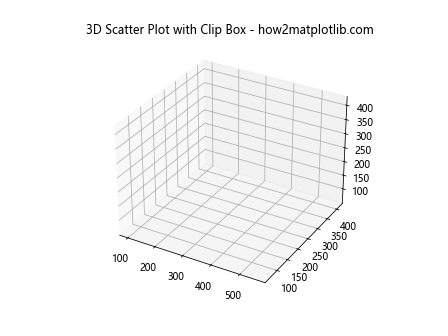
这个示例展示了如何在3D散点图中使用get_clip_box()来设置适当的坐标轴范围。
8. get_clip_box()在子图中的应用
当使用子图时,get_clip_box()可以帮助我们精确控制每个子图的裁剪区域。
import matplotlib.pyplot as plt
import numpy as np
fig, (ax1, ax2) = plt.subplots(1, 2, figsize=(10, 5))
x = np.linspace(0, 10, 100)
y1 = np.sin(x)
y2 = np.cos(x)
ax1.plot(x, y1)
ax2.plot(x, y2)
clip_box1 = ax1.xaxis.get_clip_box()
clip_box2 = ax2.xaxis.get_clip_box()
ax1.set_xlim(clip_box1.x0, clip_box1.x1)
ax2.set_xlim(clip_box2.x0, clip_box2.x1)
ax1.set_title('Subplot 1 - how2matplotlib.com')
ax2.set_title('Subplot 2 - how2matplotlib.com')
plt.tight_layout()
plt.show()
Output:
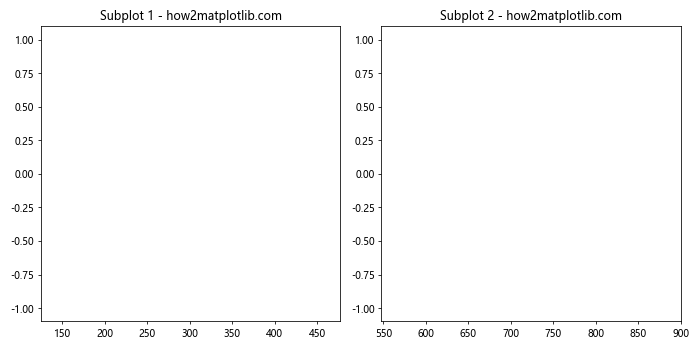
这个例子展示了如何在包含两个子图的图表中分别使用get_clip_box()来设置每个子图的坐标轴范围。
9. get_clip_box()与自定义样式的结合
get_clip_box()可以与Matplotlib的样式设置功能结合使用,创建独特的视觉效果。
import matplotlib.pyplot as plt
import numpy as np
plt.style.use('seaborn')
fig, ax = plt.subplots()
x = np.linspace(0, 10, 100)
y = np.sin(x)
ax.plot(x, y, color='red', linewidth=2)
clip_box = ax.xaxis.get_clip_box()
ax.add_patch(plt.Rectangle((clip_box.x0, clip_box.y0), clip_box.width, clip_box.height,
facecolor='lightblue', alpha=0.3))
plt.title('Custom Style with Clip Box - how2matplotlib.com')
plt.show()
这个示例展示了如何结合使用get_clip_box()和自定义样式来创建独特的图表外观。
10. 处理get_clip_box()的常见问题
在使用get_clip_box()时,可能会遇到一些常见问题。以下是一些解决方案:
10.1 裁剪框不准确
有时,get_clip_box()返回的裁剪框可能看起来不太准确。这通常是因为图表还没有完全渲染。
import matplotlib.pyplot as plt
fig, ax = plt.subplots()
ax.plot([1, 2, 3, 4], [1, 4, 2, 3])
plt.draw() # 强制渲染
clip_box = ax.xaxis.get_clip_box()
print(f"Clip box after drawing: {clip_box}")
plt.title('Accurate Clip Box - how2matplotlib.com')
plt.show()
Output:
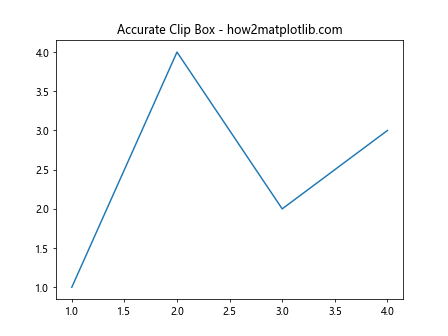
在这个例子中,我们在获取裁剪框之前调用了plt.draw()来强制渲染图表,这通常可以解决裁剪框不准确的问题。
10.2 裁剪效果不明显
有时,即使设置了裁剪框,裁剪效果可能并不明显。这可能是因为图形元素本身没有超出裁剪区域。
import matplotlib.pyplot as plt
import numpy as np
fig, ax = plt.subplots()
x = np.linspace(-10, 10, 1000)
y = np.sin(x)
ax.plot(x, y)
clip_box = ax.xaxis.get_clip_box()
ax.set_xlim(-5, 5) # 设置更小的x轴范围
plt.title('Visible Clipping Effect - how2matplotlib.com')
plt.show()
Output:
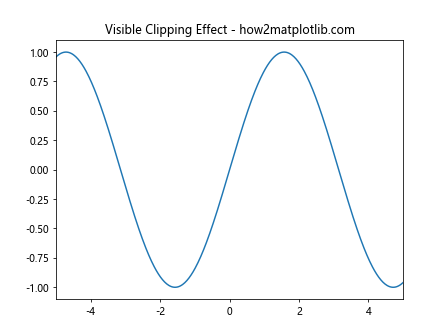
在这个例子中,我们通过设置更小的x轴范围来使裁剪效果更加明显。
11. get_clip_box()与其他图形库的比较
虽然get_clip_box()是Matplotlib特有的函数,但其他图形库也有类似的功能。了解这些差异可以帮助我们在不同场景下选择合适的工具。
11.1 与Seaborn的比较
Seaborn是基于Matplotlib的高级统计图形库,它没有直接对应的get_clip_box()函数,但可以通过访问底层的Matplotlib对象来实现类似功能。
import seaborn as sns
import matplotlib.pyplot as plt
sns.set_style("whitegrid")
tips = sns.load_dataset("tips")
ax = sns.scatterplot(x="total_bill", y="tip", data=tips)
clip_box = ax.xaxis.get_clip_box()
print(f"Seaborn plot clip box: {clip_box}")
plt.title('Seaborn with Matplotlib Clip Box - how2matplotlib.com')
plt.show()
Output:
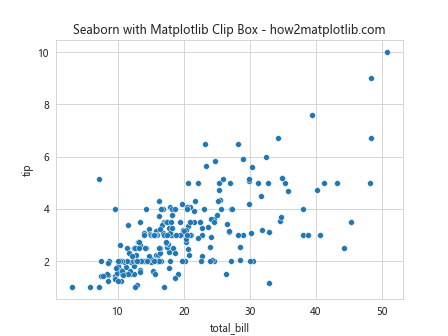
这个例子展示了如何在Seaborn图表中使用Matplotlib的get_clip_box()函数。
11.2 与Plotly的比较
Plotly是另一个流行的Python绘图库,它使用不同的方法来控制图形的可见区域。
import plotly.graph_objects as go
fig = go.Figure(data=go.Scatter(x=[1, 2, 3, 4], y=[1, 4, 2, 3]))
fig.update_layout(
xaxis=dict(range=[0, 5]),
yaxis=dict(range=[0, 5]),
title='Plotly Equivalent of Clip Box - how2matplotlib.com'
)
fig.show()
这个例子展示了Plotly中控制图形可见区域的方法,这在功能上类似于Matplotlib的裁剪框。
12. get_clip_box()在数据可视化项目中的应用
在实际的数据可视化项目中,get_clip_box()可以用于创建更复杂和交互性的图表。
12.1 创建可缩放的图表
import matplotlib.pyplot as plt
import numpy as np
fig, ax = plt.subplots()
x = np.linspace(0, 10, 1000)
y = np.sin(x) * np.exp(-x/10)
line, = ax.plot(x, y)
original_clip_box = ax.xaxis.get_clip_box()
def on_xlims_change(event_ax):
new_clip_box = event_ax.xaxis.get_clip_box()
line.set_clip_box(new_clip_box)
ax.callbacks.connect('xlim_changed', on_xlims_change)
plt.title('Zoomable Plot - how2matplotlib.com')
plt.show()
Output:
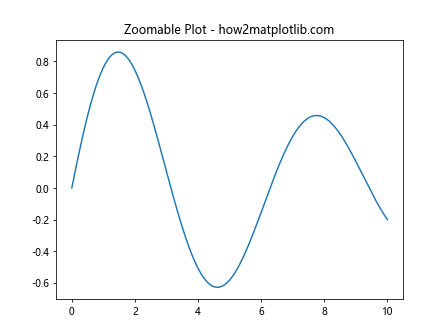
这个例子创建了一个可缩放的图表,当用户缩放x轴时,裁剪框会自动调整。
12.2 创建动态裁剪效果
import matplotlib.pyplot as plt
import matplotlib.animation as animation
import numpy as np
fig, ax = plt.subplots()
x = np.linspace(0, 2*np.pi, 200)
y = np.sin(x)
line, = ax.plot(x, y)
clip_box = ax.xaxis.get_clip_box()
def animate(i):
clip_width = clip_box.width * (i % 100) / 100
new_clip_box = plt.Rectangle((clip_box.x0, clip_box.y0), clip_width, clip_box.height,
transform=ax.transAxes, clip_on=False)
ax.set_clip_path(new_clip_box)
return line,
ani = animation.FuncAnimation(fig, animate, frames=200, interval=50, blit=True)
plt.title('Dynamic Clipping Effect - how2matplotlib.com')
plt.show()
Output:
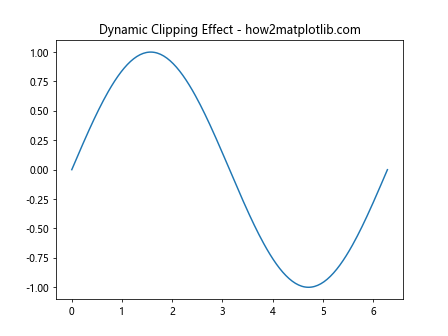
这个例子创建了一个动态裁剪效果,图表内容会逐渐显示出来。
13. get_clip_box()在科学可视化中的应用
get_clip_box()在科学可视化中也有广泛的应用,特别是在需要精确控制数据显示区域的场景中。
13.1 在热图中的应用
import matplotlib.pyplot as plt
import numpy as np
fig, ax = plt.subplots()
data = np.random.rand(10, 10)
im = ax.imshow(data, cmap='hot')
clip_box = ax.xaxis.get_clip_box()
ax.set_xlim(clip_box.x0, clip_box.x1)
ax.set_ylim(clip_box.y0, clip_box.y1)
plt.colorbar(im)
plt.title('Heatmap with Controlled Display Area - how2matplotlib.com')
plt.show()
Output:
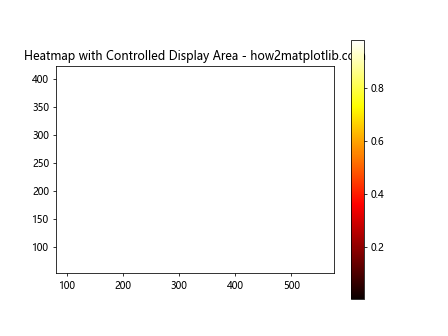
这个例子展示了如何在热图中使用get_clip_box()来精确控制显示区域。
13.2 在等高线图中的应用
import matplotlib.pyplot as plt
import numpy as np
fig, ax = plt.subplots()
x = np.linspace(-3, 3, 100)
y = np.linspace(-3, 3, 100)
X, Y = np.meshgrid(x, y)
Z = np.sin(X) * np.cos(Y)
cs = ax.contourf(X, Y, Z)
clip_box = ax.xaxis.get_clip_box()
ax.set_xlim(clip_box.x0, clip_box.x1)
ax.set_ylim(clip_box.y0, clip_box.y1)
plt.colorbar(cs)
plt.title('Contour Plot with Clip Box - how2matplotlib.com')
plt.show()
Output:
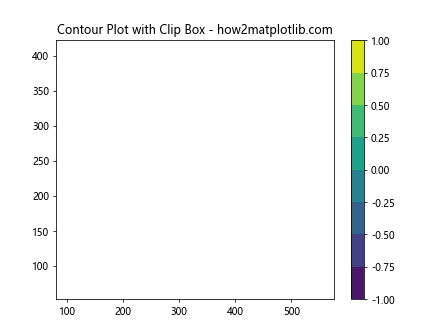
这个例子展示了如何在等高线图中使用get_clip_box()来设置适当的坐标轴范围。
14. get_clip_box()在自定义Matplotlib组件中的应用
当创建自定义的Matplotlib组件时,get_clip_box()可以帮助我们更好地控制组件的显示区域。
import matplotlib.pyplot as plt
import matplotlib.patches as patches
class CustomAxis(plt.Axis):
def __init__(self, *args, **kwargs):
super().__init__(*args, **kwargs)
self.custom_clip_box = None
def set_custom_clip_box(self):
self.custom_clip_box = self.get_clip_box()
rect = patches.Rectangle((self.custom_clip_box.x0, self.custom_clip_box.y0),
self.custom_clip_box.width, self.custom_clip_box.height,
linewidth=2, edgecolor='r', facecolor='none')
self.axes.add_patch(rect)
fig, ax = plt.subplots()
custom_xaxis = CustomAxis(ax, 'x')
ax.xaxis = custom_xaxis
ax.plot([1, 2, 3, 4], [1, 4, 2, 3])
custom_xaxis.set_custom_clip_box()
plt.title('Custom Axis with Clip Box - how2matplotlib.com')
plt.show()
这个例子展示了如何创建一个自定义的坐标轴类,并使用get_clip_box()来可视化其裁剪框。
15. 总结
通过本文的详细介绍,我们深入了解了Matplotlib中axis.Axis.get_clip_box()函数的用法和应用。这个函数虽然看似简单,但在实际的数据可视化项目中却有着广泛的应用。它不仅可以帮助我们精确控制图形元素的显示区域,还可以用于创建各种有趣的视觉效果。
从基本的使用方法到高级应用,从2D图表到3D图表,从静态图像到动画,get_clip_box()函数都展现出了其强大的功能和灵活性。通过与其他Matplotlib函数的配合使用,我们可以实现更复杂的图表定制和交互效果。
在实际应用中,get_clip_box()函数可以帮助我们解决许多常见的图表问题,如调整图形元素位置、创建自定义裁剪区域、优化图表布局等。它在科学可视化、数据分析和交互式图表设计等领域都有重要的应用价值。
总的来说,掌握get_clip_box()函数的使用可以让我们在使用Matplotlib进行数据可视化时有更多的控制力和创造力。无论是简单的图表还是复杂的可视化项目,这个函数都是一个值得深入了解和灵活运用的工具。
 极客教程
极客教程