Matplotlib中的Axis.get_animated()函数:轻松获取轴动画状态
参考:Matplotlib.axis.Axis.get_animated() function in Python
Matplotlib是Python中最流行的数据可视化库之一,它提供了丰富的绘图功能和自定义选项。在Matplotlib中,Axis.get_animated()函数是一个非常有用的工具,用于获取轴(Axis)对象的动画状态。本文将深入探讨这个函数的用法、特点以及在实际应用中的各种场景。
1. Axis.get_animated()函数简介
Axis.get_animated()是Matplotlib库中axis.Axis类的一个方法。这个函数的主要作用是返回轴对象的动画状态。动画状态是一个布尔值,表示轴是否被标记为动画对象。
1.1 基本语法
import matplotlib.pyplot as plt
fig, ax = plt.subplots()
is_animated = ax.xaxis.get_animated()
print(f"X轴的动画状态: {is_animated}")
plt.title("how2matplotlib.com")
plt.show()
Output:
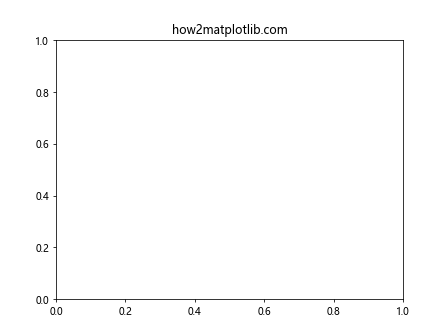
在这个简单的例子中,我们创建了一个图形和轴对象,然后使用get_animated()方法获取x轴的动画状态。默认情况下,轴对象不是动画对象,所以这个函数通常会返回False。
1.2 函数返回值
get_animated()函数返回一个布尔值:
– 如果返回True,表示轴被标记为动画对象。
– 如果返回False,表示轴不是动画对象。
2. 设置轴的动画状态
虽然get_animated()函数本身不能设置动画状态,但我们可以使用set_animated()方法来改变轴的动画状态。
import matplotlib.pyplot as plt
fig, ax = plt.subplots()
ax.xaxis.set_animated(True)
is_animated = ax.xaxis.get_animated()
print(f"设置动画后X轴的动画状态: {is_animated}")
plt.title("how2matplotlib.com")
plt.show()
Output:
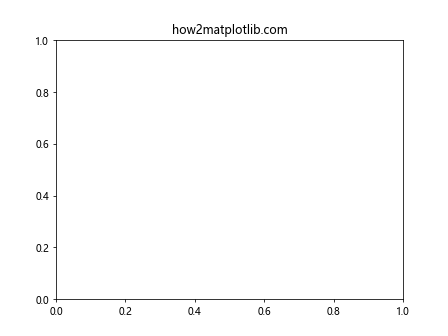
在这个例子中,我们首先使用set_animated(True)将x轴设置为动画对象,然后使用get_animated()来确认状态已经改变。
3. 动画状态在实际应用中的意义
动画状态在Matplotlib中主要用于优化绘图性能,特别是在创建动画或频繁更新图形时。当一个对象被标记为动画对象时,Matplotlib会采用特殊的渲染技术来提高更新效率。
3.1 创建简单动画
import matplotlib.pyplot as plt
import numpy as np
from matplotlib.animation import FuncAnimation
fig, ax = plt.subplots()
line, = ax.plot([], [])
ax.set_xlim(0, 2*np.pi)
ax.set_ylim(-1, 1)
def init():
line.set_data([], [])
return line,
def animate(i):
x = np.linspace(0, 2*np.pi, 100)
y = np.sin(x + i/10)
line.set_data(x, y)
return line,
anim = FuncAnimation(fig, animate, init_func=init, frames=200, interval=20, blit=True)
ax.set_title("how2matplotlib.com")
plt.show()
Output:
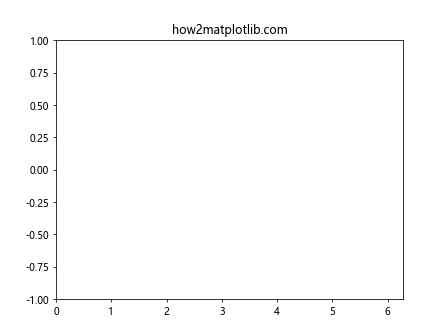
在这个动画例子中,我们没有显式地使用set_animated(),但FuncAnimation会自动处理动画对象的优化。
4. 检查多个轴的动画状态
在复杂的图形中,我们可能需要检查多个轴的动画状态。
import matplotlib.pyplot as plt
fig, (ax1, ax2) = plt.subplots(2, 1)
ax1.xaxis.set_animated(True)
ax1.yaxis.set_animated(False)
ax2.xaxis.set_animated(False)
ax2.yaxis.set_animated(True)
print(f"Subplot 1 - X轴动画状态: {ax1.xaxis.get_animated()}")
print(f"Subplot 1 - Y轴动画状态: {ax1.yaxis.get_animated()}")
print(f"Subplot 2 - X轴动画状态: {ax2.xaxis.get_animated()}")
print(f"Subplot 2 - Y轴动画状态: {ax2.yaxis.get_animated()}")
plt.suptitle("how2matplotlib.com")
plt.show()
Output:
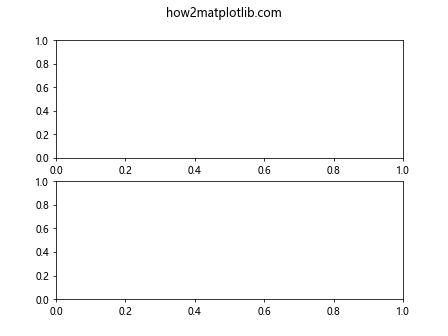
这个例子展示了如何在具有多个子图的情况下,分别设置和检查不同轴的动画状态。
5. 动画状态与绘图性能
动画状态对绘图性能有重要影响,特别是在处理大量数据或频繁更新的图形时。
import matplotlib.pyplot as plt
import numpy as np
import time
def plot_performance(animated):
fig, ax = plt.subplots()
line, = ax.plot([], [])
ax.set_xlim(0, 100)
ax.set_ylim(-1, 1)
line.set_animated(animated)
start_time = time.time()
for i in range(100):
x = np.linspace(0, 100, 1000)
y = np.sin(x + i/10)
line.set_data(x, y)
fig.canvas.draw()
fig.canvas.flush_events()
end_time = time.time()
print(f"动画状态为{animated}时的执行时间: {end_time - start_time:.2f}秒")
plt.close(fig)
plot_performance(False)
plot_performance(True)
plt.title("how2matplotlib.com")
plt.show()
Output:
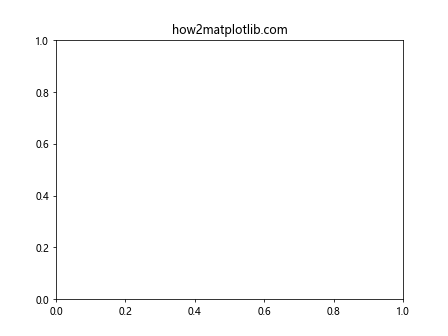
这个例子比较了设置和不设置动画状态时的绘图性能。通常,将对象设置为动画状态可以显著提高频繁更新时的性能。
6. 在交互式环境中使用get_animated()
在Jupyter Notebook或IPython等交互式环境中,get_animated()函数可以用于动态检查和调整图形的动画设置。
import matplotlib.pyplot as plt
%matplotlib inline
fig, ax = plt.subplots()
line, = ax.plot([0, 1], [0, 1])
print(f"初始动画状态: {line.get_animated()}")
line.set_animated(True)
print(f"设置后动画状态: {line.get_animated()}")
ax.set_title("how2matplotlib.com")
plt.show()
这个例子展示了如何在交互式环境中检查和修改线条对象的动画状态。
7. 动画状态与其他属性的关系
动画状态与其他图形属性(如可见性、透明度等)是独立的。我们可以结合这些属性来创建更复杂的可视化效果。
import matplotlib.pyplot as plt
import numpy as np
fig, ax = plt.subplots()
x = np.linspace(0, 10, 100)
y1 = np.sin(x)
y2 = np.cos(x)
line1, = ax.plot(x, y1, label='sin')
line2, = ax.plot(x, y2, label='cos')
line1.set_animated(True)
line2.set_animated(False)
print(f"Line 1 - 动画状态: {line1.get_animated()}, 可见性: {line1.get_visible()}")
print(f"Line 2 - 动画状态: {line2.get_animated()}, 可见性: {line2.get_visible()}")
ax.legend()
ax.set_title("how2matplotlib.com")
plt.show()
Output:
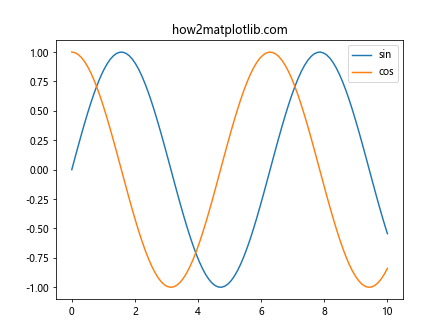
这个例子展示了动画状态与线条可见性是如何独立工作的。
8. 在自定义动画中使用get_animated()
当创建自定义动画时,get_animated()可以用来检查和管理不同元素的动画状态。
import matplotlib.pyplot as plt
import numpy as np
from matplotlib.animation import FuncAnimation
fig, ax = plt.subplots()
line, = ax.plot([], [], 'r-')
point, = ax.plot([], [], 'bo')
ax.set_xlim(-1, 1)
ax.set_ylim(-1, 1)
def init():
line.set_data([], [])
point.set_data([], [])
return line, point
def animate(i):
t = np.linspace(0, 2*np.pi, 100)
x = np.cos(t)
y = np.sin(t)
line.set_data(x[:i], y[:i])
point.set_data(x[i], y[i])
return line, point
anim = FuncAnimation(fig, animate, init_func=init, frames=100, interval=50, blit=True)
print(f"Line动画状态: {line.get_animated()}")
print(f"Point动画状态: {point.get_animated()}")
ax.set_title("how2matplotlib.com")
plt.show()
Output:
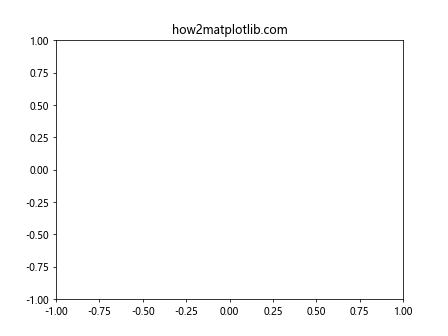
在这个自定义动画中,我们可以使用get_animated()来确认FuncAnimation是否正确地设置了动画对象的状态。
9. 动画状态与图形保存
当保存包含动画对象的图形时,动画状态可能会影响保存的结果。
import matplotlib.pyplot as plt
import numpy as np
fig, ax = plt.subplots()
x = np.linspace(0, 10, 100)
y = np.sin(x)
line, = ax.plot(x, y)
line.set_animated(True)
print(f"保存前动画状态: {line.get_animated()}")
plt.savefig('animated_plot.png')
print(f"保存后动画状态: {line.get_animated()}")
ax.set_title("how2matplotlib.com")
plt.show()
Output:
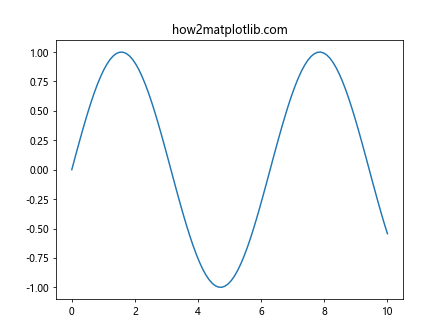
这个例子展示了保存图形不会改变对象的动画状态,但在某些情况下可能需要特别注意动画对象的处理。
10. 在子图中使用get_animated()
当处理包含多个子图的复杂图形时,get_animated()可以用来管理不同子图中元素的动画状态。
import matplotlib.pyplot as plt
import numpy as np
fig, (ax1, ax2) = plt.subplots(1, 2, figsize=(10, 4))
x = np.linspace(0, 10, 100)
y1 = np.sin(x)
y2 = np.cos(x)
line1, = ax1.plot(x, y1)
line2, = ax2.plot(x, y2)
line1.set_animated(True)
line2.set_animated(False)
print(f"Subplot 1 线条动画状态: {line1.get_animated()}")
print(f"Subplot 2 线条动画状态: {line2.get_animated()}")
fig.suptitle("how2matplotlib.com")
plt.show()
Output:
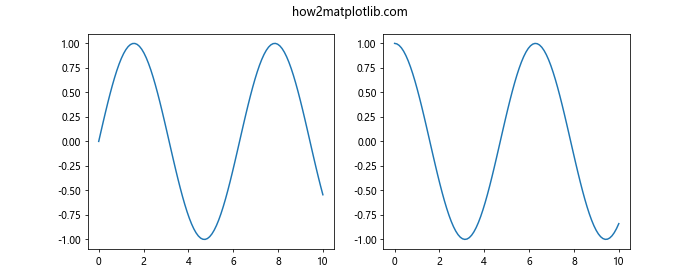
这个例子展示了如何在不同的子图中设置和检查动画状态,这在创建复杂的多部分动画时特别有用。
11. 动画状态与图形更新方法
动画状态会影响图形的更新方法,比如draw()和flush_events()。了解这一点对于优化动画性能很重要。
import matplotlib.pyplot as plt
import numpy as np
fig, ax = plt.subplots()
x = np.linspace(0, 10, 100)
line, = ax.plot(x, np.sin(x))
print(f"初始动画状态: {line.get_animated()}")
line.set_animated(True)
print(f"设置后动画状态: {line.get_animated()}")
for i in range(10):
line.set_ydata(np.sin(x + i/10))
fig.canvas.draw()
fig.canvas.flush_events()
ax.set_title("how2matplotlib.com")
plt.show()
Output:

这个例子展示了如何在更新循环中使用动画状态来优化绘图性能。
12. 动画状态与blitting技术
Blitting是一种优化动画性能的技术,它与动画状态密切相关。
import matplotlib.pyplot as plt
import numpy as np
from matplotlib.animation import FuncAnimation
fig, ax = plt.subplots()
x = np.linspace(0, 2*np.pi, 100)
line, = ax.plot(x, np.sin(x))
def animate(frame):
line.set_ydata(np.sin(x + frame/10))
return line,
anim = FuncAnimation(fig, animate, frames=200, interval=20, blit=True)
print(f"动画开始前线条动画状态: {line.get_animated()}")
plt.title("how2matplotlib.com")
plt.show()
print(f"动画结束后线条动画状态: {line.get_animated()}")
这个例子展示了FuncAnimation如何自动处理动画对象的状态,以及blitting如何与动画状态协同工作。
13. 在3D图形中使用get_animated()
get_animated()函数也可以用于3D图形中的元素。
import matplotlib.pyplot as plt
from mpl_toolkits.mplot3d import Axes3D
import numpy as np
fig = plt.figure()
ax = fig.add_subplot(111, projection='3d')
x = np.linspace(-5, 5, 100)
y = np.linspace(-5, 5, 100)
X, Y = np.meshgrid(x, y)
Z = np.sin(np.sqrt(X**2 + Y**2))
surface = ax.plot_surface(X, Y, Z)
print(f"3D表面的动画状态: {surface.get_animated()}")
surface.set_animated(True)
print(f"设置后3D表面的动画状态: {surface.get_animated()}")
ax.set_title("how2matplotlib.com")
plt.show()## 14. 动画状态与交互式工具
Matplotlib提供了许多交互式工具,如缩放和平移。动画状态可能会影响这些工具的行为。
```python
import matplotlib.pyplot as plt
from matplotlib.widgets import Slider
fig, ax = plt.subplots()
x = range(100)
y = x
line, = ax.plot(x, y)
ax_slider = plt.axes([0.2, 0.02, 0.6, 0.03])
slider = Slider(ax_slider, 'Amplitude', 0, 2, valinit=1)
def update(val):
line.set_ydata(x * slider.val)
fig.canvas.draw_idle()
slider.on_changed(update)
print(f"线条的动画状态: {line.get_animated()}")
print(f"滑块的动画状态: {slider.poly.get_animated()}")
ax.set_title("how2matplotlib.com")
plt.show()
这个例子展示了如何在交互式图形中使用get_animated()来检查不同元素的动画状态。
15. 动画状态与自定义艺术家对象
在Matplotlib中,我们可以创建自定义的艺术家对象。这些对象也可以有动画状态。
import matplotlib.pyplot as plt
import matplotlib.patches as patches
class AnimatedRectangle(patches.Rectangle):
def __init__(self, *args, **kwargs):
super().__init__(*args, **kwargs)
self.set_animated(True)
fig, ax = plt.subplots()
rect = AnimatedRectangle((0.2, 0.2), 0.5, 0.3, facecolor='red')
ax.add_patch(rect)
print(f"自定义矩形的动画状态: {rect.get_animated()}")
ax.set_xlim(0, 1)
ax.set_ylim(0, 1)
ax.set_title("how2matplotlib.com")
plt.show()
这个例子展示了如何创建一个始终处于动画状态的自定义矩形对象。
16. 动画状态与图例
图例也是可以设置动画状态的对象,这在创建动态图例时特别有用。
import matplotlib.pyplot as plt
import numpy as np
fig, ax = plt.subplots()
x = np.linspace(0, 10, 100)
line1, = ax.plot(x, np.sin(x), label='sin')
line2, = ax.plot(x, np.cos(x), label='cos')
legend = ax.legend()
print(f"图例的动画状态: {legend.get_animated()}")
legend.set_animated(True)
print(f"设置后图例的动画状态: {legend.get_animated()}")
for text in legend.get_texts():
print(f"图例文本的动画状态: {text.get_animated()}")
ax.set_title("how2matplotlib.com")
plt.show()
这个例子展示了如何检查和设置图例及其组成部分的动画状态。
17. 动画状态与颜色映射
在使用颜色映射(colormap)时,我们也可以检查相关对象的动画状态。
import matplotlib.pyplot as plt
import numpy as np
fig, ax = plt.subplots()
x = np.linspace(-2, 2, 100)
y = np.linspace(-2, 2, 100)
X, Y = np.meshgrid(x, y)
Z = np.sin(X) * np.cos(Y)
im = ax.imshow(Z, cmap='viridis', animated=True)
cbar = fig.colorbar(im)
print(f"图像的动画状态: {im.get_animated()}")
print(f"颜色条的动画状态: {cbar.get_animated()}")
ax.set_title("how2matplotlib.com")
plt.show()
这个例子展示了如何在使用颜色映射时检查图像和颜色条的动画状态。
18. 动画状态与文本对象
文本对象也可以有动画状态,这在创建动态文本时非常有用。
import matplotlib.pyplot as plt
fig, ax = plt.subplots()
text = ax.text(0.5, 0.5, 'Animated Text', ha='center', va='center')
text.set_animated(True)
print(f"文本对象的动画状态: {text.get_animated()}")
ax.set_xlim(0, 1)
ax.set_ylim(0, 1)
ax.set_title("how2matplotlib.com")
plt.show()
这个例子展示了如何设置和检查文本对象的动画状态。
19. 动画状态与坐标轴刻度
坐标轴的刻度标签也可以有动画状态,这在创建动态刻度时很有用。
import matplotlib.pyplot as plt
fig, ax = plt.subplots()
ax.plot([0, 1], [0, 1])
for label in ax.get_xticklabels() + ax.get_yticklabels():
label.set_animated(True)
print(f"X轴刻度标签的动画状态: {ax.get_xticklabels()[0].get_animated()}")
print(f"Y轴刻度标签的动画状态: {ax.get_yticklabels()[0].get_animated()}")
ax.set_title("how2matplotlib.com")
plt.show()
这个例子展示了如何设置和检查坐标轴刻度标签的动画状态。
20. 动画状态与网格线
最后,让我们看看如何处理网格线的动画状态。
import matplotlib.pyplot as plt
fig, ax = plt.subplots()
ax.plot([0, 1], [0, 1])
ax.grid(True)
for line in ax.get_xgridlines() + ax.get_ygridlines():
line.set_animated(True)
print(f"X轴网格线的动画状态: {ax.get_xgridlines()[0].get_animated()}")
print(f"Y轴网格线的动画状态: {ax.get_ygridlines()[0].get_animated()}")
ax.set_title("how2matplotlib.com")
plt.show()
这个例子展示了如何设置和检查网格线的动画状态。
总结
通过本文,我们深入探讨了Matplotlib中Axis.get_animated()函数的各种用法和应用场景。我们了解到,这个函数不仅可以用于检查轴对象的动画状态,还可以与其他Matplotlib功能结合,创建高效的动画和交互式图形。
动画状态在优化图形性能,特别是在处理大量数据或创建复杂动画时,起着关键作用。通过正确使用get_animated()和set_animated(),我们可以显著提高Matplotlib应用的效率和流畅度。
无论是创建简单的静态图表,还是复杂的交互式可视化,了解和利用动画状态都能帮助我们更好地控制图形的行为和性能。希望这篇文章能够帮助你更深入地理解和应用Matplotlib中的动画功能,创造出更加丰富和高效的数据可视化作品。
 极客教程
极客教程