Matplotlib柱状图注释:如何在柱状图中添加标注
参考:How To Annotate Bars in Barplot with Matplotlib
Matplotlib是Python中最流行的数据可视化库之一,它提供了丰富的绘图功能,其中柱状图(Bar Plot)是一种常用的图表类型。在数据分析和展示中,为柱状图添加注释可以让图表更加信息丰富、易于理解。本文将详细介绍如何使用Matplotlib在柱状图中添加各种类型的注释,包括文本标签、箭头、形状等,以增强图表的可读性和表现力。
1. 基础柱状图绘制
在开始添加注释之前,我们先来回顾一下如何使用Matplotlib绘制基础的柱状图。柱状图通常用于比较不同类别的数据。
import matplotlib.pyplot as plt
import numpy as np
categories = ['Category A', 'Category B', 'Category C', 'Category D']
values = [25, 40, 30, 55]
plt.figure(figsize=(10, 6))
plt.bar(categories, values)
plt.title('Basic Bar Plot - how2matplotlib.com')
plt.xlabel('Categories')
plt.ylabel('Values')
plt.show()
Output:
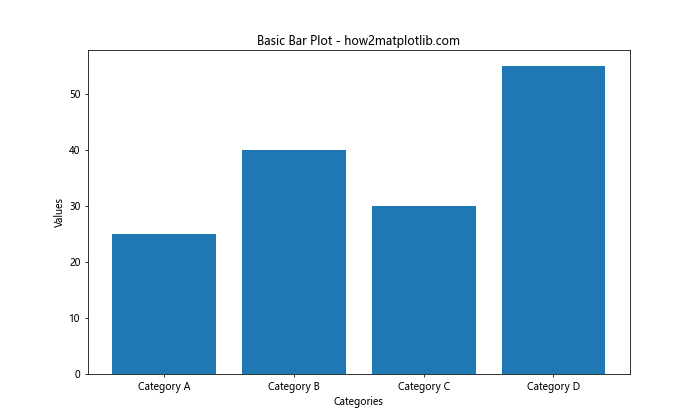
这段代码创建了一个简单的柱状图,包含四个类别和对应的数值。plt.bar()函数是创建柱状图的核心,它接受两个主要参数:类别标签和对应的数值。
2. 在柱子顶部添加数值标签
最常见的注释方式是在每个柱子的顶部添加对应的数值。这可以让读者快速获取精确的数据信息。
import matplotlib.pyplot as plt
import numpy as np
categories = ['Category A', 'Category B', 'Category C', 'Category D']
values = [25, 40, 30, 55]
plt.figure(figsize=(10, 6))
bars = plt.bar(categories, values)
for bar in bars:
height = bar.get_height()
plt.text(bar.get_x() + bar.get_width()/2., height,
f'{height}',
ha='center', va='bottom')
plt.title('Bar Plot with Value Labels - how2matplotlib.com')
plt.xlabel('Categories')
plt.ylabel('Values')
plt.show()
Output:
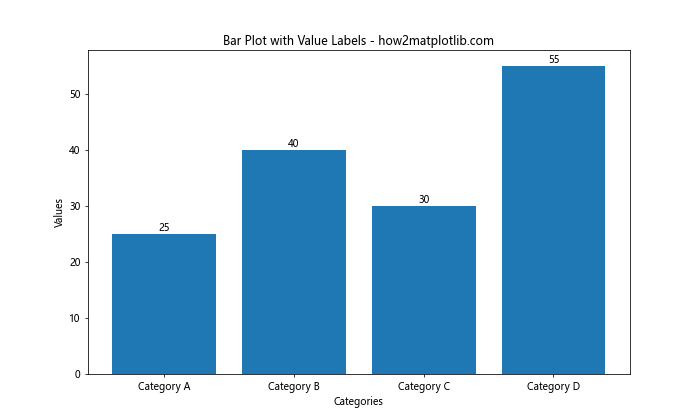
在这个例子中,我们遍历每个柱子(bar对象),获取其高度,然后使用plt.text()函数在柱子顶部添加文本。ha='center'和va='bottom'参数用于调整文本的水平和垂直对齐方式。
3. 自定义标签样式
我们可以通过调整文本的各种属性来自定义标签的样式,比如颜色、字体大小、旋转角度等。
import matplotlib.pyplot as plt
import numpy as np
categories = ['Category A', 'Category B', 'Category C', 'Category D']
values = [25, 40, 30, 55]
plt.figure(figsize=(10, 6))
bars = plt.bar(categories, values)
for bar in bars:
height = bar.get_height()
plt.text(bar.get_x() + bar.get_width()/2., height,
f'{height}',
ha='center', va='bottom',
color='red', fontweight='bold', fontsize=12, rotation=45)
plt.title('Bar Plot with Styled Labels - how2matplotlib.com')
plt.xlabel('Categories')
plt.ylabel('Values')
plt.show()
Output:
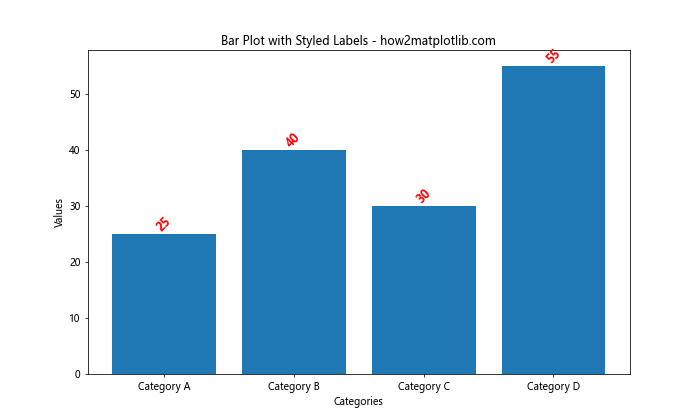
在这个例子中,我们为标签文本添加了红色(color='red')、粗体(fontweight='bold')、较大字号(fontsize=12)以及45度旋转(rotation=45)的样式。
4. 添加百分比标签
在某些情况下,显示百分比可能比显示原始数值更有意义。我们可以轻松地将数值转换为百分比并显示。
import matplotlib.pyplot as plt
import numpy as np
categories = ['Category A', 'Category B', 'Category C', 'Category D']
values = [25, 40, 30, 55]
plt.figure(figsize=(10, 6))
bars = plt.bar(categories, values)
total = sum(values)
for bar in bars:
height = bar.get_height()
percentage = height / total * 100
plt.text(bar.get_x() + bar.get_width()/2., height,
f'{percentage:.1f}%',
ha='center', va='bottom')
plt.title('Bar Plot with Percentage Labels - how2matplotlib.com')
plt.xlabel('Categories')
plt.ylabel('Values')
plt.show()
Output:
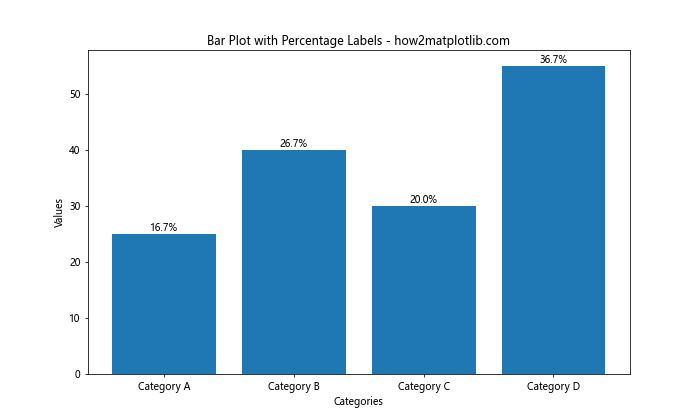
这个例子计算了每个值占总和的百分比,并将其显示在柱子顶部。.1f格式说明符用于将百分比限制为一位小数。
5. 在柱子内部添加标签
有时,将标签放在柱子内部可能更美观或更节省空间,特别是当数值较大时。
import matplotlib.pyplot as plt
import numpy as np
categories = ['Category A', 'Category B', 'Category C', 'Category D']
values = [250, 400, 300, 550]
plt.figure(figsize=(10, 6))
bars = plt.bar(categories, values)
for bar in bars:
height = bar.get_height()
plt.text(bar.get_x() + bar.get_width()/2., height/2,
f'{height}',
ha='center', va='center', color='white', fontweight='bold')
plt.title('Bar Plot with Inside Labels - how2matplotlib.com')
plt.xlabel('Categories')
plt.ylabel('Values')
plt.show()
Output:
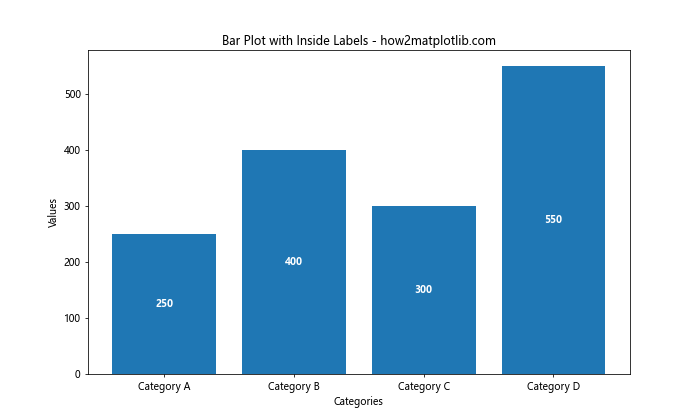
在这个例子中,我们将文本放置在柱子高度的一半处(height/2),并将文本颜色设置为白色以与柱子颜色形成对比。
6. 添加箭头注释
除了简单的文本标签,我们还可以使用箭头注释来强调特定的柱子或数据点。
import matplotlib.pyplot as plt
import numpy as np
categories = ['Category A', 'Category B', 'Category C', 'Category D']
values = [25, 40, 30, 55]
plt.figure(figsize=(10, 6))
bars = plt.bar(categories, values)
max_value = max(values)
max_index = values.index(max_value)
plt.annotate('Highest Value',
xy=(max_index, max_value),
xytext=(max_index, max_value+10),
arrowprops=dict(facecolor='black', shrink=0.05),
ha='center')
plt.title('Bar Plot with Arrow Annotation - how2matplotlib.com')
plt.xlabel('Categories')
plt.ylabel('Values')
plt.show()
Output:
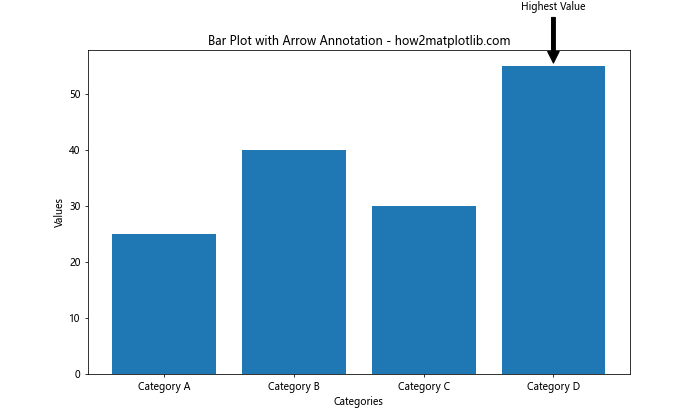
这个例子使用plt.annotate()函数添加了一个指向最高柱子的箭头注释。xy参数指定箭头的目标位置,xytext参数指定文本的位置,arrowprops参数用于自定义箭头的样式。
7. 为不同的柱子添加不同颜色的标签
我们可以根据数据的特征为不同的柱子添加不同颜色的标签,以突出显示某些信息。
import matplotlib.pyplot as plt
import numpy as np
categories = ['Category A', 'Category B', 'Category C', 'Category D']
values = [25, 40, 30, 55]
plt.figure(figsize=(10, 6))
bars = plt.bar(categories, values)
colors = ['green' if value > 35 else 'red' for value in values]
for bar, color in zip(bars, colors):
height = bar.get_height()
plt.text(bar.get_x() + bar.get_width()/2., height,
f'{height}',
ha='center', va='bottom', color=color, fontweight='bold')
plt.title('Bar Plot with Colored Labels - how2matplotlib.com')
plt.xlabel('Categories')
plt.ylabel('Values')
plt.show()
Output:
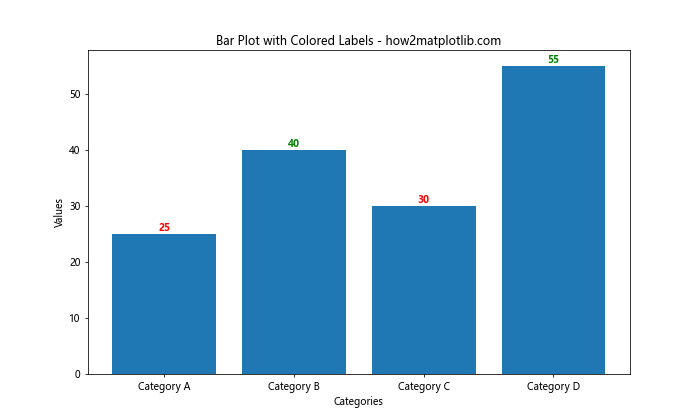
在这个例子中,我们根据数值的大小为标签设置不同的颜色。大于35的值使用绿色标签,其他使用红色标签。
8. 添加水平线和注释
有时,我们可能想要在图表中添加一条水平线来表示平均值或阈值,并为其添加注释。
import matplotlib.pyplot as plt
import numpy as np
categories = ['Category A', 'Category B', 'Category C', 'Category D']
values = [25, 40, 30, 55]
plt.figure(figsize=(10, 6))
plt.bar(categories, values)
average = np.mean(values)
plt.axhline(y=average, color='r', linestyle='--')
plt.text(len(categories)-1, average, f'Average: {average:.2f}',
ha='right', va='bottom', color='r')
plt.title('Bar Plot with Average Line - how2matplotlib.com')
plt.xlabel('Categories')
plt.ylabel('Values')
plt.show()
Output:
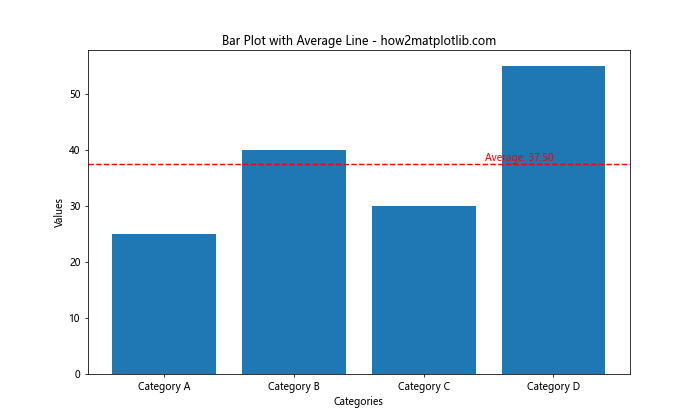
这个例子使用plt.axhline()函数添加了一条表示平均值的水平虚线,并使用plt.text()函数为这条线添加了标签。
9. 在柱子上方添加额外信息
有时我们可能需要在柱子上方显示多行信息,例如数值和增长率。
import matplotlib.pyplot as plt
import numpy as np
categories = ['Category A', 'Category B', 'Category C', 'Category D']
values = [25, 40, 30, 55]
growth_rates = ['+5%', '+10%', '-2%', '+15%']
plt.figure(figsize=(10, 6))
bars = plt.bar(categories, values)
for bar, value, rate in zip(bars, values, growth_rates):
height = bar.get_height()
plt.text(bar.get_x() + bar.get_width()/2., height,
f'{value}\n{rate}',
ha='center', va='bottom')
plt.title('Bar Plot with Multiple Info Labels - how2matplotlib.com')
plt.xlabel('Categories')
plt.ylabel('Values')
plt.ylim(0, max(values) * 1.2) # Increase y-axis limit to accommodate labels
plt.show()
Output:
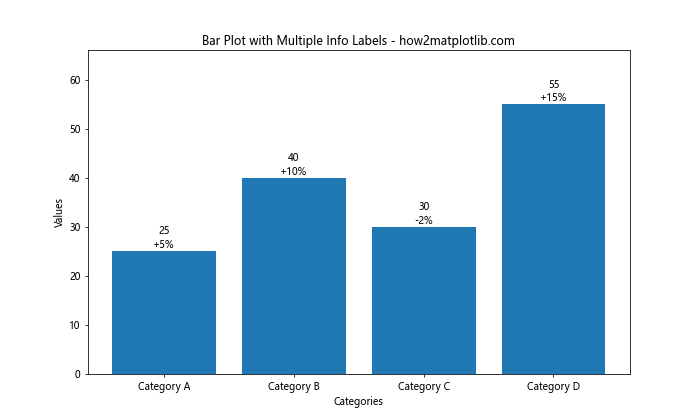
在这个例子中,我们在每个柱子上方显示了两行信息:数值和增长率。使用\n来在文本中添加换行。注意我们增加了y轴的限制以为标签留出空间。
10. 为堆叠柱状图添加标注
堆叠柱状图是另一种常见的图表类型,我们也可以为其添加标注。
import matplotlib.pyplot as plt
import numpy as np
categories = ['Category A', 'Category B', 'Category C', 'Category D']
values1 = [20, 35, 30, 35]
values2 = [25, 25, 20, 45]
plt.figure(figsize=(10, 6))
bars1 = plt.bar(categories, values1, label='Group 1')
bars2 = plt.bar(categories, values2, bottom=values1, label='Group 2')
def add_labels(bars):
for bar in bars:
height = bar.get_height()
plt.text(bar.get_x() + bar.get_width()/2., bar.get_y() + height/2,
f'{height}',
ha='center', va='center')
add_labels(bars1)
add_labels(bars2)
plt.title('Stacked Bar Plot with Labels - how2matplotlib.com')
plt.xlabel('Categories')
plt.ylabel('Values')
plt.legend()
plt.show()
Output:
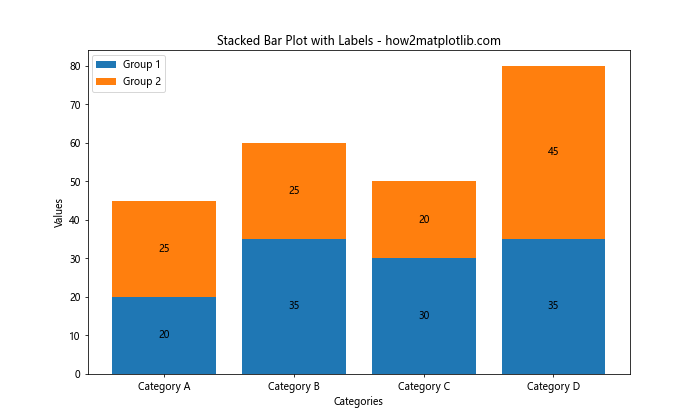
这个例子创建了一个堆叠柱状图,并为每个部分添加了标签。我们定义了一个辅助函数add_labels()来简化标签添加过程。
11. 使用不同形状的注释
除了文本和箭头,我们还可以使用其他形状来注释柱状图,比如圆圈或矩形。
import matplotlib.pyplot as plt
import numpy as np
categories = ['Category A', 'Category B', 'Category C', 'Category D']
values = [25, 40, 30, 55]
plt.figure(figsize=(10, 6))
bars = plt.bar(categories, values)
max_value = max(values)
max_index = values.index(max_value)
circle = plt.Circle((max_index, max_value), 0.1, color='red', fill=False)
plt.gca().add_artist(circle)
plt.text(max_index, max_value + 2, 'Highest', ha='center')
plt.title('Bar Plot with Shape Annotation - how2matplotlib.com')
plt.xlabel('Categories')
plt.ylabel('Values')
plt.ylim(0, max(values) * 1.2)
plt.show()
Output:
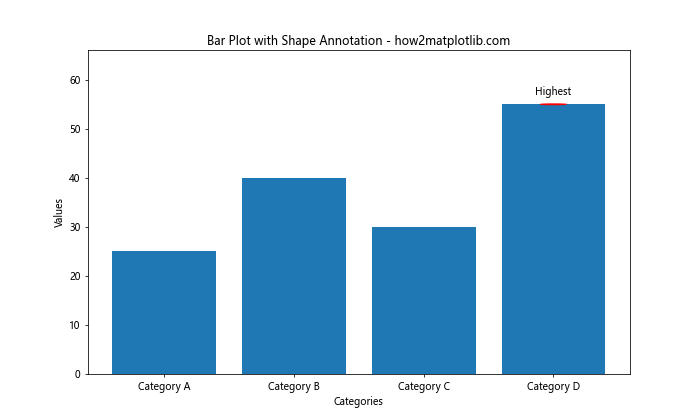
这个例子使用plt.Circle()创建了一个圆圈来标注最高的柱子,并在圆圈上方添加了文本标签。
12. 为负值添加标注
当柱状图包含负值时,我们需要特别注意标签的位置。
import matplotlib.pyplot as plt
import numpy as np
categories = ['Category A', 'Category B', 'Category C', 'Category D']
values = [25, -15, 30, -10]
plt.figure(figsize=(10, 6))
bars = plt.bar(categories, values)
for bar in bars:
height = bar.get_height()
plt.text(bar.get_x() + bar.get_width()/2.,
height if height >= 0 else height - 1,
f'{height}',
ha='center', va='bottom' if height >= 0 else 'top')
plt.title('Bar Plot with Negative Values - how2matplotlib.com')
plt.xlabel('Categories')
plt.ylabel('Values')
plt.axhline(y=0, color='k', linestyle='-', linewidth=0.5)
plt.show()
Output:
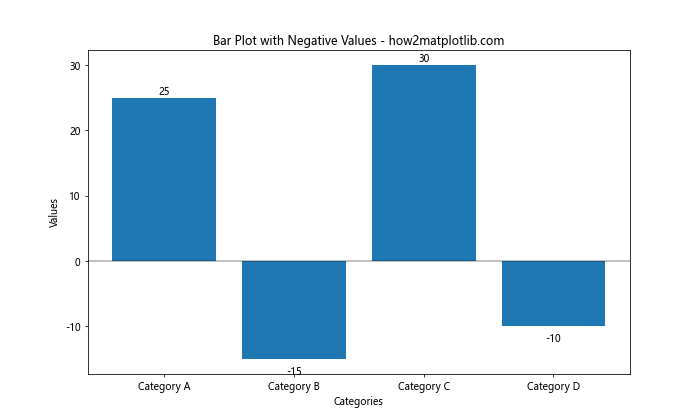
在这个例子中,我们根据值的正负来调整标签的位置。对于负值,我们将标签放在柱子下方,而不是上方。
13. 使用自定义函数来添加标注
为了使代码更加模块化和可重用,我们可以创建一个自定义函数来处理标注的添加。
import matplotlib.pyplot as plt
import numpy as np
def add_value_labels(ax, spacing=5):
for rect in ax.patches:
y_value = rect.get_height()
x_value = rect.get_x() + rect.get_width() / 2
label = f"{y_value:.2f}"
va = 'bottom' if y_value >= 0 else 'top'
ax.annotate(
label,
(x_value, y_value),
xytext=(0, spacing),
textcoords="offset points",
ha='center',
va=va)
categories = ['Category A', 'Category B', 'Category C', 'Category D']
values = [25, 40, 30, 55]
fig, ax = plt.subplots(figsize=(10, 6))
ax.bar(categories, values)
add_value_labels(ax)
plt.title('Bar Plot with Custom Labeling Function - how2matplotlib.com')
plt.xlabel('Categories')
plt.ylabel('Values')
plt.show()
Output:
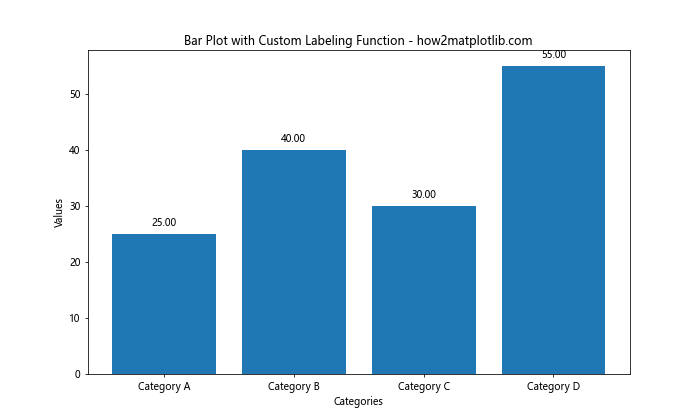
这个例子定义了一个add_value_labels函数,它可以自动为柱状图添加数值标签。这个函数可以轻松地应用于不同的图表,提高了代码的复用性。
14. 为分组柱状图添加标注
分组柱状图是比较多个类别across不同组的有效方式。为这种图表添加标注需要稍微复杂一些的计算。
import matplotlib.pyplot as plt
import numpy as np
categories = ['Category A', 'Category B', 'Category C', 'Category D']
group1 = [20, 35, 30, 35]
group2 = [25, 32, 34, 20]
x = np.arange(len(categories))
width = 0.35
fig, ax = plt.subplots(figsize=(12, 6))
rects1 = ax.bar(x - width/2, group1, width, label='Group 1')
rects2 = ax.bar(x + width/2, group2, width, label='Group 2')
def autolabel(rects):
for rect in rects:
height = rect.get_height()
ax.annotate(f'{height}',
xy=(rect.get_x() + rect.get_width() / 2, height),
xytext=(0, 3), # 3 points vertical offset
textcoords="offset points",
ha='center', va='bottom')
autolabel(rects1)
autolabel(rects2)
ax.set_ylabel('Values')
ax.set_title('Grouped Bar Plot with Labels - how2matplotlib.com')
ax.set_xticks(x)
ax.set_xticklabels(categories)
ax.legend()
fig.tight_layout()
plt.show()
Output:
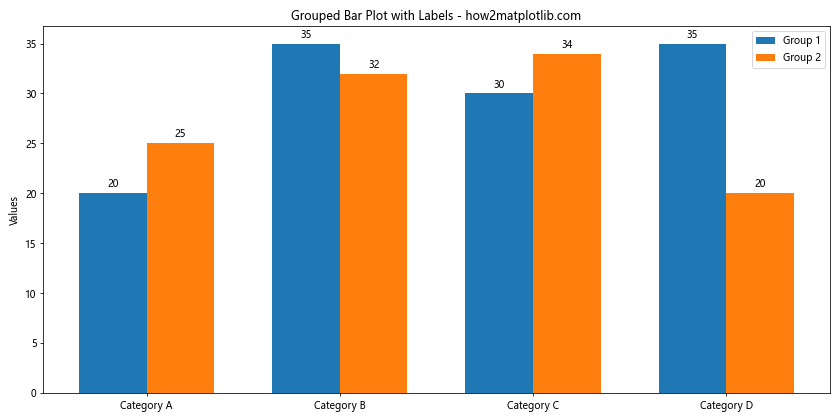
这个例子创建了一个分组柱状图,并为每个柱子添加了标签。我们定义了一个autolabel函数来处理标签的添加,这使得代码更加整洁和可维护。
15. 添加带背景的标签
为了使标签更加醒目,我们可以为它们添加背景色。
import matplotlib.pyplot as plt
import numpy as np
categories = ['Category A', 'Category B', 'Category C', 'Category D']
values = [25, 40, 30, 55]
fig, ax = plt.subplots(figsize=(10, 6))
bars = ax.bar(categories, values)
for bar in bars:
height = bar.get_height()
ax.text(bar.get_x() + bar.get_width()/2., height,
f'{height}',
ha='center', va='bottom',
bbox=dict(facecolor='white', edgecolor='none', alpha=0.7, pad=3))
plt.title('Bar Plot with Labels on White Background - how2matplotlib.com')
plt.xlabel('Categories')
plt.ylabel('Values')
plt.show()
Output:
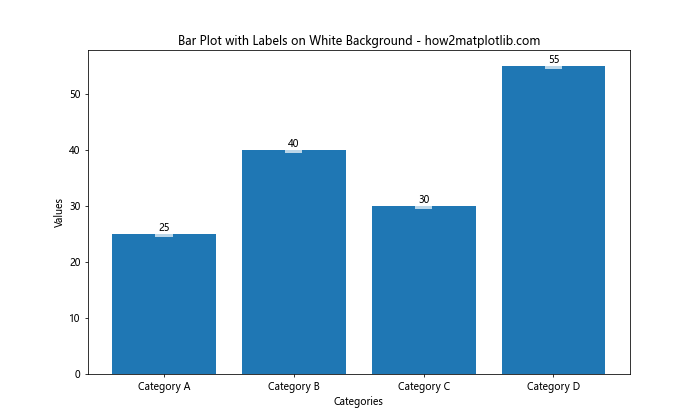
在这个例子中,我们使用bbox参数为每个标签添加了一个白色的背景框,使标签更加清晰可见。
16. 使用条形图的颜色作为标签颜色
为了使标签与柱子更加协调,我们可以让标签的颜色与柱子的颜色相匹配。
import matplotlib.pyplot as plt
import numpy as np
categories = ['Category A', 'Category B', 'Category C', 'Category D']
values = [25, 40, 30, 55]
colors = ['#FF9999', '#66B2FF', '#99FF99', '#FFCC99']
fig, ax = plt.subplots(figsize=(10, 6))
bars = ax.bar(categories, values, color=colors)
for bar in bars:
height = bar.get_height()
ax.text(bar.get_x() + bar.get_width()/2., height,
f'{height}',
ha='center', va='bottom',
color=bar.get_facecolor(),
fontweight='bold')
plt.title('Bar Plot with Matching Label Colors - how2matplotlib.com')
plt.xlabel('Categories')
plt.ylabel('Values')
plt.show()
Output:
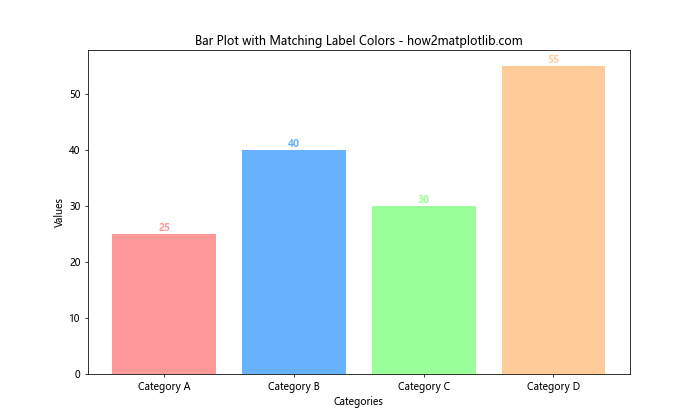
这个例子中,我们使用bar.get_facecolor()获取每个柱子的颜色,并将其应用到对应的标签上。
17. 添加带有单位的标签
在某些情况下,我们可能需要在标签中包含单位信息。
import matplotlib.pyplot as plt
import numpy as np
categories = ['Category A', 'Category B', 'Category C', 'Category D']
values = [2500, 4000, 3000, 5500]
plt.figure(figsize=(10, 6))
bars = plt.bar(categories, values)
for bar in bars:
height = bar.get_height()
plt.text(bar.get_x() + bar.get_width()/2., height,
f'{height:,}',
ha='center', va='bottom')
plt.title('Bar Plot with Currency Labels - how2matplotlib.com')
plt.xlabel('Categories')
plt.ylabel('Sales ()')
plt.show()
Output:
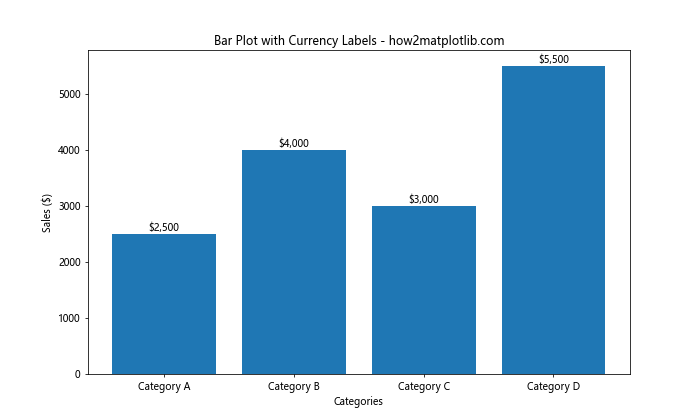
这个例子在标签前添加了美元符号,并使用千位分隔符格式化了数值,使其更易读。
18. 为水平柱状图添加标注
水平柱状图在某些情况下可能更适合,尤其是当类别名称较长时。我们也可以为水平柱状图添加标注。
import matplotlib.pyplot as plt
import numpy as np
categories = ['Very Long Category A', 'Extremely Long Category B', 'Long Category C', 'Category D']
values = [25, 40, 30, 55]
fig, ax = plt.subplots(figsize=(10, 6))
bars = ax.barh(categories, values)
for bar in bars:
width = bar.get_width()
ax.text(width, bar.get_y() + bar.get_height()/2,
f'{width}',
ha='left', va='center')
plt.title('Horizontal Bar Plot with Labels - how2matplotlib.com')
plt.xlabel('Values')
plt.tight_layout()
plt.show()
Output:
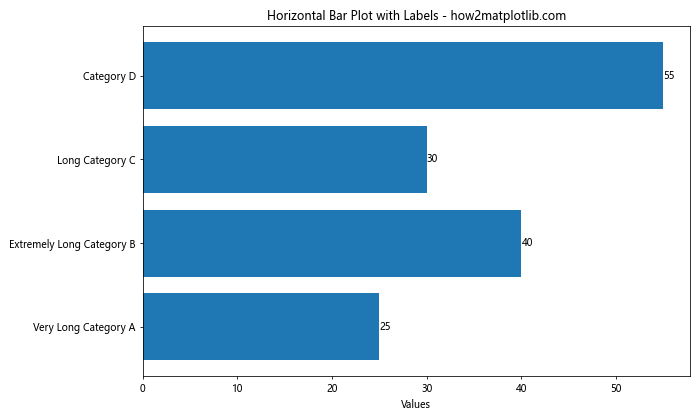
在这个例子中,我们使用plt.barh()创建水平柱状图,并调整了标签的位置和对齐方式以适应水平布局。
19. 添加带有误差线的标注
当我们的数据包含误差范围时,可以在柱状图上添加误差线,并为其添加标注。
import matplotlib.pyplot as plt
import numpy as np
categories = ['Category A', 'Category B', 'Category C', 'Category D']
values = [25, 40, 30, 55]
errors = [2, 3, 4, 5]
fig, ax = plt.subplots(figsize=(10, 6))
bars = ax.bar(categories, values, yerr=errors, capsize=5)
for bar in bars:
height = bar.get_height()
ax.text(bar.get_x() + bar.get_width()/2., height,
f'{height} ± {errors[bars.index(bar)]}',
ha='center', va='bottom')
plt.title('Bar Plot with Error Bars and Labels - how2matplotlib.com')
plt.xlabel('Categories')
plt.ylabel('Values')
plt.show()
Output:
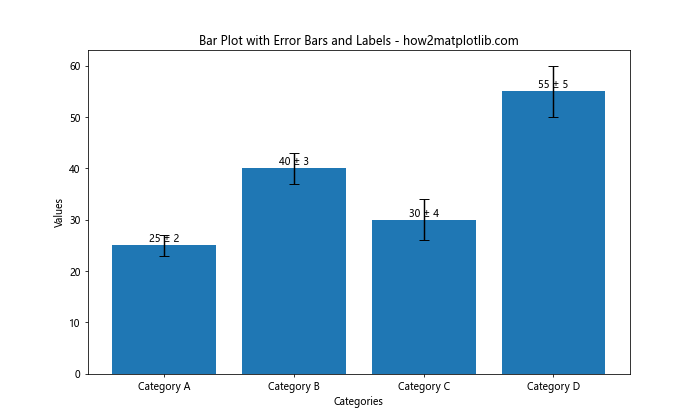
这个例子使用yerr参数添加了误差线,并在标签中包含了误差值。
20. 为堆叠百分比柱状图添加标注
堆叠百分比柱状图可以显示每个类别在总体中的占比,为这种图表添加标注可以提供更详细的信息。
import matplotlib.pyplot as plt
import numpy as np
categories = ['Category A', 'Category B', 'Category C', 'Category D']
values1 = [20, 35, 30, 35]
values2 = [25, 25, 20, 45]
values3 = [15, 15, 20, 20]
def to_percent(y):
return y / y.sum() * 100
y1 = to_percent(np.array(values1))
y2 = to_percent(np.array(values2))
y3 = to_percent(np.array(values3))
fig, ax = plt.subplots(figsize=(10, 6))
bars1 = ax.bar(categories, y1, label='Group 1')
bars2 = ax.bar(categories, y2, bottom=y1, label='Group 2')
bars3 = ax.bar(categories, y3, bottom=y1+y2, label='Group 3')
def add_labels(bars, heights):
for bar, height in zip(bars, heights):
ax.text(bar.get_x() + bar.get_width()/2., height/2,
f'{height:.1f}%',
ha='center', va='center')
add_labels(bars1, y1)
add_labels(bars2, y2)
add_labels(bars3, y3)
ax.set_ylim(0, 100)
ax.set_ylabel('Percentage')
ax.set_title('Stacked Percentage Bar Plot with Labels - how2matplotlib.com')
ax.legend(loc='upper left', bbox_to_anchor=(1,1))
plt.tight_layout()
plt.show()
Output:
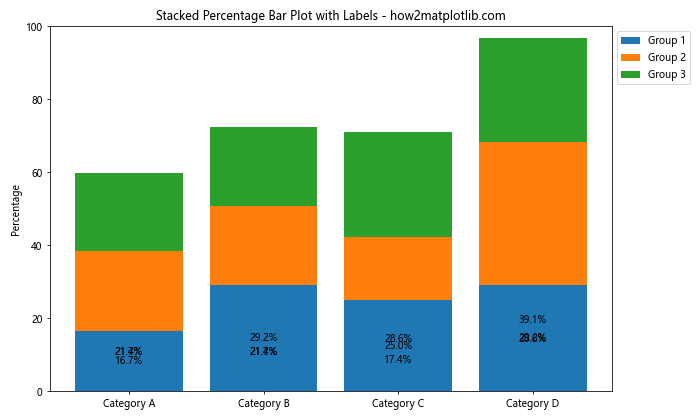
这个例子创建了一个堆叠百分比柱状图,并为每个部分添加了百分比标签。我们使用to_percent函数将原始数据转换为百分比,并使用add_labels函数为每个部分添加标签。
总结:
本文详细介绍了如何使用Matplotlib在柱状图中添加各种类型的注释。我们探讨了从基本的数值标签到复杂的带背景和颜色的标签,以及如何处理特殊情况如负值、堆叠柱状图和水平柱状图。通过这些技术,我们可以大大提高柱状图的信息量和可读性,使数据可视化更加有效和专业。
在实际应用中,选择合适的注释方式取决于你的数据特征和展示目的。适当的注释可以帮助读者更快速、更准确地理解数据,但过多或不恰当的注释也可能导致图表变得杂乱。因此,在添加注释时要注意平衡信息量和视觉清晰度。
最后,熟练掌握这些技巧将使你能够创建更加丰富、专业的数据可视化,无论是用于数据分析报告、学术论文还是商业演示。随着实践的增加,你将能够更加灵活地运用这些技巧,创造出既美观又富有洞察力的图表。
 极客教程
极客教程