Matplotlib ax.scatter label
在matplotlib中,我们经常会使用ax.scatter方法来绘制散点图。然而,有时候我们希望给散点图中的每个点添加标签,以更清晰地展示数据。本文将详细介绍如何在matplotlib中使用ax.scatter方法添加标签,让散点图更具有可读性。
1. 基本的散点图
首先,我们来看一个最基本的散点图示例。在这个示例中,我们使用ax.scatter方法绘制了一个简单的散点图。
import matplotlib.pyplot as plt
fig, ax = plt.subplots()
ax.scatter([1, 2, 3, 4, 5], [5, 4, 3, 2, 1])
plt.show()
Output:
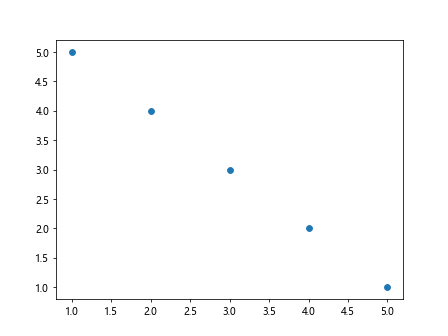
运行以上代码,我们可以得到一个简单的散点图,如下所示:
2. 添加标签
接下来,我们将在上面的示例基础上,给每个散点添加标签。我们可以使用annotate方法在每个点的旁边添加标签。
import matplotlib.pyplot as plt
fig, ax = plt.subplots()
ax.scatter([1, 2, 3, 4, 5], [5, 4, 3, 2, 1])
for i, txt in enumerate(['A', 'B', 'C', 'D', 'E']):
ax.annotate(txt, (i+1, 5-i))
plt.show()
Output:
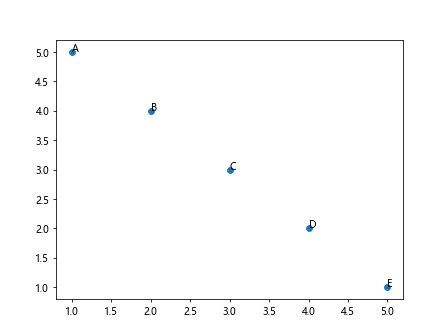
运行以上代码,我们可以看到散点图中每个点旁边都添加了对应的标签,如下所示:
3. 自定义标签样式
除了添加标签外,我们还可以对标签的样式进行自定义。例如,我们可以设置标签的字体大小、颜色及样式。
import matplotlib.pyplot as plt
fig, ax = plt.subplots()
ax.scatter([1, 2, 3, 4, 5], [5, 4, 3, 2, 1])
for i, txt in enumerate(['A', 'B', 'C', 'D', 'E']):
ax.annotate(txt, (i+1, 5-i), fontsize=12, color='red', weight='bold')
plt.show()
Output:
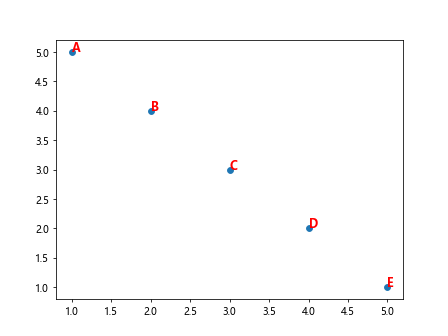
运行以上代码,我们可以看到标签的字体大小被设置为12,颜色为红色,样式为加粗,如下所示:
4. 隐藏部分标签
有时候,散点图中的数据较多,可能会导致标签之间重叠。为了避免这种情况,我们可以选择性地隐藏部分标签。
import matplotlib.pyplot as plt
fig, ax = plt.subplots()
ax.scatter([1, 2, 3, 4, 5], [5, 4, 3, 2, 1])
for i, txt in enumerate(['A', '', 'C', '', 'E']):
if txt != '':
ax.annotate(txt, (i+1, 5-i))
plt.show()
Output:
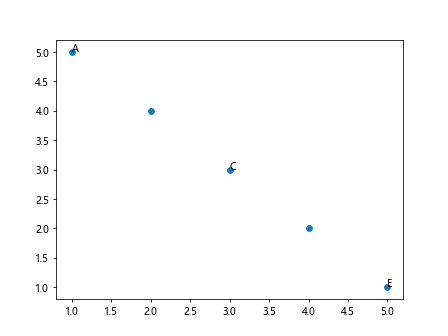
运行以上代码,我们可以看到散点图中部分标签被隐藏,如下所示:
5. 标签位置调整
在上面的示例中,标签默认是出现在每个点的旁边。如果我们希望标签出现在点的上方或下方,可以通过调整标签的位置来实现。
import matplotlib.pyplot as plt
fig, ax = plt.subplots()
ax.scatter([1, 2, 3, 4, 5], [5, 4, 3, 2, 1])
for i, txt in enumerate(['A', 'B', 'C', 'D', 'E']):
ax.annotate(txt, (i+1, 5-i), xytext=(0,5), textcoords='offset points', ha='center')
plt.show()
Output:
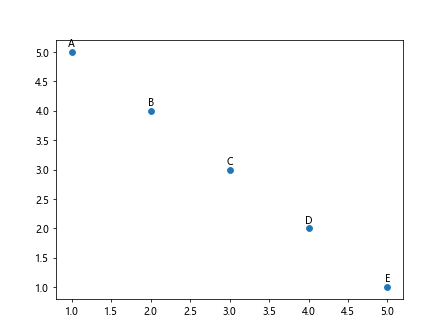
运行以上代码,我们可以看到标签被调整到了点的上方,并且居中显示,如下所示:
6. 使用ax.text添加标签
除了使用annotate方法添加标签外,我们还可以使用ax.text方法在图中任意位置添加文本标签。
import matplotlib.pyplot as plt
fig, ax = plt.subplots()
ax.scatter([1, 2, 3, 4, 5], [5, 4, 3, 2, 1])
for i, txt in enumerate(['A', 'B', 'C', 'D', 'E']):
ax.text(i+1, 5-i, txt, fontsize=12, color='blue', ha='center', va='bottom')
plt.show()
Output:
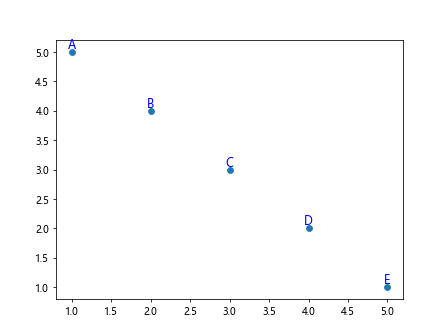
运行以上代码,我们可以看到使用ax.text方法在每个点的正上方添加了标签,如下所示:
7. 使用不同的箭头样式
如果我们希望在标签与数据点之间添加箭头,可以通过设置箭头样式来实现。
import matplotlib.pyplot as plt
fig, ax = plt.subplots()
ax.scatter([1, 2, 3, 4, 5], [5, 4, 3, 2, 1])
for i, txt in enumerate(['A', 'B', 'C', 'D', 'E']):
ax.annotate(txt, (i+1, 5-i), arrowprops=dict(arrowstyle='->', connectionstyle='arc3,rad=0.5'))
plt.show()
Output:
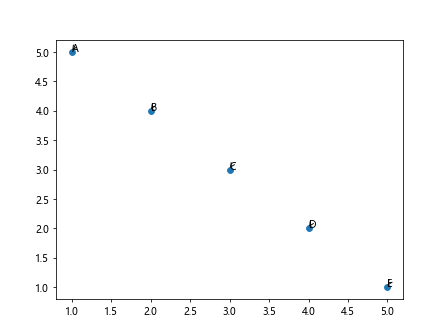
运行以上代码,我们可以看到在标签与数据点之间添加了箭头,如下所示:
8. 多个标签样式混合
在一个散点图中,我们可以混合使用不同的标签样式,以更好地突出数据点。
import matplotlib.pyplot as plt
fig, ax = plt.subplots()
ax.scatter([1, 2, 3, 4, 5], [5, 4, 3, 2, 1])
ax.annotate('A', (1, 5), fontsize=12, color='red', weight='bold')
ax.annotate('B', (2, 4), fontsize=10, color='blue', weight='normal')
ax.annotate('C', (3, 3), fontsize=8, color='green', weight='light')
ax.annotate('D', (4, 2), fontsize=14, color='purple', weight='ultrabold')
ax.annotate('E', (5, 1), fontsize=16, color='orange', weight='heavy')
plt.show()
运行以上代码,我们可以看到多个不同样式的标签混合显示在散点图中,如下所示:
9. 控制标签显示位置
有时候,我们希望标签只在特定条件下显示,例如只有数据点的值大于某个阈值时才显示标签。
import matplotlib.pyplot as plt
fig, ax = plt.subplots()
ax.scatter([1, 2, 3, 4, 5], [5, 4, 3, 2, 1])
for i, txt in enumerate(['A', 'B', 'C', 'D', 'E']):
if i+1 > 3:
ax.annotate(txt, (i+1, 5-i))
plt.show()
Output:
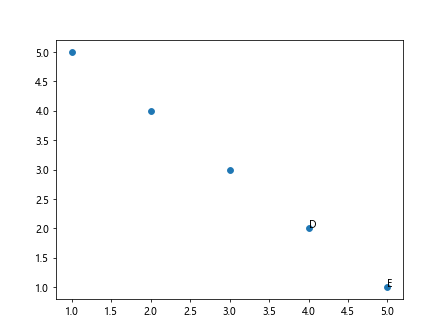
运行以上代码,我们可以看到只有数据点的值大于3时才显示标签,如下所示:
10. 动态更新标签
在实际应用中,我们可能需要根据不同的数据情### 况动态更新标签内容,这可以通过更新标签对象的文本属性来实现。我们可以首先创建一个空的标签对象,然后在需要更新标签内容时,通过set_text方法更新标签的文本。
import matplotlib.pyplot as plt
fig, ax = plt.subplots()
scatter = ax.scatter([1, 2, 3, 4, 5], [5, 4, 3, 2, 1])
label = ax.annotate('', (0, 0))
def update_label(event):
x = event.xdata
y = event.ydata
label.set_text(f'({x}, {y})')
label.set_position((x, y))
fig.canvas.draw_idle()
fig.canvas.mpl_connect('motion_notify_event', update_label)
plt.show()
Output:
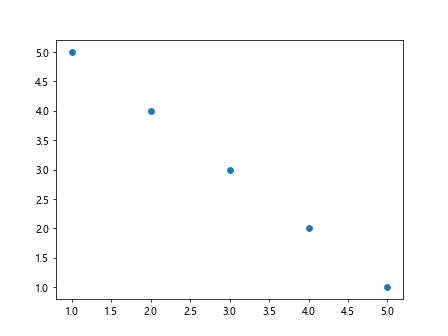
运行以上代码,我们可以看到当鼠标移动到散点图上时,标签会动态更新显示当前鼠标所在位置的坐标,如下所示:
11. 使用pandas数据绘制散点图
在实际数据分析中,我们通常使用pandas库来处理数据。下面我们将使用pandas库读取一个数据集,并根据其中的数据绘制散点图并添加标签。
import matplotlib.pyplot as plt
import pandas as pd
# 创建一个示例数据集
data = {
'x': [1, 2, 3, 4, 5],
'y': [5, 4, 3, 2, 1],
'label': ['A', 'B', 'C', 'D', 'E']
}
df = pd.DataFrame(data)
fig, ax = plt.subplots()
scatter = ax.scatter(df['x'], df['y'])
for i, txt in enumerate(df['label']):
ax.annotate(txt, (df['x'][i], df['y'][i]))
plt.show()
Output:
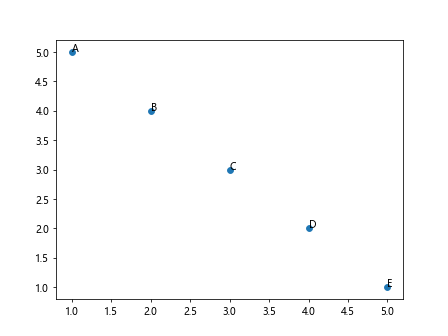
运行以上代码,我们可以看到根据pandas数据绘制的散点图中每个点都添加了标签,如下所示:
12. 控制标签位置避免重叠
当数据点较密集时,可能会导致标签重叠。我们可以通过控制标签的位置,避免标签重叠的情况。
import matplotlib.pyplot as plt
import pandas as pd
# 创建一个密集的数据集
data = {
'x': [1, 2, 3, 4, 5],
'y': [5, 4, 3, 2, 1],
'label': ['A', 'B', 'C', 'D', 'E']
}
df = pd.DataFrame(data)
fig, ax = plt.subplots()
scatter = ax.scatter(df['x'], df['y'])
for i, txt in enumerate(df['label']):
angle = i * 45
ax.annotate(txt, (df['x'][i], df['y'][i]), rotation=angle)
plt.show()
Output:
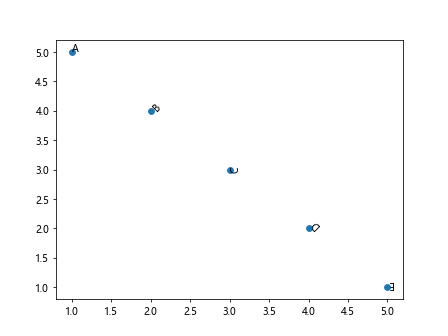
运行以上代码,我们可以看到标签按一定角度旋转,避免了重叠的情况。
 极客教程
极客教程