Matplotlib中Artist对象的动画属性管理:深入解析get_animated()方法
参考:Matplotlib.artist.Artist.get_animated() in Python
Matplotlib是Python中最流行的数据可视化库之一,它提供了丰富的绘图功能和灵活的自定义选项。在Matplotlib的架构中,Artist对象扮演着核心角色,它们是构建可视化图形的基本单元。本文将深入探讨Matplotlib中Artist对象的一个重要方法:get_animated()。我们将详细介绍这个方法的用途、使用方式以及在动画创建中的应用,并通过多个示例来展示其实际效果。
1. Artist对象简介
在深入了解get_animated()方法之前,我们需要先简要介绍一下Matplotlib中的Artist对象。
Artist是Matplotlib中所有可视元素的基类。它包括以下几种主要类型:
- 基本图形元素(如线条、矩形、文本等)
- 容器(如坐标轴、图例等)
- 复合对象(如图形、子图等)
每个Artist对象都有许多属性,用于控制其外观和行为。其中,animated属性就是用来控制对象是否参与动画渲染的。
下面是一个简单的示例,展示了如何创建一个Artist对象(这里是一个简单的线条)并设置其animated属性:
import matplotlib.pyplot as plt
import numpy as np
fig, ax = plt.subplots()
x = np.linspace(0, 10, 100)
line, = ax.plot(x, np.sin(x), label='how2matplotlib.com')
line.set_animated(True)
plt.title('Animated Line Example')
plt.show()
Output:
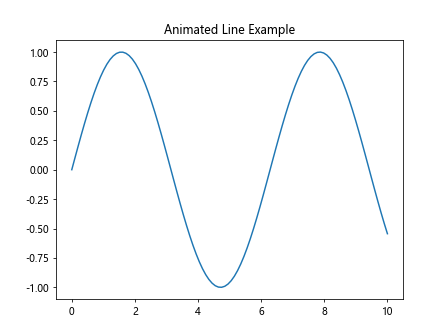
在这个例子中,我们创建了一个正弦曲线,并将其animated属性设置为True。这意味着这条线将被视为动画的一部分。
2. get_animated()方法的作用
get_animated()是Artist类的一个方法,用于获取当前Artist对象的animated属性值。这个方法非常简单,它只返回一个布尔值:
- 如果返回
True,表示该Artist对象被标记为动画的一部分。 - 如果返回
False,表示该Artist对象不参与动画渲染。
了解一个对象是否被标记为动画的一部分对于创建高效的动画非常重要,因为它可以帮助我们优化渲染过程,只更新需要变化的部分。
下面是一个使用get_animated()方法的简单示例:
import matplotlib.pyplot as plt
import numpy as np
fig, ax = plt.subplots()
x = np.linspace(0, 10, 100)
line, = ax.plot(x, np.sin(x), label='how2matplotlib.com')
print(f"Is the line animated? {line.get_animated()}")
line.set_animated(True)
print(f"After setting animated to True: {line.get_animated()}")
plt.title('get_animated() Example')
plt.show()
Output:
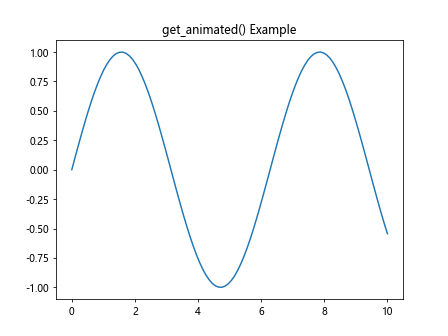
在这个例子中,我们首先创建了一条线,然后使用get_animated()方法检查其动画状态。接着,我们将其animated属性设置为True,并再次检查其状态。
3. get_animated()在动画创建中的应用
get_animated()方法在创建动画时特别有用。当我们使用Matplotlib的动画功能时,通常会创建一个更新函数,该函数负责在每一帧更新需要变化的Artist对象。在这个过程中,get_animated()可以帮助我们确定哪些对象需要更新。
以下是一个使用get_animated()方法创建简单动画的示例:
import matplotlib.pyplot as plt
import matplotlib.animation as animation
import numpy as np
fig, ax = plt.subplots()
x = np.linspace(0, 2*np.pi, 100)
line, = ax.plot(x, np.sin(x), label='how2matplotlib.com')
line.set_animated(True)
def update(frame):
if line.get_animated():
line.set_ydata(np.sin(x + frame/10))
return line,
ani = animation.FuncAnimation(fig, update, frames=100, interval=50, blit=True)
plt.title('Animation using get_animated()')
plt.show()
Output:
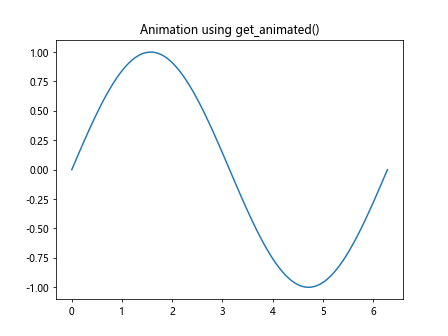
在这个例子中,我们创建了一个正弦波动画。在更新函数中,我们首先检查线条是否被标记为动画的一部分(使用get_animated()),如果是,则更新其y坐标数据。
4. get_animated()与set_animated()的配合使用
get_animated()方法通常与set_animated()方法配合使用。set_animated()用于设置Artist对象的animated属性,而get_animated()用于获取这个属性的当前值。
以下是一个展示这两个方法配合使用的示例:
import matplotlib.pyplot as plt
import numpy as np
fig, ax = plt.subplots()
x = np.linspace(0, 10, 100)
line1, = ax.plot(x, np.sin(x), label='Sin - how2matplotlib.com')
line2, = ax.plot(x, np.cos(x), label='Cos - how2matplotlib.com')
print(f"Line1 animated: {line1.get_animated()}")
print(f"Line2 animated: {line2.get_animated()}")
line1.set_animated(True)
line2.set_animated(False)
print(f"After setting - Line1 animated: {line1.get_animated()}")
print(f"After setting - Line2 animated: {line2.get_animated()}")
plt.title('get_animated() and set_animated() Example')
plt.legend()
plt.show()
Output:
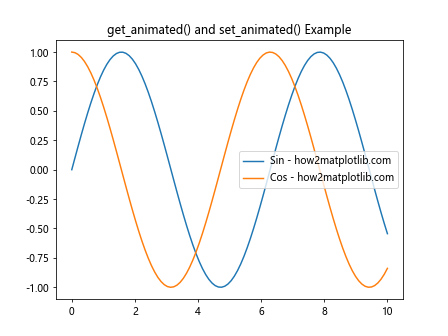
在这个例子中,我们创建了两条线(正弦和余弦),并分别设置它们的animated属性。然后我们使用get_animated()方法来验证设置是否生效。
5. get_animated()在复杂图形中的应用
在更复杂的图形中,可能包含多个Artist对象,其中只有部分对象需要参与动画。在这种情况下,get_animated()方法可以帮助我们区分哪些对象需要更新,从而提高动画的效率。
下面是一个包含多个元素的复杂图形示例,展示了如何使用get_animated()方法:
import matplotlib.pyplot as plt
import matplotlib.animation as animation
import numpy as np
fig, ax = plt.subplots()
# 创建静态元素
ax.set_xlim(0, 2*np.pi)
ax.set_ylim(-1.5, 1.5)
ax.axhline(y=0, color='k', linestyle='--')
ax.text(np.pi, 1.2, 'how2matplotlib.com', ha='center')
# 创建动画元素
x = np.linspace(0, 2*np.pi, 100)
sin_line, = ax.plot(x, np.sin(x), label='Sin')
cos_line, = ax.plot(x, np.cos(x), label='Cos')
sin_line.set_animated(True)
cos_line.set_animated(True)
def update(frame):
animated_artists = []
for artist in ax.get_children():
if isinstance(artist, plt.Line2D) and artist.get_animated():
if artist.get_label() == 'Sin':
artist.set_ydata(np.sin(x + frame/10))
elif artist.get_label() == 'Cos':
artist.set_ydata(np.cos(x + frame/10))
animated_artists.append(artist)
return animated_artists
ani = animation.FuncAnimation(fig, update, frames=100, interval=50, blit=True)
plt.title('Complex Animation Example')
plt.legend()
plt.show()
Output:
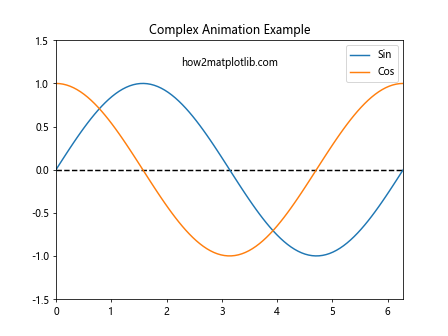
在这个例子中,我们创建了一个包含静态元素(水平线和文本)和动画元素(正弦和余弦曲线)的图形。在更新函数中,我们遍历所有子元素,使用get_animated()方法检查哪些元素需要参与动画,并只更新这些元素。
6. get_animated()在自定义Artist中的应用
Matplotlib允许用户创建自定义的Artist对象。在这种情况下,get_animated()方法同样可以用于控制对象的动画行为。
以下是一个创建自定义Artist并使用get_animated()方法的示例:
import matplotlib.pyplot as plt
import matplotlib.patches as patches
import matplotlib.animation as animation
class AnimatedRectangle(patches.Rectangle):
def __init__(self, *args, **kwargs):
super().__init__(*args, **kwargs)
self.set_animated(True)
def update(self, dx, dy):
x, y = self.get_xy()
self.set_xy((x + dx, y + dy))
fig, ax = plt.subplots()
ax.set_xlim(0, 10)
ax.set_ylim(0, 10)
rect = AnimatedRectangle((1, 1), 2, 2, fc='r')
ax.add_patch(rect)
ax.text(5, 9, 'how2matplotlib.com', ha='center')
def update(frame):
if rect.get_animated():
rect.update(0.1, 0.1)
return rect,
ani = animation.FuncAnimation(fig, update, frames=50, interval=100, blit=True)
plt.title('Custom Animated Artist Example')
plt.show()
Output:
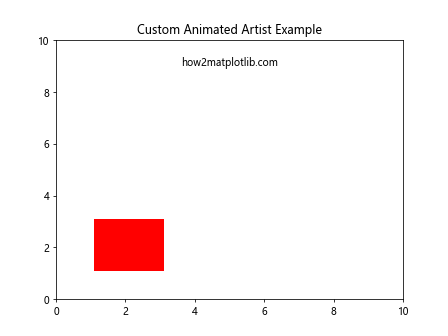
在这个例子中,我们创建了一个自定义的AnimatedRectangle类,它继承自patches.Rectangle。我们在初始化时将其animated属性设置为True,并提供了一个update方法来移动矩形。在动画更新函数中,我们使用get_animated()方法来确保只有当矩形被标记为动画时才更新其位置。
7. get_animated()在动画优化中的作用
get_animated()方法在优化Matplotlib动画性能时起着重要作用。通过只更新被标记为动画的对象,我们可以显著减少每帧需要重绘的内容,从而提高动画的效率。
以下是一个展示如何使用get_animated()方法优化动画的示例:
import matplotlib.pyplot as plt
import matplotlib.animation as animation
import numpy as np
fig, (ax1, ax2) = plt.subplots(2, 1, figsize=(8, 8))
# 创建静态元素
for ax in (ax1, ax2):
ax.set_xlim(0, 2*np.pi)
ax.set_ylim(-1.5, 1.5)
ax.axhline(y=0, color='k', linestyle='--')
ax.text(np.pi, 1.2, 'how2matplotlib.com', ha='center')
x = np.linspace(0, 2*np.pi, 100)
# 未优化的动画
line1, = ax1.plot(x, np.sin(x), 'r-')
# 优化的动画
line2, = ax2.plot(x, np.sin(x), 'b-')
line2.set_animated(True)
def update(frame):
# 更新未优化的线
line1.set_ydata(np.sin(x + frame/10))
# 只更新被标记为动画的线
if line2.get_animated():
line2.set_ydata(np.sin(x + frame/10))
return line1, line2
ani = animation.FuncAnimation(fig, update, frames=100, interval=50, blit=True)
ax1.set_title('Unoptimized Animation')
ax2.set_title('Optimized Animation using get_animated()')
plt.tight_layout()
plt.show()
Output:
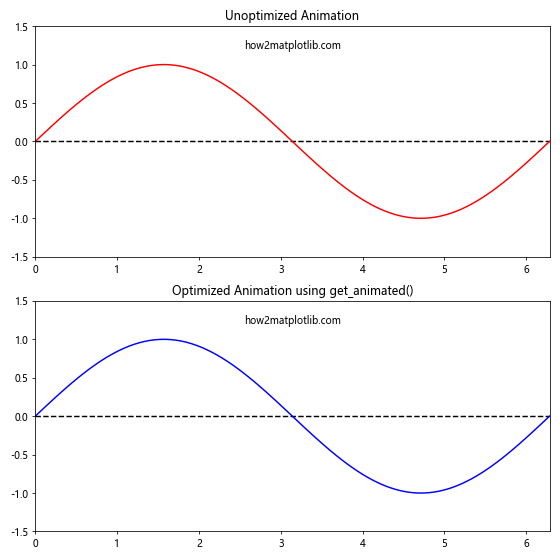
在这个例子中,我们创建了两个子图,一个使用未优化的方法,另一个使用get_animated()方法进行优化。虽然在这个简单的例子中,性能差异可能不明显,但在更复杂的动画中,这种优化可以带来显著的性能提升。
8. get_animated()与blitting技术的结合
Blitting是一种用于优化动画性能的技术,它只更新画布上发生变化的部分。get_animated()方法与blitting技术结合使用时,可以进一步提高动画的效率。
以下是一个展示如何结合使用get_animated()和blitting的示例:
import matplotlib.pyplot as plt
import matplotlib.animation as animation
import numpy as np
fig, ax = plt.subplots()
ax.set_xlim(0, 2*np.pi)
ax.set_ylim(-1.5, 1.5)
x = np.linspace(0, 2*np.pi, 100)
line, = ax.plot(x, np.sin(x), 'r-', label='how2matplotlib.com')
line.set_animated(True)
# 创建一个静态背景
ax.axhline(y=0, color='k', linestyle='--')
ax.text(np.pi, 1.2, 'how2matplotlib.com', ha='center')
fig.canvas.draw()
background = fig.canvas.copy_from_bbox(ax.bbox)
def update(frame):
# 恢复静态背景
fig.canvas.restore_region(background)
# 只更新动画对象
if line.get_animated():
line.set_ydata(np.sin(x + frame/10))
ax.draw_artist(line)
# 更新画布
fig.canvas.blit(ax.bbox)
ani = animation.FuncAnimation(fig, update, frames=100, interval=50, blit=False)
plt.title('Blitting with get_animated()')
plt.show()
Output:
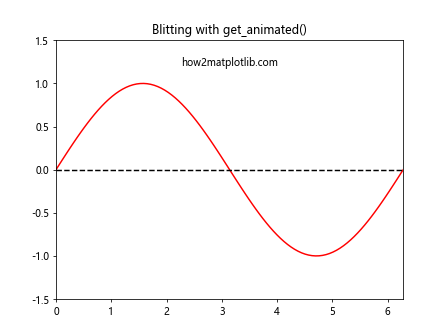
在这个例子中,我们首先创建了一个静态背景,包括水平线和文本。然后在更新函数中,我们首先恢复这个静态背景,然后只更新被标记为动画的线条。这种方法可以显著提高动画的性能,特别是在处理复杂图形时。
9. get_animated()在交互式图形中的应用
get_animated()方法不仅在创建预定义的动画时有用,在处理交互式图形时也能发挥重要作用。例如,当用户与图形交互时,我们可以动态地改变某些元素的animated属性,从而实现更灵活的交互效果。
以下是一个展示如何在交互式图形中使用get_animated()方法的示例:
import matplotlib.pyplot as plt
import numpy as np
fig, ax = plt.subplots()
ax.set_xlim(0, 10)
ax.set_ylim(0, 10)
x = np.linspace(0, 10, 100)
line, = ax.plot(x, np.sin(x), 'r-', label='how2matplotlib.com')
scatter = ax.scatter([], [], c='b', s=50)
ax.text(5, 9, 'Click to toggle animation', ha='center')
ax.text(5, 8.5, 'how2matplotlib.com', ha='center')
def onclick(event):
if event.inaxes == ax:
current_state = line.get_animated()
line.set_animated(not current_state)
scatter.set_animated(not current_state)
print(f"Animation state: {not current_state}")
fig.canvas.draw_idle()
def onmove(event):
if event.inaxes == ax:
if line.get_animated():
scatter.set_offsets((event.xdata, event.ydata))
fig.canvas.draw_idle()
fig.canvas.mpl_connect('button_press_event', onclick)
fig.canvas.mpl_connect('motion_notify_event', onmove)
plt.title('Interactive Animation Example')
plt.show()
Output:
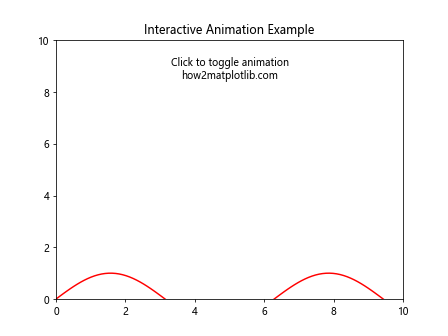
在这个例子中,我们创建了一个包含线条和散点的图形。用户可以通过点击图形来切换动画状态。当动画被激活时(即get_animated()返回True),移动鼠标将更新散点的位置。这个例子展示了如何使用get_animated()方法来控制交互式图形的行为。
10. get_animated()在多图层动画中的应用
在创建复杂的多图层动画时,get_animated()方法可以帮助我们精确控制哪些图层参与动画,从而创建更丰富的视觉效果。
以下是一个使用get_animated()方法创建多图层动画的示例:
import matplotlib.pyplot as plt
import matplotlib.animation as animation
import numpy as np
fig, ax = plt.subplots()
ax.set_xlim(0, 2*np.pi)
ax.set_ylim(-1.5, 1.5)
x = np.linspace(0, 2*np.pi, 100)
background, = ax.plot(x, np.sin(x), 'k--', alpha=0.3, label='Background')
line1, = ax.plot(x, np.sin(x), 'r-', label='Layer 1')
line2, = ax.plot(x, np.cos(x), 'b-', label='Layer 2')
line1.set_animated(True)
line2.set_animated(True)
ax.text(np.pi, 1.2, 'how2matplotlib.com', ha='center')
def update(frame):
animated_artists = []
if line1.get_animated():
line1.set_ydata(np.sin(x + frame/20))
animated_artists.append(line1)
if line2.get_animated():
line2.set_ydata(np.cos(x + frame/10))
animated_artists.append(line2)
return animated_artists
ani = animation.FuncAnimation(fig, update, frames=200, interval=50, blit=True)
plt.title('Multi-layer Animation Example')
plt.legend()
plt.show()
Output:
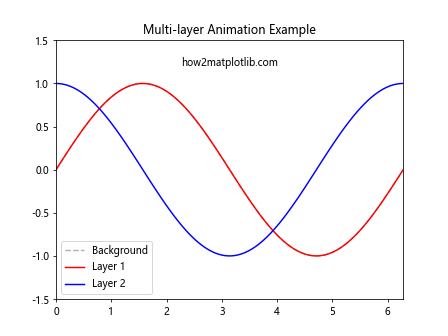
在这个例子中,我们创建了三层图形:一个静态的背景层和两个动画层。通过使用get_animated()方法,我们可以确保只有被标记为动画的图层参与更新,从而创建出动态和静态元素结合的复杂动画效果。
11. get_animated()在动画调试中的应用
在开发复杂的Matplotlib动画时,调试过程可能会变得困难。get_animated()方法可以帮助我们快速检查各个Artist对象的动画状态,从而更容易找出问题所在。
以下是一个展示如何使用get_animated()方法进行动画调试的示例:
import matplotlib.pyplot as plt
import matplotlib.animation as animation
import numpy as np
fig, ax = plt.subplots()
ax.set_xlim(0, 2*np.pi)
ax.set_ylim(-1.5, 1.5)
x = np.linspace(0, 2*np.pi, 100)
lines = [ax.plot(x, np.sin(x + i*np.pi/4), label=f'Line {i+1}')[0] for i in range(4)]
# 设置一些线条为动画
lines[0].set_animated(True)
lines[2].set_animated(True)
ax.text(np.pi, 1.2, 'how2matplotlib.com', ha='center')
def update(frame):
animated_artists = []
for i, line in enumerate(lines):
if line.get_animated():
line.set_ydata(np.sin(x + i*np.pi/4 + frame/10))
animated_artists.append(line)
print(f"Frame {frame}: Line {i+1} animated: {line.get_animated()}")
return animated_artists
ani = animation.FuncAnimation(fig, update, frames=50, interval=100, blit=True)
plt.title('Animation Debugging Example')
plt.legend()
plt.show()
Output:
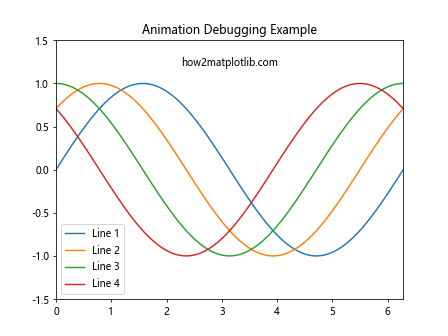
在这个例子中,我们创建了多条线,但只将其中的一些设置为动画。在更新函数中,我们打印出每一帧中每条线的动画状态。这种方法可以帮助我们快速识别哪些对象正在参与动画,哪些没有,从而更容易发现和解决问题。
12. get_animated()与其他Artist方法的结合使用
get_animated()方法通常与其他Artist方法结合使用,以创建更复杂和灵活的动画效果。例如,我们可以结合使用get_animated()和set_visible()方法来创建闪烁效果。
以下是一个展示如何结合使用get_animated()和其他方法的示例:
import matplotlib.pyplot as plt
import matplotlib.animation as animation
import numpy as np
fig, ax = plt.subplots()
ax.set_xlim(0, 2*np.pi)
ax.set_ylim(-1.5, 1.5)
x = np.linspace(0, 2*np.pi, 100)
line, = ax.plot(x, np.sin(x), 'r-', label='Sine wave')
line.set_animated(True)
scatter = ax.scatter([], [], c='b', s=50)
scatter.set_animated(True)
ax.text(np.pi, 1.2, 'how2matplotlib.com', ha='center')
def update(frame):
animated_artists = []
if line.get_animated():
line.set_ydata(np.sin(x + frame/10))
line.set_visible(frame % 20 < 10) # 闪烁效果
animated_artists.append(line)
if scatter.get_animated():
scatter.set_offsets([(frame/10 % (2*np.pi), np.sin(frame/10))])
animated_artists.append(scatter)
return animated_artists
ani = animation.FuncAnimation(fig, update, frames=200, interval=50, blit=True)
plt.title('Combined Animation Techniques')
plt.legend()
plt.show()
Output:
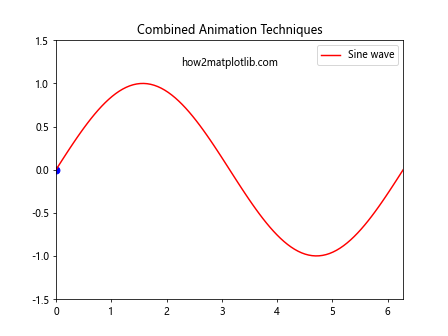
在这个例子中,我们创建了一个正弦波和一个散点。正弦波被设置为闪烁(通过改变其可见性),而散点则沿着正弦波移动。通过使用get_animated()方法,我们确保只有被标记为动画的对象参与更新,从而创建出复杂的动画效果。
结论
get_animated()方法是Matplotlib中Artist对象的一个重要方法,它在创建高效、复杂的动画中扮演着关键角色。通过正确使用这个方法,我们可以精确控制哪些对象参与动画,从而优化性能并创建出丰富的视觉效果。
本文详细介绍了get_animated()方法的用途、使用方式以及在各种场景下的应用。我们通过多个示例展示了如何在简单动画、复杂图形、自定义Artist、交互式图形和多图层动画中使用这个方法。我们还讨论了它在动画优化、调试和与其他技术结合使用时的重要性。
掌握get_animated()方法的使用,将帮助你更好地控制Matplotlib动画,创建出更加高效、流畅和复杂的可视化效果。无论你是在创建科学可视化、数据动画还是交互式图表,理解和运用这个方法都将大大提升你的Matplotlib使用技能。
 极客教程
极客教程