legend loc matplotlib
在matplotlib中,legend(图例)是用来标示不同图表元素的标签,使得图表更加易于理解。legend具有多种位置参数(loc),用于控制图例的位置。在本文中,我们将详细介绍legend loc参数的具体用法和示例代码。
1. loc参数的基本用法
loc参数用于控制图例的位置,常用取值包括:
- ‘best’: 自动选择最佳位置
- ‘upper right’: 右上角
- ‘upper left’: 左上角
- ‘lower left’: 左下角
- ‘lower right’: 右下角
- ‘right’: 右侧
- ‘center left’: 左侧
- ‘center right’: 右侧
- ‘lower center’: 底部中心
- ‘upper center’: 顶部中心
- ‘center’: 中心
下面是一个简单的例子,展示如何在matplotlib中使用legend函数设置图例的位置:
import matplotlib.pyplot as plt
x = [1, 2, 3, 4, 5]
y1 = [1, 4, 9, 16, 25]
y2 = [1, 2, 3, 4, 5]
plt.plot(x, y1, label='y=x^2')
plt.plot(x, y2, label='y=x')
plt.legend(loc='upper right')
plt.show()
Output:
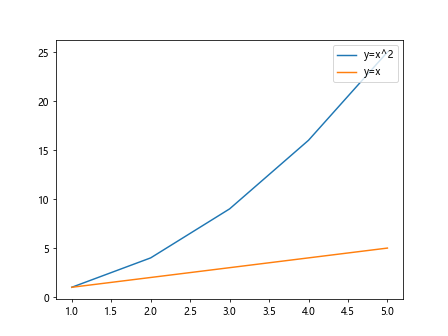
2. ‘best’参数的用法
当我们设置loc参数为’best’时,matplotlib会自动选择最佳的位置来放置图例,以使得图例不会与图表元素重叠。下面是一个示例代码:
import matplotlib.pyplot as plt
x = [1, 2, 3, 4, 5]
y1 = [1, 4, 9, 16, 25]
y2 = [1, 2, 3, 4, 5]
plt.plot(x, y1, label='y=x^2')
plt.plot(x, y2, label='y=x')
plt.legend(loc='best')
plt.show()
Output:
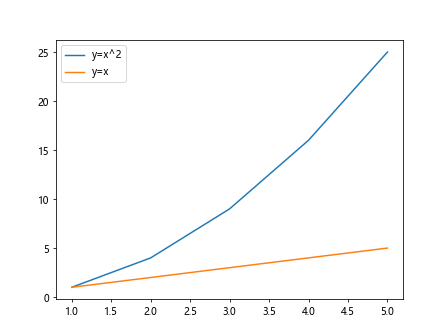
3. 改变图例框的透明度
有时候我们可能希望改变图例框的透明度,以使得图例更加美观。我们可以通过设置legend函数的alpha参数来实现这一点。下面是一个示例代码:
import matplotlib.pyplot as plt
x = [1, 2, 3, 4, 5]
y1 = [1, 4, 9, 16, 25]
y2 = [1, 2, 3, 4, 5]
plt.plot(x, y1, label='y=x^2')
plt.plot(x, y2, label='y=x')
plt.legend(loc='upper right', framealpha=0.5)
plt.show()
Output:
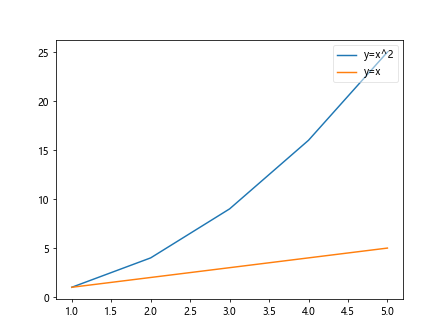
4. 改变图例框的边框宽度
我们还可以通过设置legend函数的borderpad参数来改变图例框的边框宽度。下面是一个示例代码:
import matplotlib.pyplot as plt
x = [1, 2, 3, 4, 5]
y1 = [1, 4, 9, 16, 25]
y2 = [1, 2, 3, 4, 5]
plt.plot(x, y1, label='y=x^2')
plt.plot(x, y2, label='y=x')
plt.legend(loc='upper right', borderpad=1.0)
plt.show()
Output:
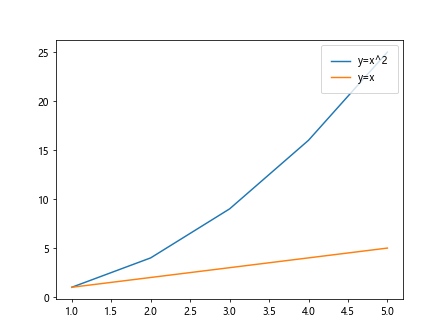
5. 改变图例框的边框颜色
如果我们想要改变图例框的边框颜色,可以通过设置legend函数的edgecolor参数来实现。下面是一个示例代码:
import matplotlib.pyplot as plt
x = [1, 2, 3, 4, 5]
y1 = [1, 4, 9, 16, 25]
y2 = [1, 2, 3, 4, 5]
plt.plot(x, y1, label='y=x^2')
plt.plot(x, y2, label='y=x')
plt.legend(loc='upper right', edgecolor='red')
plt.show()
Output:
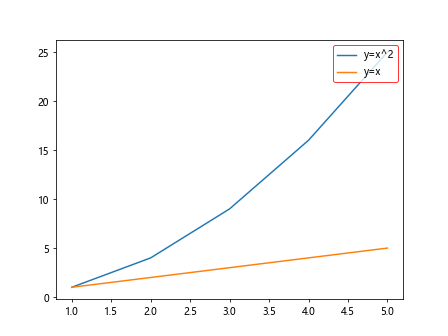
6. 移动图例的位置
有时候我们可能需要手动移动图例的位置,以满足特定的需求。我们可以通过设置legend函数的bbox_to_anchor参数来对图例的位置进行调整。下面是一个示例代码:
import matplotlib.pyplot as plt
x = [1, 2, 3, 4, 5]
y1 = [1, 4, 9, 16, 25]
y2 = [1, 2, 3, 4, 5]
plt.plot(x, y1, label='y=x^2')
plt.plot(x, y2, label='y=x')
plt.legend(loc='upper right', bbox_to_anchor=(1.1, 1.1))
plt.show()
Output:
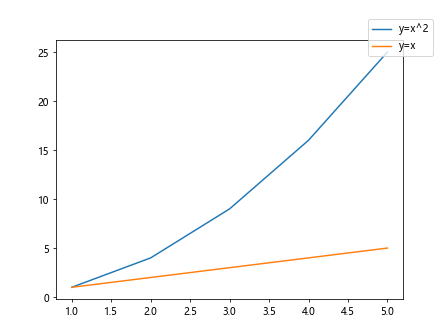
7. 移动图例的位置并改变图例框的透明度
我们还可以结合设置bbox_to_anchor和framealpha参数来同时移动图例的位置并改变图例框的透明度。下面是一个示例代码:
import matplotlib.pyplot as plt
x = [1, 2, 3, 4, 5]
y1 = [1, 4, 9, 16, 25]
y2 = [1, 2, 3, 4, 5]
plt.plot(x, y1, label='y=x^2')
plt.plot(x, y2, label='y=x')
plt.legend(loc='upper right', bbox_to_anchor=(1.1, 1.1), framealpha=0.5)
plt.show()
Output:

8. 修改图例的字体大小和样式
我们可以通过设置legend函数的fontsize和fontstyle参数来修改图例的字体大小和样式。下面是一个示例代码:
import matplotlib.pyplot as plt
x = [1, 2, 3, 4, 5]
y1 = [1, 4, 9, 16, 25]
y2 = [1, 2, 3, 4, 5]
plt.plot(x, y1, label='y=x^2')
plt.plot(x, y2, label='y=x')
plt.legend(loc='upper right', fontsize='large', fontstyle='italic')
plt.show()
9. 提供多列的图例
有时候我们可能需要将图例显示在多列,以使得图例更加紧凑。我们可以通过设置legend函数的ncol参数来实现这一点。下面是一个示例代码:
import matplotlib.pyplot as plt
x = [1, 2, 3, 4, 5]
y1 = [1, 4, 9, 16, 25]
y2 = [1, 2, 3, 4, 5]
plt.plot(x, y1, label='y=x^2')
plt.plot(x, y2, label='y=x')
plt.legend(loc='upper right', ncol=2)
plt.show()
Output:
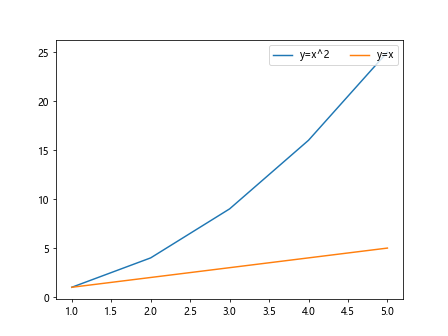
10. 改变图例文字的旋转角度
有时候我们需要旋转图例文字的角度,以适应特定的图表布局。我们可以通过设置legend函数的labelrotation参数来控制图例文字的旋转角度。下面是一个示例代码:
import matplotlib.pyplot as plt
x = [1, 2, 3, 4, 5]
y1 = [1, 4, 9, 16, 25]
y2 = [1, 2, 3, 4, 5]
plt.plot(x, y1, label='y=x^2')
plt.plot(x, y2, label='y=x')
plt.legend(loc='upper right', labelrotation=45)
plt.show()
11. 改变图例文字的对齐方式
我们还可以通过设置legend函数的labelspacing参数来改变图例文字的对齐方式。下面是一个示例代码:
import matplotlib.pyplot as plt
x = [1, 2, 3, 4, 5]
y1 = [1, 4, 9, 16, 25]
y2 = [1, 2, 3, 4, 5]
plt.plot(x, y1, label='y=x^2')
plt.plot(x, y2, label='y=x')
plt.legend(loc='upper right', labelspacing=2)
plt.show()
Output:
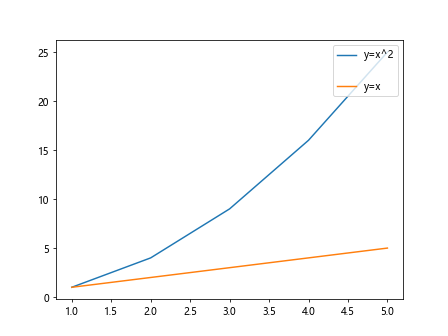
12. 将legend放在外侧
有时候我们可能希望将图例放在图表的外侧,以节省空间或者使得图例更加清晰。我们可以通过设置legend函数的prop参数来实现这一点。下面是一个示例代码:
import matplotlib.pyplot as plt
x = [1, 2, 3, 4, 5]
y1 = [1, 4, 9, 16, 25]
y2 = [1, 2, 3, 4, 5]
plt.plot(x, y1, label='y=x^2')
plt.plot(x, y2, label='y=x')
plt.legend(loc='center left', bbox_to_anchor=(1, 0.5))
plt.show()
Output:
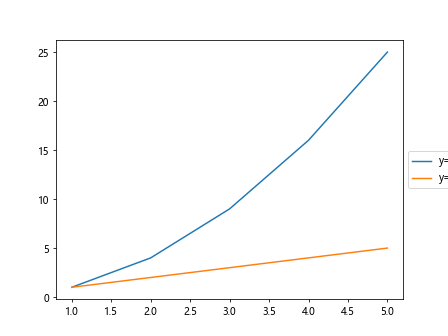
13. 设置图例的标题
如果需要给图例添加标题,可以通过设置legend函数的title参数来实现。下面是一个示例代码:
import matplotlib.pyplot as plt
x = [1, 2, 3, 4, 5]
y1 = [1, 4, 9, 16, 25]
y2 = [1, 2, 3, 4, 5]
plt.plot(x, y1, label='y=x^2')
plt.plot(x, y2, label='y=x')
plt.legend(loc='upper right', title='Legend')
plt.show()
Output:
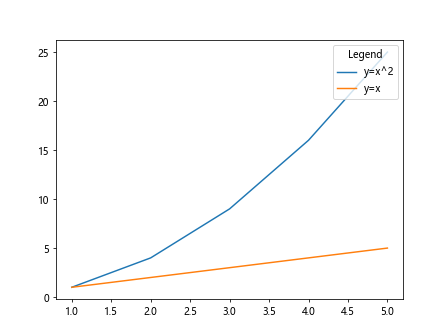
14. 设置图例的背景色
我们可以通过设置legend函数的facecolor参数来改变图例的背景色。下面是一个示例代码:
import matplotlib.pyplot as plt
x = [1, 2, 3, 4, 5]
y1 = [1, 4, 9, 16, 25]
y2 = [1, 2, 3, 4, 5]
plt.plot(x, y1, label='y=x^2')
plt.plot(x, y2, label='y=x')
plt.legend(loc='upper right', facecolor='lightblue')
plt.show()
Output:
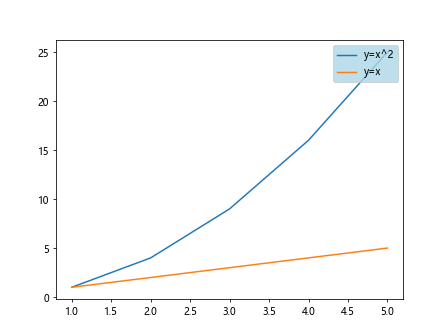
15. 设置图例的边框样式
如果需要更改图例的边框样式,可以通过设置legend函数的frameon参数来实现。下面是一个示例代码:
import matplotlib.pyplot as plt
x = [1, 2, 3, 4, 5]
y1 = [1, 4, 9, 16, 25]
y2 = [1, 2, 3, 4, 5]
plt.plot(x, y1, label='y=x^2')
plt.plot(x, y2, label='y=x')
plt.legend(loc='upper right', frameon=False)
plt.show()
Output:
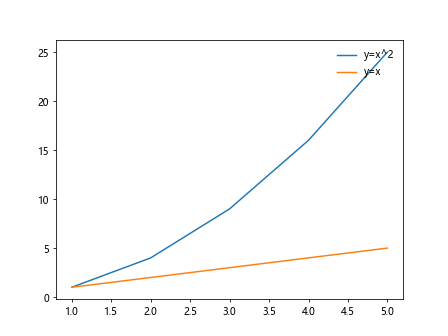
总结
在本文中,我们介绍了matplotlib中legend loc参数的基本用法和多种示例代码,包括改变图例位置、透明度、边框宽度、边框颜色、字体大小和样式、多列图例、文字旋转角度、文字对齐方式、放置外侧、添加标题、背景色和边框样式等。通过灵活运用这些参数,可以使得图表更具可读性和美观性。
 极客教程
极客教程