Matplotlib中如何调整图形的x轴或y轴间隔
参考:Change the x or y interval of a Matplotlib figure
Matplotlib是Python中最常用的数据可视化库之一,它提供了丰富的功能来创建各种类型的图表和图形。在使用Matplotlib绘图时,我们经常需要调整x轴或y轴的间隔,以便更好地展示数据或改善图形的可读性。本文将详细介绍如何在Matplotlib中改变图形的x轴或y轴间隔,包括多种方法和技巧,并提供易于理解的示例代码。
1. 使用set_xticks()和set_yticks()方法
最直接的方法是使用set_xticks()和set_yticks()方法来设置x轴和y轴的刻度位置。这些方法允许我们明确指定我们想要显示的刻度位置。
import matplotlib.pyplot as plt
import numpy as np
# 创建数据
x = np.linspace(0, 10, 100)
y = np.sin(x)
# 创建图形
plt.figure(figsize=(10, 6))
plt.plot(x, y, label='sin(x)')
# 设置x轴刻度
plt.xticks(np.arange(0, 11, 2))
# 设置y轴刻度
plt.yticks(np.arange(-1, 1.1, 0.5))
plt.title('How to change axis interval - how2matplotlib.com')
plt.xlabel('X axis')
plt.ylabel('Y axis')
plt.legend()
plt.grid(True)
plt.show()
Output:
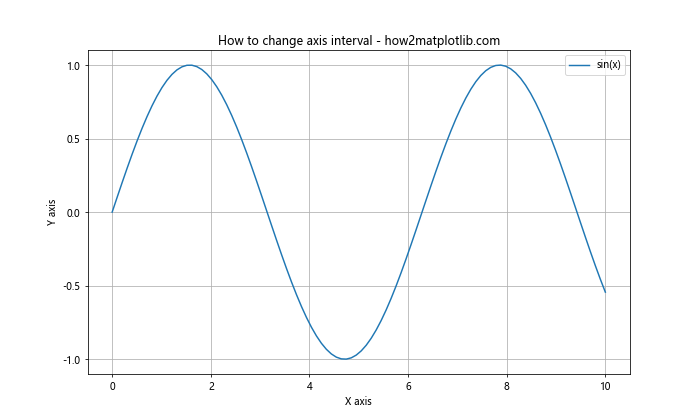
在这个例子中,我们使用np.arange()函数来生成等间隔的刻度值。对于x轴,我们设置了从0到10,间隔为2的刻度;对于y轴,我们设置了从-1到1,间隔为0.5的刻度。
2. 使用set_xlim()和set_ylim()方法
set_xlim()和set_ylim()方法用于设置坐标轴的范围。虽然这些方法本身不直接设置刻度间隔,但它们可以与set_xticks()和set_yticks()结合使用,以达到调整间隔的效果。
import matplotlib.pyplot as plt
import numpy as np
x = np.linspace(0, 20, 100)
y = x**2
plt.figure(figsize=(10, 6))
plt.plot(x, y, label='x^2')
# 设置x轴范围和刻度
plt.xlim(0, 20)
plt.xticks(np.arange(0, 21, 4))
# 设置y轴范围和刻度
plt.ylim(0, 400)
plt.yticks(np.arange(0, 401, 100))
plt.title('Adjusting axis limits and ticks - how2matplotlib.com')
plt.xlabel('X axis')
plt.ylabel('Y axis')
plt.legend()
plt.grid(True)
plt.show()
Output:
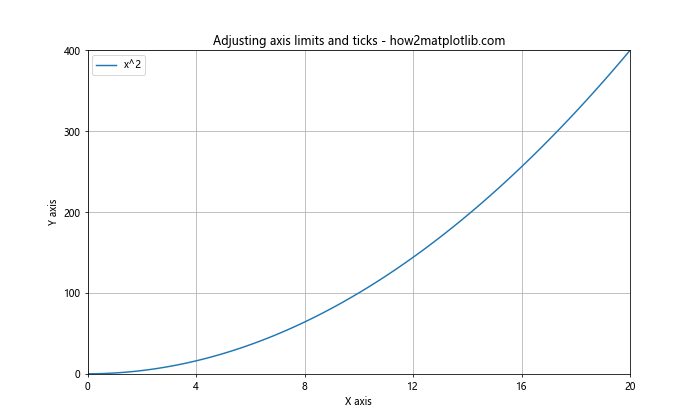
在这个例子中,我们首先使用xlim()和ylim()设置了坐标轴的范围,然后使用xticks()和yticks()设置了相应的刻度。这种方法可以让我们更精确地控制图形的显示范围和刻度间隔。
3. 使用MultipleLocator类
MultipleLocator类是Matplotlib中的一个强大工具,它可以帮助我们轻松地设置等间隔的刻度。这个类位于matplotlib.ticker模块中。
import matplotlib.pyplot as plt
from matplotlib.ticker import MultipleLocator
import numpy as np
x = np.linspace(0, 10, 100)
y = np.exp(x)
fig, ax = plt.subplots(figsize=(10, 6))
ax.plot(x, y, label='exp(x)')
# 设置x轴主刻度间隔为1
ax.xaxis.set_major_locator(MultipleLocator(1))
# 设置y轴主刻度间隔为5000
ax.yaxis.set_major_locator(MultipleLocator(5000))
ax.set_title('Using MultipleLocator - how2matplotlib.com')
ax.set_xlabel('X axis')
ax.set_ylabel('Y axis')
ax.legend()
ax.grid(True)
plt.show()
Output:
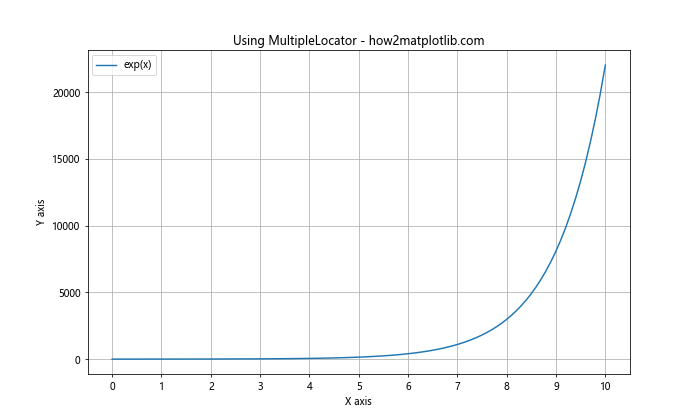
在这个例子中,我们使用MultipleLocator类来设置x轴的主刻度间隔为1,y轴的主刻度间隔为5000。这种方法特别适合当我们想要固定间隔的刻度时使用。
4. 使用MaxNLocator类
MaxNLocator类允许我们指定最大刻度数,Matplotlib会自动选择合适的间隔。这在我们不确定最佳间隔是多少,但知道我们想要大约多少个刻度时非常有用。
import matplotlib.pyplot as plt
from matplotlib.ticker import MaxNLocator
import numpy as np
x = np.linspace(0, 100, 1000)
y = np.sin(x) * np.exp(-x/10)
fig, ax = plt.subplots(figsize=(10, 6))
ax.plot(x, y, label='sin(x) * exp(-x/10)')
# 设置x轴最多有10个刻度
ax.xaxis.set_major_locator(MaxNLocator(10))
# 设置y轴最多有8个刻度
ax.yaxis.set_major_locator(MaxNLocator(8))
ax.set_title('Using MaxNLocator - how2matplotlib.com')
ax.set_xlabel('X axis')
ax.set_ylabel('Y axis')
ax.legend()
ax.grid(True)
plt.show()
Output:
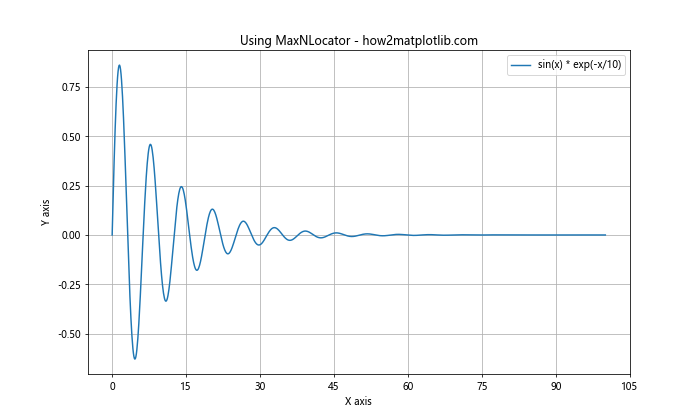
在这个例子中,我们使用MaxNLocator来设置x轴最多有10个刻度,y轴最多有8个刻度。Matplotlib会自动选择合适的间隔来满足这个要求。
5. 使用LogLocator类
当我们处理跨越多个数量级的数据时,对数刻度可能更合适。LogLocator类可以帮助我们创建对数间隔的刻度。
import matplotlib.pyplot as plt
from matplotlib.ticker import LogLocator
import numpy as np
x = np.logspace(0, 5, 100)
y = x**2
fig, ax = plt.subplots(figsize=(10, 6))
ax.plot(x, y, label='x^2')
# 设置x轴为对数刻度
ax.set_xscale('log')
ax.xaxis.set_major_locator(LogLocator(base=10))
# 设置y轴为对数刻度
ax.set_yscale('log')
ax.yaxis.set_major_locator(LogLocator(base=10))
ax.set_title('Using LogLocator - how2matplotlib.com')
ax.set_xlabel('X axis (log scale)')
ax.set_ylabel('Y axis (log scale)')
ax.legend()
ax.grid(True)
plt.show()
Output:
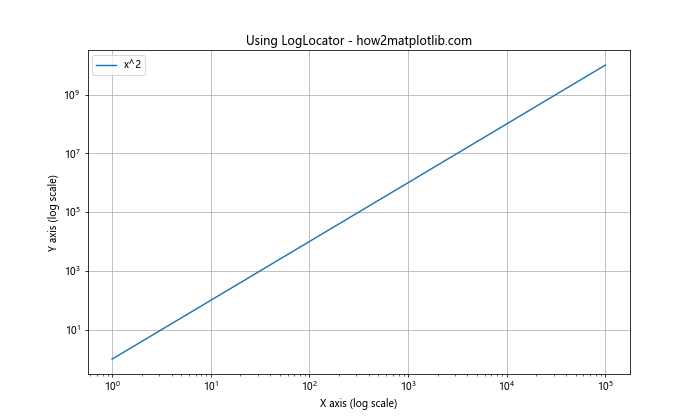
在这个例子中,我们使用LogLocator来设置x轴和y轴的对数刻度。这对于可视化指数增长或跨越多个数量级的数据特别有用。
6. 使用FuncFormatter类自定义刻度标签
有时,我们可能想要自定义刻度标签的格式。FuncFormatter类允许我们定义一个函数来格式化刻度标签。
import matplotlib.pyplot as plt
from matplotlib.ticker import FuncFormatter
import numpy as np
def currency_formatter(x, p):
return f'${x:,.0f}'
x = np.linspace(0, 10, 11)
y = x * 1000000
fig, ax = plt.subplots(figsize=(10, 6))
ax.plot(x, y, label='Sales')
# 设置y轴刻度格式为货币
ax.yaxis.set_major_formatter(FuncFormatter(currency_formatter))
# 设置x轴刻度间隔
ax.xaxis.set_major_locator(plt.MultipleLocator(1))
ax.set_title('Custom Tick Formatter - how2matplotlib.com')
ax.set_xlabel('Years')
ax.set_ylabel('Sales')
ax.legend()
ax.grid(True)
plt.show()
Output:
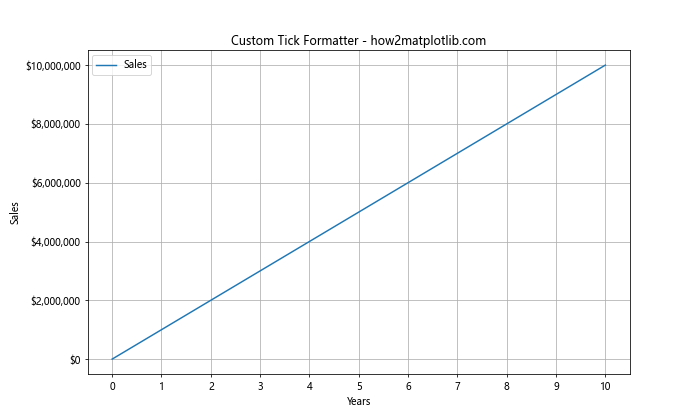
在这个例子中,我们定义了一个currency_formatter函数来将y轴的刻度标签格式化为货币形式。这种方法可以让我们非常灵活地自定义刻度标签的显示方式。
7. 使用FixedLocator类设置不规则间隔
有时,我们可能需要设置不规则的刻度间隔。FixedLocator类允许我们明确指定刻度的位置。
import matplotlib.pyplot as plt
from matplotlib.ticker import FixedLocator
import numpy as np
x = np.linspace(0, 10, 100)
y = np.sin(x)
fig, ax = plt.subplots(figsize=(10, 6))
ax.plot(x, y, label='sin(x)')
# 设置不规则的x轴刻度
irregular_ticks = [0, 0.5, 1, 2, 3, 5, 8, 10]
ax.xaxis.set_major_locator(FixedLocator(irregular_ticks))
ax.set_title('Irregular Tick Intervals - how2matplotlib.com')
ax.set_xlabel('X axis')
ax.set_ylabel('Y axis')
ax.legend()
ax.grid(True)
plt.show()
Output:
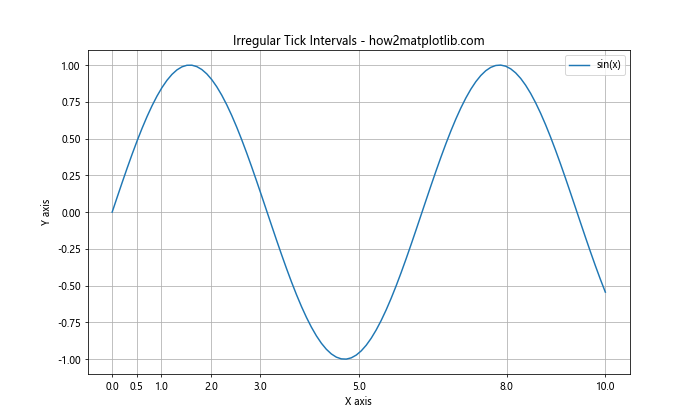
在这个例子中,我们使用FixedLocator来设置不规则的x轴刻度位置。这种方法在我们需要强调特定数据点或区间时特别有用。
8. 使用AutoMinorLocator类添加次要刻度
次要刻度可以帮助读者更精确地解读图表。AutoMinorLocator类可以自动添加次要刻度。
import matplotlib.pyplot as plt
from matplotlib.ticker import AutoMinorLocator
import numpy as np
x = np.linspace(0, 10, 100)
y = np.cos(x)
fig, ax = plt.subplots(figsize=(10, 6))
ax.plot(x, y, label='cos(x)')
# 添加x轴次要刻度
ax.xaxis.set_minor_locator(AutoMinorLocator())
# 添加y轴次要刻度
ax.yaxis.set_minor_locator(AutoMinorLocator())
ax.set_title('Adding Minor Ticks - how2matplotlib.com')
ax.set_xlabel('X axis')
ax.set_ylabel('Y axis')
ax.legend()
ax.grid(True, which='both', linestyle=':', linewidth=0.5)
plt.show()
Output:
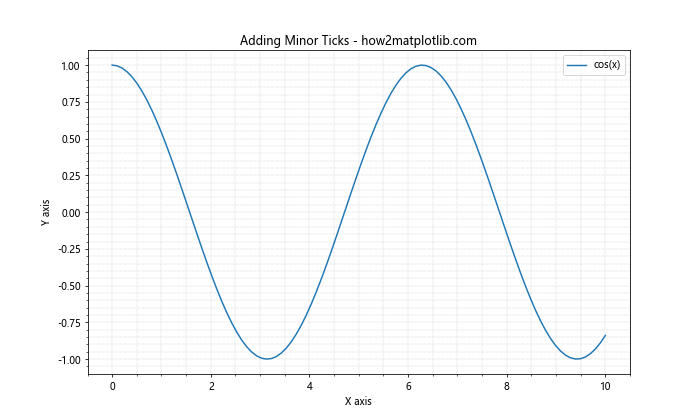
在这个例子中,我们使用AutoMinorLocator为x轴和y轴添加了次要刻度。我们还调整了网格线的样式,以区分主要和次要刻度。
9. 使用ScalarFormatter类控制刻度标签的格式
ScalarFormatter类可以帮助我们控制刻度标签的格式,例如小数点后的位数。
import matplotlib.pyplot as plt
from matplotlib.ticker import ScalarFormatter
import numpy as np
x = np.linspace(0, 1, 11)
y = x**2
fig, ax = plt.subplots(figsize=(10, 6))
ax.plot(x, y, label='x^2')
# 设置y轴刻度格式
formatter = ScalarFormatter(useOffset=False)
formatter.set_scientific(False)
formatter.set_powerlimits((-1,1))
ax.yaxis.set_major_formatter(formatter)
ax.set_title('Controlling Tick Label Format - how2matplotlib.com')
ax.set_xlabel('X axis')
ax.set_ylabel('Y axis')
ax.legend()
ax.grid(True)
plt.show()
Output:
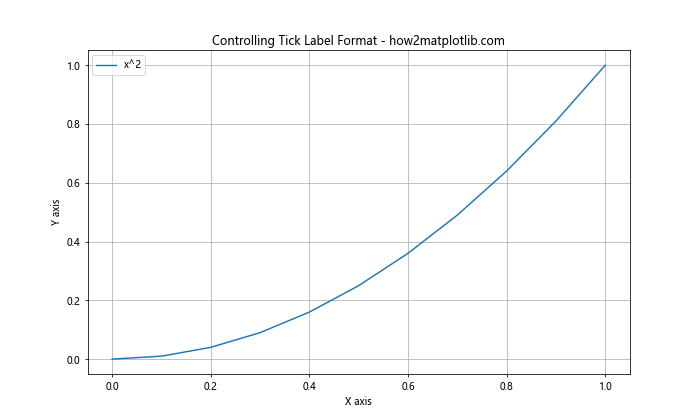
在这个例子中,我们使用ScalarFormatter来控制y轴刻度标签的格式。我们禁用了偏移和科学记数法,并设置了幂限制。
10. 在极坐标系中调整刻度间隔
在极坐标系中,我们可能需要调整角度和半径的刻度间隔。
import matplotlib.pyplot as plt
import numpy as np
r = np.arange(0, 2, 0.01)
theta = 2 * np.pi * r
fig, ax = plt.subplots(figsize=(10, 10), subplot_kw=dict(projection='polar'))
ax.plot(theta, r)
# 设置角度刻度
ax.set_xticks(np.linspace(0, 2*np.pi, 8, endpoint=False))
# 设置半径刻度
ax.set_yticks(np.arange(0.5, 2, 0.5))
ax.set_title('Adjusting Ticks in Polar Coordinates - how2matplotlib.com')
plt.show()
Output:
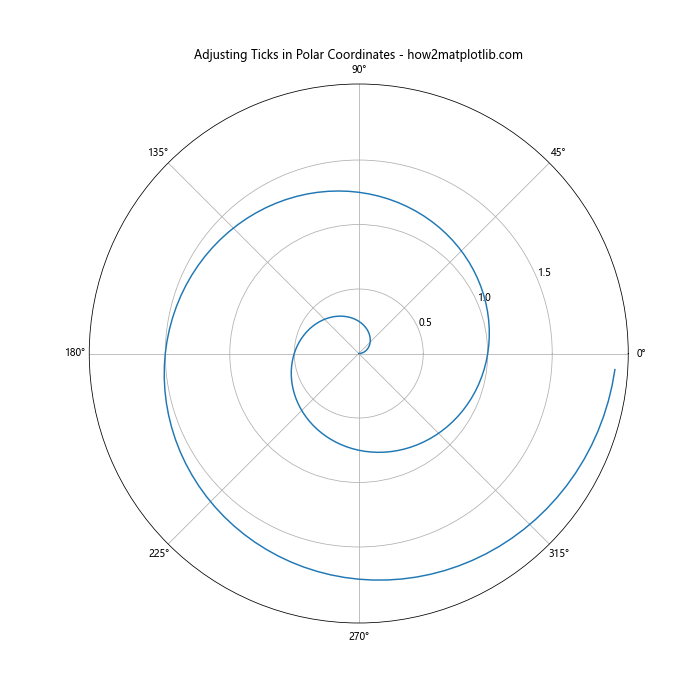
在这个例子中,我们使用set_xticks和set_yticks来分别设置极坐标系中的角度和半径刻度。
11. 在3D图中调整刻度间隔
对于3D图,我们需要分别调整x、y和z轴的刻度间隔。
import matplotlib.pyplot as plt
from mpl_toolkits.mplot3d import Axes3D
import numpy as np
fig = plt.figure(figsize=(10, 8))
ax = fig.add_subplot(111, projection='3d')
# 创建数据
x = np.arange(-5, 5, 0.25)
y = np.arange(-5, 5, 0.25)
x, y = np.meshgrid(x, y)
r = np.sqrt(x**2 + y**2)
z = np.sin(r)
# 绘制曲面
surf = ax.plot_surface(x, y, z)
# 设置x轴刻度
ax.set_xticks(np.arange(-5, 6, 2))
# 设置y轴刻度ax.set_yticks(np.arange(-5, 6, 2))
# 设置z轴刻度
ax.set_zticks(np.arange(-1, 1.1, 0.5))
ax.set_title('Adjusting Ticks in 3D Plot - how2matplotlib.com')
ax.set_xlabel('X axis')
ax.set_ylabel('Y axis')
ax.set_zlabel('Z axis')
plt.show()
Output:
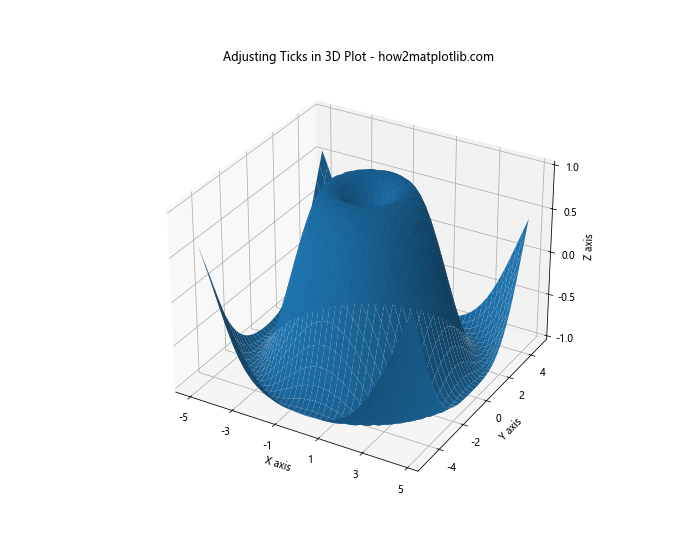
在这个3D图例子中,我们分别为x、y和z轴设置了刻度间隔。这样可以让3D图更加清晰易读。
12. 使用SymmetricalLogLocator类创建对称对数刻度
当数据包含正负值且跨越多个数量级时,对称对数刻度可能会很有用。
import matplotlib.pyplot as plt
from matplotlib.ticker import SymmetricalLogLocator
import numpy as np
x = np.linspace(-1000, 1000, 1000)
y = x**3 - x
fig, ax = plt.subplots(figsize=(10, 6))
ax.plot(x, y)
# 设置y轴为对称对数刻度
ax.set_yscale('symlog')
ax.yaxis.set_major_locator(SymmetricalLogLocator(base=10, linthresh=10))
ax.set_title('Symmetrical Log Scale - how2matplotlib.com')
ax.set_xlabel('X axis')
ax.set_ylabel('Y axis (symlog)')
ax.grid(True)
plt.show()
Output:
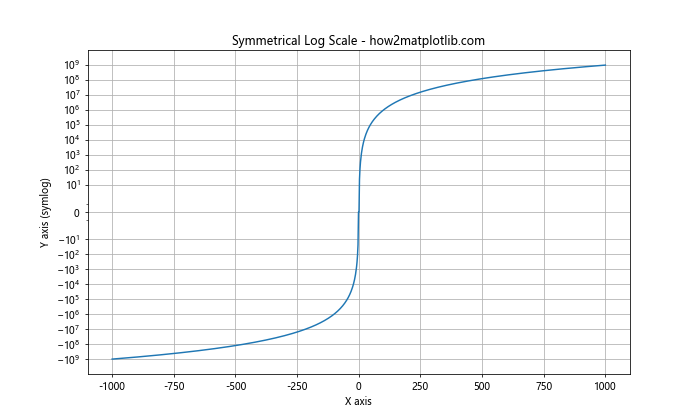
在这个例子中,我们使用SymmetricalLogLocator来创建一个对称的对数刻度。这对于可视化包含正负值的宽范围数据特别有用。
13. 使用IndexLocator类基于索引设置刻度
当我们的x轴表示的是索引而不是实际的数值时,IndexLocator类可能会很有用。
import matplotlib.pyplot as plt
from matplotlib.ticker import IndexLocator
import numpy as np
data = np.random.randn(20)
fig, ax = plt.subplots(figsize=(10, 6))
ax.plot(data, marker='o')
# 设置x轴刻度为索引
ax.xaxis.set_major_locator(IndexLocator(base=5, offset=0))
ax.set_title('Using IndexLocator - how2matplotlib.com')
ax.set_xlabel('Index')
ax.set_ylabel('Value')
ax.grid(True)
plt.show()
Output:
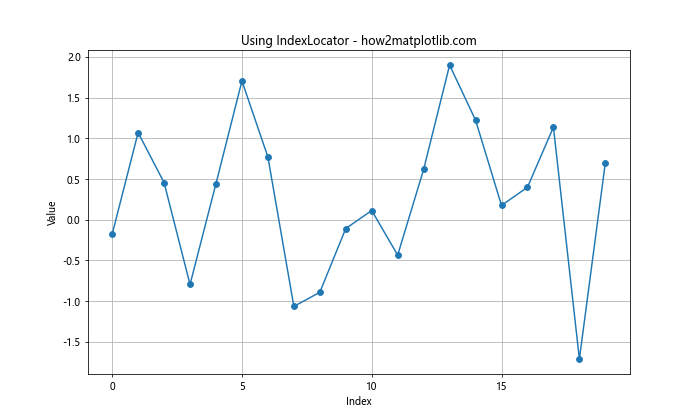
在这个例子中,我们使用IndexLocator来每隔5个索引设置一个刻度。这在处理时间序列或其他基于索引的数据时特别有用。
14. 使用LinearLocator类设置固定数量的刻度
如果我们想要在轴上设置固定数量的刻度,而不关心具体的间隔值,LinearLocator类会很有用。
import matplotlib.pyplot as plt
from matplotlib.ticker import LinearLocator
import numpy as np
x = np.linspace(0, 10, 100)
y = np.sin(x) * np.exp(-x/10)
fig, ax = plt.subplots(figsize=(10, 6))
ax.plot(x, y)
# 在x轴上设置6个刻度
ax.xaxis.set_major_locator(LinearLocator(6))
# 在y轴上设置8个刻度
ax.yaxis.set_major_locator(LinearLocator(8))
ax.set_title('Using LinearLocator - how2matplotlib.com')
ax.set_xlabel('X axis')
ax.set_ylabel('Y axis')
ax.grid(True)
plt.show()
Output:
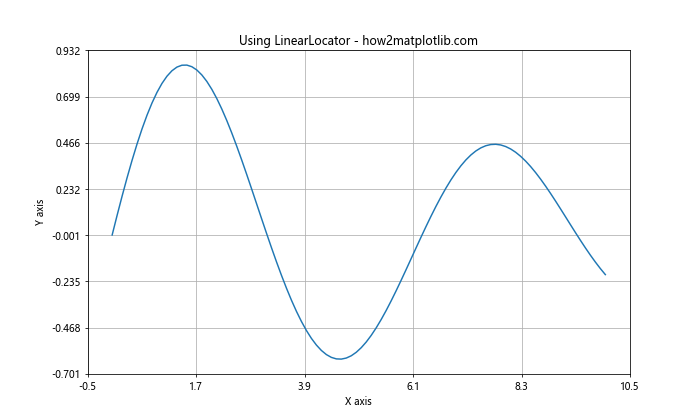
在这个例子中,我们使用LinearLocator在x轴上设置了6个刻度,在y轴上设置了8个刻度。Matplotlib会自动计算合适的间隔来满足这个要求。
15. 使用FormatStrFormatter类格式化刻度标签
FormatStrFormatter类允许我们使用字符串格式化语法来自定义刻度标签的显示方式。
import matplotlib.pyplot as plt
from matplotlib.ticker import FormatStrFormatter
import numpy as np
x = np.linspace(0, 5, 10)
y = x**2
fig, ax = plt.subplots(figsize=(10, 6))
ax.plot(x, y)
# 设置x轴刻度标签格式
ax.xaxis.set_major_formatter(FormatStrFormatter('%.1f'))
# 设置y轴刻度标签格式
ax.yaxis.set_major_formatter(FormatStrFormatter('%.2f'))
ax.set_title('Using FormatStrFormatter - how2matplotlib.com')
ax.set_xlabel('X axis')
ax.set_ylabel('Y axis')
ax.grid(True)
plt.show()
Output:
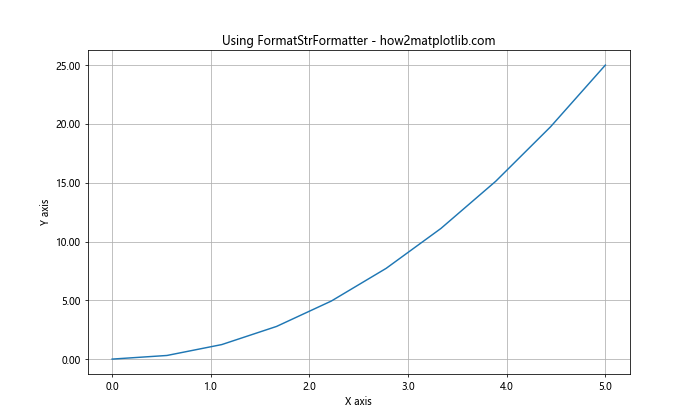
在这个例子中,我们使用FormatStrFormatter来设置x轴刻度标签显示一位小数,y轴刻度标签显示两位小数。
结论
调整Matplotlib图形的x轴或y轴间隔是数据可视化过程中的一个重要步骤。通过适当地设置刻度间隔,我们可以使图表更加清晰、易读,并更好地突出数据的关键特征。本文介绍了多种方法来调整轴的间隔,包括使用内置的函数如set_xticks()和set_yticks(),以及更高级的定位器类如MultipleLocator、MaxNLocator和LogLocator等。
每种方法都有其特定的用途和优势。例如,set_xticks()和set_yticks()方法适用于简单的刻度调整;MultipleLocator适合设置固定间隔的刻度;MaxNLocator则在我们想要控制刻度数量而不是具体间隔时很有用。对于处理跨越多个数量级的数据,LogLocator和SymmetricalLogLocator可能会更合适。
此外,我们还学习了如何自定义刻度标签的格式,如使用FuncFormatter和FormatStrFormatter。这些技术可以帮助我们创建更专业、更具信息量的图表。
在实际应用中,选择哪种方法取决于你的具体需求和数据特征。通常,你可能需要尝试几种不同的方法,并根据图表的视觉效果和可读性来选择最佳的方案。记住,好的数据可视化不仅要准确地表示数据,还要让观众能够轻松理解和解释数据。
通过掌握这些技术,你将能够创建更加专业和有效的数据可视化图表,无论是用于科学研究、商业报告还是日常数据分析。继续练习和实验这些方法,你会发现Matplotlib是一个非常强大和灵活的工具,能够满足各种复杂的数据可视化需求。
 极客教程
极客教程