如何使用jQuery Mobile插件设计可编辑的列表视图
在这篇文章中,我们将学习如何使用jQuery移动插件设计一个可编辑的列表视图功能。该插件提供了一个直观的用户界面,可以在现有的列表中添加或删除列表项。
为了设计和实现该插件,请从链接中下载所需的预编译文件或库,并将其保存在你的工作文件夹中。编码时应注意文件路径名称。
注意:请在HTML代码的头部部分使用以下链接进行执行,如下所示。
<link href=”http://ajax.googleapis.com/ajax/libs/jquerymobile/1.4.2/jquery.mobile.css”
rel=”stylesheet” type=”text/css”/>
<link href=”editable-listview.css”
rel=”stylesheet” type=”text/css”/>
<script src=”http://ajax.googleapis.com/ajax/libs/jquerymobile/1.4.2/jquery.mobile.js”></script>
<script src=”http://code.jquery.com/jquery-2.1.1.js”></script>
<script src=”editable-listview.js”></script>
例子1:下面的例子演示了一个使用jQuery移动插件的简单可编辑的列表视图。用户可以在列表中添加和删除水果名称,如下面的输出所示。
<!DOCTYPE html>
<html lang="en">
<head>
<meta charset="utf-8" />
<meta name="viewport"
content="width=device-width, initial-scale=1" />
<link rel="stylesheet"
href=
"http://ajax.googleapis.com/ajax/libs/jquerymobile/1.4.2/jquery.mobile.css"/>
<link rel="stylesheet" href="editable-listview.css"/>
<script src=
"http://code.jquery.com/jquery-2.1.1.js">
</script>
<script src=
"http://ajax.googleapis.com/ajax/libs/jquerymobile/1.4.2/jquery.mobile.js">
</script>
<script src="editable-listview.js"></script>
</head>
<body style="padding: 20px;">
<h2>jQuery Mobile Editable Listview</h2>
<div style="padding: 20px;">
<ul id="mylistID" data-role="listview"
data-item-name="fruitName">
<li>Pineapple</li>
<li>Mango</li>
<li>Orange</li>
<li>Banana</li>
</ul>
<br />
</div>
<script>
var list =("#mylistID").listview({
editable: true,
title: "Fruits",
emptyTitle: "No Fruits",
});
</script>
</body>
</html>
输出:
- Before editing:
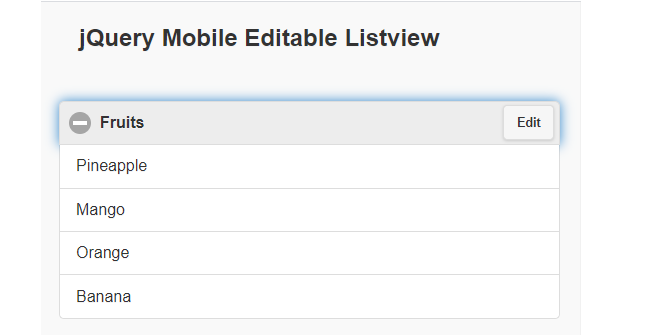
- 编辑后:
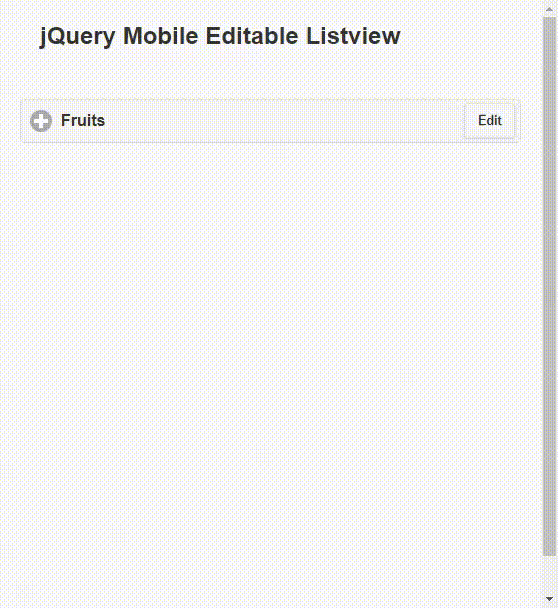
例子2:下面的例子演示了另一个添加了一些属性的可编辑列表视图。表单 “id “应与 “ul “标签上的data-editable-form属性相匹配,并且data-editable属性被设置为 “true”。
<!DOCTYPE html>
<html lang="en">
<head>
<meta charset="utf-8" />
<meta name="viewport"
content="width=device-width, initial-scale=1"/>
<link rel="stylesheet"
href=
"http://ajax.googleapis.com/ajax/libs/jquerymobile/1.4.2/jquery.mobile.css"/>
<link rel="stylesheet" href="editable-listview.css" />
<script src=
"http://code.jquery.com/jquery-2.1.1.js">
</script>
<script src=
"http://ajax.googleapis.com/ajax/libs/jquerymobile/1.4.2/jquery.mobile.js">
</script>
<script src="editable-listview.js"></script>
</head>
<body style="padding: 20px;">
<h2>jQuery Mobile editable listview</h2>
<div style="padding: 20px;">
<p><strong>Complex Editable Listview</strong></p>
<ul id="list" data-role="listview"
data-editable="true"
data-editable-type="complex"
data-editable-form="editing-formID"
data-title="Vegetables"
data-empty-title="No Veggies">
<li>
<a>
<h3>
<span id="veggieName">
Potato
</span>
</h3>
<p>
<em>Shape:</em>
<strong>
<span id="veggieShape">
round
</span>
</strong>
</p>
<p>
<em>Color:</em>
<strong>
<span id="veggieColor">
brown
</span>
</strong>
</p>
</a>
</li>
<li>
<a>
<h3><span id="veggieName">
Brinjal
</span>
</h3>
<p>
<em>Shape:</em>
<strong>
<span id="veggieShape">
oval
</span>
</strong>
</p>
<p>
<em>Color:</em>
<strong>
<span id="veggieColor">
purple
</span>
</strong>
</p>
</a>
</li>
<li>
<a>
<h3><span id="veggieName">
Tomato
</span>
</h3>
<p>
<em>Shape:</em>
<strong>
<span id="veggieShape">
round
</span>
</strong>
</p>
<p>
<em>Color:</em>
<strong>
<span id="veggieColor">
red
</span>
</strong>
</p>
</a>
</li>
</ul>
<form id="editing-formID"
data-editable-form="true">
<input type="text"
data-item-name="veggieName"
data-item-template="<h3>
<span id='veggieName'>%%</span>
</h3>"/>
<input
type="text"
data-item-name="veggieShape"
data-item-template="<p><em>Shape:</em>
<strong><span id='veggieShape'>%%</span>
</strong></p>"/>
<input
type="text"
data-item-name="veggieColor"
data-item-template="<p><em>Color:</em>
<strong><span id='veggieColor'>%%</span>
</strong></p>"/>
<button class="ui-btn ui-corner-all"
data-add-button="true">
Add
</button>
<button class="ui-btn ui-corner-all"
data-clear-button="true">
Clear
</button>
</form>
</div>
<script>
var list =("#list").listview({
editable: true,
editableType: "simple",
title: "Veggies",
emptyTitle: "No Veggies",
});
</script>
</body>
</html>
输出:
- Before editing:
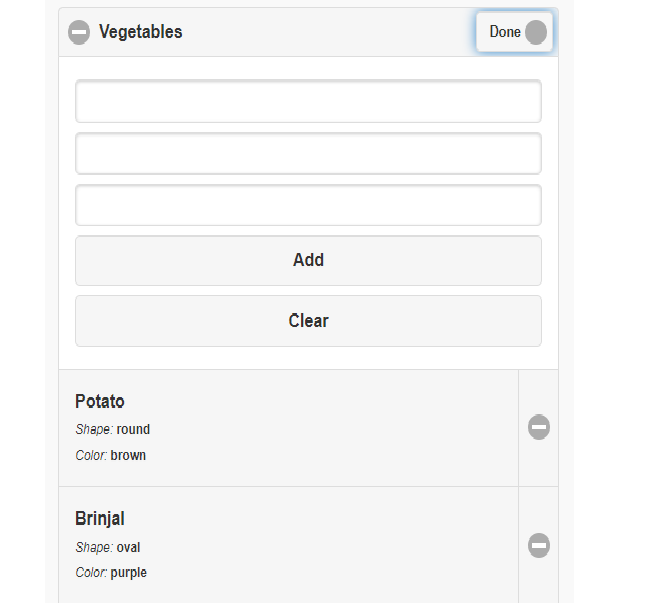
- 编辑后:
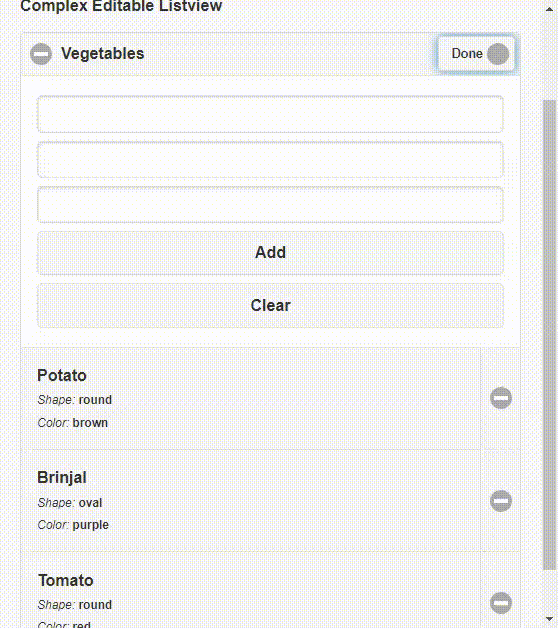
 极客教程
极客教程