如何使用jQuery设计图片滑块
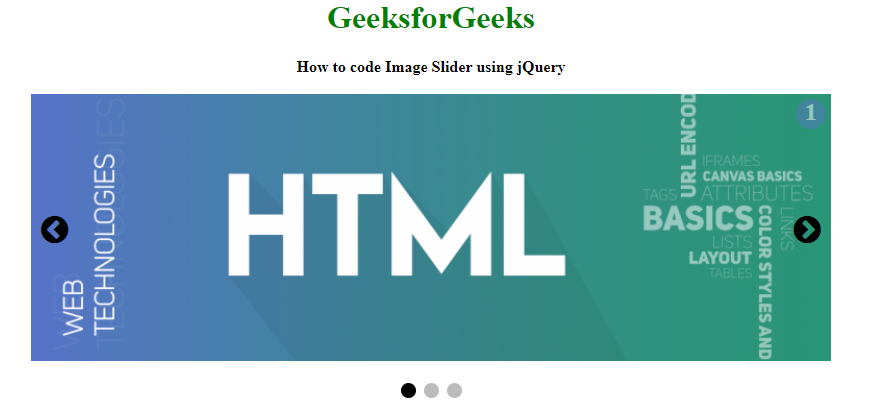
一个幻灯片容器,在网页上循环播放图片列表。下面的文章将指导你使用HTML、CSS和jQuery实现一个图像滑块。jQuery图像滑块包含的图像,使用上一个和下一个图标来运行它们。上一个和下一个箭头是用来在图片上的鼠标悬停事件中来回穿越的。下面的示例代码通过使用HTML、CSS和jQuery,以一种简单而灵活的方式在旋转木马中逐一显示图片。我们将分两部分完成这个任务,首先我们将用HTML创建结构,用CSS设计结构,用jQuery实现互动。
创建结构:在本节中,我们将创建图像滑块的结构。
- HTML代码。HTML是用来创建图像滑块的结构。
<!DOCTYPE html>
<html>
<head>
<title>
How to Design Image
Slider using jQuery ?
</title>
<meta name="viewport"
content="width=device-width, initial-scale=1">
<link rel="stylesheet" href=
"https://cdnjs.cloudflare.com/ajax/libs/font-awesome/4.7.0/css/font-awesome.min.css">
</head>
<body>
<center>
<h1 style="color:green">
GeeksforGeeks
</h1>
<b>
How to code Image
Slider using jQuery
</b>
<br><br>
</center>
<!-- Image container of the image slider -->
<div class="image-container">
<div class="slide">
<div class="slideNumber">1</div>
<img src=
"https://www.geeksforgeeks.org/wp-content/uploads/html-768x256.png">
</div>
<div class="slide">
<div class="slideNumber">2</div>
<img src=
"https://www.geeksforgeeks.org/wp-content/uploads/CSS-768x256.png">
</div>
<div class="slide">
<div class="slideNumber">3</div>
<img src=
"https://www.geeksforgeeks.org/wp-content/uploads/jquery-banner.png">
</div>
<!-- Next and Previous icon to change images -->
<a class="previous" onclick="moveSlides(-1)">
<i class="fa fa-chevron-circle-left"></i>
</a>
<a class="next" onclick="moveSlides(1)">
<i class="fa fa-chevron-circle-right"></i>
</a>
</div>
<br>
<div style="text-align:center">
<span class="footerdot"
onclick="activeSlide(1)">
</span>
<span class="footerdot"
onclick="activeSlide(2)">
</span>
<span class="footerdot"
onclick="activeSlide(3)">
</span>
</div>
</body>
</html>
设计结构:在这里我们将通过使用CSS完成图片滑块的设计部分,并通过使用jQuery使滑块互动。
- CSS代码。在所有元素的标签和类别的基础上设计结构。
<style>
img {
width: 100%;
}
.height {
height: 10px;
}
/* Image-container design */
.image-container {
max-width: 800px;
position: relative;
margin: auto;
}
.next {
right: 0;
}
/* Next and previous icon design */
.previous,
.next {
cursor: pointer;
position: absolute;
top: 50%;
padding: 10px;
margin-top: -25px;
}
/* caption decorate */
.captionText {
color: #000000;
font-size: 14px;
position: absolute;
padding: 12px 12px;
bottom: 8px;
width: 100%;
text-align: center;
}
/* Slider image number */
.slideNumber {
background-color: #5574C5;
color: white;
border-radius: 25px;
right: 0;
opacity: .5;
margin: 5px;
width: 30px;
height: 30px;
text-align: center;
font-weight: bold;
font-size: 24px;
position: absolute;
}
.fa {
font-size: 32px;
}
.fa:hover {
transform: rotate(360deg);
transition: 1s;
color: white;
}
.footerdot {
cursor: pointer;
height: 15px;
width: 15px;
margin: 0 2px;
background-color: #bbbbbb;
border-radius: 50%;
display: inline-block;
transition: background-color 0.5s ease;
}
.active,
.footerdot:hover {
background-color: black;
}
</style>
- jQuery代码:jQuery被用来设计滑块的互动。
<script>
var slideIndex = 1;
displaySlide(slideIndex);
function moveSlides(n) {
displaySlide(slideIndex += n);
}
function activeSlide(n) {
displaySlide(slideIndex = n);
}
/* Main function */
function displaySlide(n) {
var i;
var totalslides =
document.getElementsByClassName("slide");
var totaldots =
document.getElementsByClassName("footerdot");
if (n > totalslides.length) {
slideIndex = 1;
}
if (n < 1) {
slideIndex = totalslides.length;
}
for (i = 0; i < totalslides.length; i++) {
totalslides[i].style.display = "none";
}
for (i = 0; i < totaldots.length; i++) {
totaldots[i].className =
totaldots[i].className.replace(" active", "");
}
totalslides[slideIndex - 1].style.display = "block";
totaldots[slideIndex - 1].className += " active";
}
</script>
完整的解决方案:在本节中,我们将把上述各节结合起来,这将是一个图像滑块。
<!DOCTYPE html>
<html>
<head>
<title>
How to Design Image
Slider using jQuery ?
</title>
<meta name="viewport"
content="width=device-width, initial-scale=1">
<link rel="stylesheet" href=
"https://cdnjs.cloudflare.com/ajax/libs/font-awesome/4.7.0/css/font-awesome.min.css">
<style>
img {
width: 100%;
}
.height {
height: 10px;
}
/* Image-container design */
.image-container {
max-width: 800px;
position: relative;
margin: auto;
}
.next {
right: 0;
}
/* Next and previous icon design */
.previous,
.next {
cursor: pointer;
position: absolute;
top: 50%;
padding: 10px;
margin-top: -25px;
}
/* caption decorate */
.captionText {
color: #000000;
font-size: 14px;
position: absolute;
padding: 12px 12px;
bottom: 8px;
width: 100%;
text-align: center;
}
/* Slider image number */
.slideNumber {
background-color: #5574C5;
color: white;
border-radius: 25px;
right: 0;
opacity: .5;
margin: 5px;
width: 30px;
height: 30px;
text-align: center;
font-weight: bold;
font-size: 24px;
position: absolute;
}
.fa {
font-size: 32px;
}
.fa:hover {
transform: rotate(360deg);
transition: 1s;
color: white;
}
.footerdot {
cursor: pointer;
height: 15px;
width: 15px;
margin: 0 2px;
background-color: #bbbbbb;
border-radius: 50%;
display: inline-block;
transition: background-color 0.5s ease;
}
.active,
.footerdot:hover {
background-color: black;
}
</style>
</head>
<body>
<center>
<h1 style="color:green">
GeeksforGeeks
</h1>
<b>
How to code Image
Slider using jQuery
</b>
<br><br>
</center>
<!-- Image container of the image slider -->
<div class="image-container">
<div class="slide">
<div class="slideNumber">1</div>
<img src=
"https://www.geeksforgeeks.org/wp-content/uploads/html-768x256.png">
</div>
<div class="slide">
<div class="slideNumber">2</div>
<img src=
"https://www.geeksforgeeks.org/wp-content/uploads/CSS-768x256.png">
</div>
<div class="slide">
<div class="slideNumber">3</div>
<img src=
"https://www.geeksforgeeks.org/wp-content/uploads/jquery-banner.png">
</div>
<!-- Next and Previous icon to change images -->
<a class="previous" onclick="moveSlides(-1)">
<i class="fa fa-chevron-circle-left"></i>
</a>
<a class="next" onclick="moveSlides(1)">
<i class="fa fa-chevron-circle-right"></i>
</a>
</div>
<br>
<div style="text-align:center">
<span class="footerdot"
onclick="activeSlide(1)">
</span>
<span class="footerdot"
onclick="activeSlide(2)">
</span>
<span class="footerdot"
onclick="activeSlide(3)">
</span>
</div>
<script>
var slideIndex = 1;
displaySlide(slideIndex);
function moveSlides(n) {
displaySlide(slideIndex += n);
}
function activeSlide(n) {
displaySlide(slideIndex = n);
}
/* Main function */
function displaySlide(n) {
var i;
var totalslides =
document.getElementsByClassName("slide");
var totaldots =
document.getElementsByClassName("footerdot");
if (n > totalslides.length) {
slideIndex = 1;
}
if (n < 1) {
slideIndex = totalslides.length;
}
for (i = 0; i < totalslides.length; i++) {
totalslides[i].style.display = "none";
}
for (i = 0; i < totaldots.length; i++) {
totaldots[i].className =
totaldots[i].className.replace(" active", "");
}
totalslides[slideIndex - 1].style.display = "block";
totaldots[slideIndex - 1].className += " active";
}
</script>
</body>
</html>
输出:
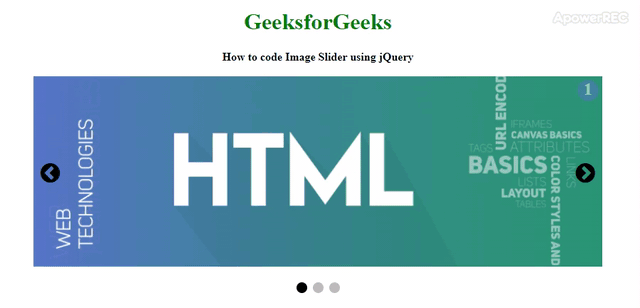
 极客教程
极客教程