Django中的Razorpay集成
支付是在线生态系统的一个组成部分,无论是在电子商务商店处理订单还是向某人进行简单的捐赠。将支付网关集成到你的网站中可能是一个繁琐的过程。让我们来看看如何将Razorpay整合到Django网站中。
第1步:启动Django项目
确保你已经完成了django的安装。创建一个名为dj_razorpay的新项目,然后启动一个名为payment的新应用。在settings.py文件中的installed_apps列表中加入 “payment”。同时,应用migrations.
INSTALLED_APPS = [
...
'payment',
...
]
第2步:获取Razorpay钥匙
首先,在Razorpay的网站上创建一个账户,你只需用你的电子邮件和密码注册,并添加一些基本信息,如你的手机号码。
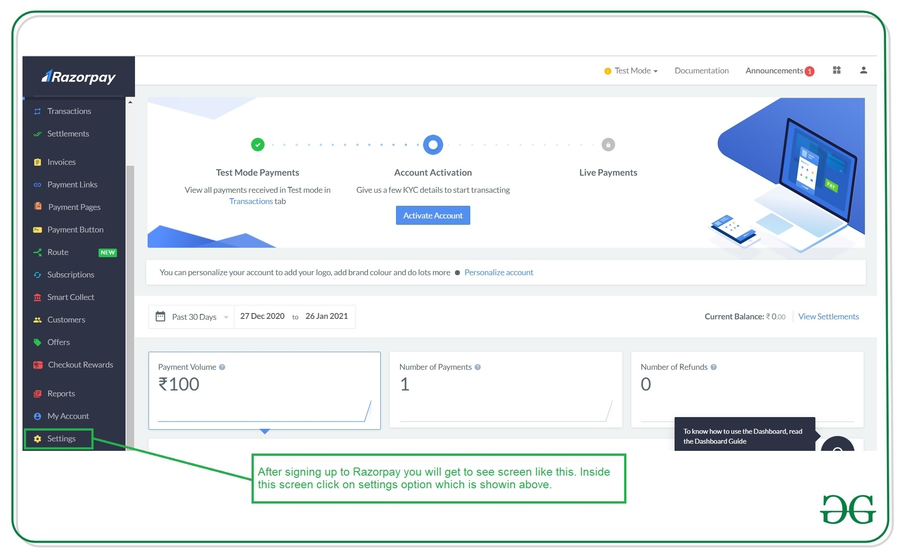
在设置屏幕内,点击创建一个新的密钥选项,你的密钥将被生成。你将得到密钥ID和密钥秘密。目前,我们的支付将处于 “测试模式”,即没有真正的交易会发生,支付选项也是有限的。要接受真正的钱和解锁更多的支付选项,你需要完成你的KYC并提供你的银行信息。无论哪种模式,整合过程都是一样的。
注意:你将只被显示一次密钥秘密,所以要立即把它复制到某个地方。
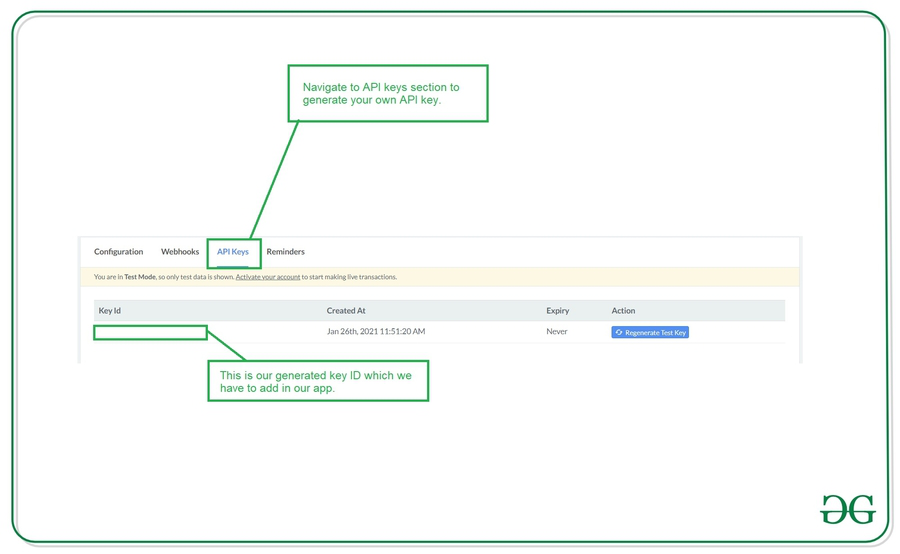
现在在settings.py文件中加入Key Id和_Key Secret。
RAZOR_KEY_ID = YOUR_KEY_ID
RAZOR_KEY_SECRET = YOUR_KEY_SECRET
在我们继续前进之前,让我们安装razorpay的python包。
pip install razorpay
第3步:Views.py
1.这是程序的主要步骤。首先,我们需要了解Razorpay的支付方式。
2.从我们的Django服务器创建一个Razor订单。
3.将订单标识和其他选项传递给前台。
4.用户点击付款按钮,用其中一种付款方式付款。
5.Razorpay处理支付成功和失败。
6.失败时,Razorpay为重试支付提供便利。
7.一旦成功,Razorpay会向我们服务器上的一个回调URL发出一个帖子请求。
8.验证付款签名,以确认付款是真实的,没有被篡改。
9.一旦通过验证,捕捉付款并呈现成功页面。
更多细节见代码注释。
注: Razorpay中的金额是以货币为单位的,即500卢比会变成50000便士。
from django.shortcuts import render
import razorpay
from django.conf import settings
from django.views.decorators.csrf import csrf_exempt
from django.http import HttpResponseBadRequest
# authorize razorpay client with API Keys.
razorpay_client = razorpay.Client(
auth=(settings.RAZOR_KEY_ID, settings.RAZOR_KEY_SECRET))
def homepage(request):
currency = 'INR'
amount = 20000 # Rs. 200
# Create a Razorpay Order
razorpay_order = razorpay_client.order.create(dict(amount=amount,
currency=currency,
payment_capture='0'))
# order id of newly created order.
razorpay_order_id = razorpay_order['id']
callback_url = 'paymenthandler/'
# we need to pass these details to frontend.
context = {}
context['razorpay_order_id'] = razorpay_order_id
context['razorpay_merchant_key'] = settings.RAZOR_KEY_ID
context['razorpay_amount'] = amount
context['currency'] = currency
context['callback_url'] = callback_url
return render(request, 'index.html', context=context)
# we need to csrf_exempt this url as
# POST request will be made by Razorpay
# and it won't have the csrf token.
@csrf_exempt
def paymenthandler(request):
# only accept POST request.
if request.method == "POST":
try:
# get the required parameters from post request.
payment_id = request.POST.get('razorpay_payment_id', '')
razorpay_order_id = request.POST.get('razorpay_order_id', '')
signature = request.POST.get('razorpay_signature', '')
params_dict = {
'razorpay_order_id': razorpay_order_id,
'razorpay_payment_id': payment_id,
'razorpay_signature': signature
}
# verify the payment signature.
result = razorpay_client.utility.verify_payment_signature(
params_dict)
if result is not None:
amount = 20000 # Rs. 200
try:
# capture the payemt
razorpay_client.payment.capture(payment_id, amount)
# render success page on successful caputre of payment
return render(request, 'paymentsuccess.html')
except:
# if there is an error while capturing payment.
return render(request, 'paymentfail.html')
else:
# if signature verification fails.
return render(request, 'paymentfail.html')
except:
# if we don't find the required parameters in POST data
return HttpResponseBadRequest()
else:
# if other than POST request is made.
return HttpResponseBadRequest()
注意:有必要捕获付款,否则将自动退还给付款人。
现在将上述视图映射到urls.py.中的urls。
# dj_razorpay/urls.py
from django.contrib import admin
from django.urls import path
from payment import views
urlpatterns = [
path('', views.homepage, name='index'),
path('paymenthandler/', views.paymenthandler, name='paymenthandler'),
path('admin/', admin.site.urls),
]
第4步:前台
我们需要传递Razorpay订单ID和上一步中提到的其他选项。首先加载Razorpay的javascript代码,渲染支付窗口,并用从后台收到的选项初始化它。给付款按钮添加一个事件监听器,这样一旦点击,付款窗口就会打开。
在这里,我们在主页上渲染了支付按钮本身。我们还需要另外两个页面来显示付款成功和失败。
<!DOCTYPE html>
<html lang="en">
<head>
<meta charset="UTF-8" />
<meta http-equiv="X-UA-Compatible" content="IE=edge" />
<meta name="viewport" content="width=device-width, initial-scale=1.0" />
<title>GFG</title>
<style>
* {
box-sizing: border-box;
padding: 0px;
margin: 0px;
font-family: cursive;
}
html,
body {
height: 100%;
}
body {
background-color: #f1f5f8;
display: flex;
justify-content: center;
align-items: center;
}
.card {
background-color: white;
padding: 25px;
border: 1px solid #bbbbbb;
border-radius: 5px;
box-shadow: 1px 1px 10px 0px rgb(0 0 0 / 25%);
}
.title {
text-align: center;
letter-spacing: 1px;
}
.muted {
color: #8e7f7f;
display: block;
margin-bottom: 10px;
text-align: center;
}
.btn_container {
padding: 20px;
text-align: center;
}
.btn {
border-radius: 4px;
cursor: pointer;
padding: 4px 8px;
background-color: #ffaaa7;
color: white;
font-size: 1.2em;
font-weight: 600;
letter-spacing: 1px;
}
</style>
</head>
<body>
<div class="card">
<h1 class="title">Buy Me a Chai ☕</h1>
<small class="muted"
>If you like my work, you can support me by donating ₹200</small
>
<div class="btn_container">
<!-- Payment Button -->
<button class="btn" id="pay-btn">Donate❤️</button>
</div>
</div>
</body>
<!-- Razorpay's Javascript code. -->
<script src="https://checkout.razorpay.com/v1/checkout.js"></script>
<script>
var options = {
// Enter the Key ID generated from the Dashboard
key: "{{ razorpay_merchant_key }}",
// Amount is in currency subunits.
// Default currency is INR. Hence,
// 50000 refers to 50000 paise
amount: "{{ razorpay_amount }}",
currency: "{{ currency }}",
// Your/store name.
name: "Dj Razorpay",
// Pass the `id` obtained in the response of Step 1
order_id: "{{ razorpay_order_id }}",
callback_url: "{{ callback_url }}",
};
// initialise razorpay with the options.
var rzp1 = new Razorpay(options);
// add event listener to the payment button.
document.getElementById("pay-btn").onclick = function (e) {
rzp1.open();
e.preventDefault();
};
</script>
</html>
第5步:测试
现在,让我们启动服务器,并检查是否一切工作正常!
python manage.py runserver
我们成功收到了付款!!您可以在Razorpay的仪表板上查看这些付款。
 极客教程
极客教程