JavaScript 如何设计一个简单的日历
在本文中,我们将看到如何使用HTML、CSS和JavaScript创建一个日历,它显示当前的月份和年份,并允许用户导航到前一月和后一月。此外,它还允许用户跳转到指定的月份和年份。日历还应该突出显示当前日期。
先决条件: 基本了解一些前端技术,如HTML、CSS和JavaScript。
任务是创建一个网页显示一个日历。日历应该有导航到前一月和后一月的功能。日历还应该能够以不同颜色显示当前日期。
方法:
- 使用表格和适当的列表元素创建日历的HTML结构。
- 创建JavaScript变量来跟踪当前的月份和年份,以及用于在页面上显示当前月份和年份的元素。
- 使用JavaScript创建一个函数来显示当前月份的日历。此函数应该以当前的月份和年份作为参数,并使用它们来确定当前月份的天数和月份的第一天,并在日历中填充适当数量的天数。
- 创建JavaScript函数来导航到下一个和上一个月份。
- 使用JavaScript为适当的元素(下一个和上一个按钮)添加事件监听器,以在点击时调用相应的导航函数。
实现: 以下是上述方法的实现:
-
index.html: 该文件包含日历的框架。
- style.css: 该文件包含用于美化日历的CSS。
-
script.js: 该文件包含使日历动态的代码。
示例: 以下是上述步骤的实现。
HTML
<!DOCTYPE html>
<html lang="en" dir="ltr">
<head>
<meta charset="utf-8">
<title>Calendar</title>
<meta name="viewport"
content="width=device-width, initial-scale=1.0">
<link rel="stylesheet"
href=
"https://fonts.googleapis.com/css2?family=Material+Symbols+Rounded:opsz,wght,FILL,GRAD@20..48,100..700,0..1,-50..200">
</head>
<body>
<div class="calendar-container">
<header class="calendar-header">
<p class="calendar-current-date"></p>
<div class="calendar-navigation">
<span id="calendar-prev"
class="material-symbols-rounded">
chevron_left
</span>
<span id="calendar-next"
class="material-symbols-rounded">
chevron_right
</span>
</div>
</header>
<div class="calendar-body">
<ul class="calendar-weekdays">
<li>Sun</li>
<li>Mon</li>
<li>Tue</li>
<li>Wed</li>
<li>Thu</li>
<li>Fri</li>
<li>Sat</li>
</ul>
<ul class="calendar-dates"></ul>
</div>
</div>
</body>
</html>
CSS
* {
margin: 0;
padding: 0;
font-family: 'Poppins', sans-serif;
}
body {
display: flex;
background: #ef62da;
min-height: 100vh;
padding: 0 10px;
align-items: center;
justify-content: center;
}
.calendar-container {
background: #fff;
width: 450px;
border-radius: 10px;
box-shadow: 0 15px 40px rgba(0, 0, 0, 0.12);
}
.calendar-container header {
display: flex;
align-items: center;
padding: 25px 30px 10px;
justify-content: space-between;
}
header .calendar-navigation {
display: flex;
}
header .calendar-navigation span {
height: 38px;
width: 38px;
margin: 0 1px;
cursor: pointer;
text-align: center;
line-height: 38px;
border-radius: 50%;
user-select: none;
color: #aeabab;
font-size: 1.9rem;
}
.calendar-navigation span:last-child {
margin-right: -10px;
}
header .calendar-navigation span:hover {
background: #f2f2f2;
}
header .calendar-current-date {
font-weight: 500;
font-size: 1.45rem;
}
.calendar-body {
padding: 20px;
}
.calendar-body ul {
list-style: none;
flex-wrap: wrap;
display: flex;
text-align: center;
}
.calendar-body .calendar-dates {
margin-bottom: 20px;
}
.calendar-body li {
width: calc(100% / 7);
font-size: 1.07rem;
color: #414141;
}
.calendar-body .calendar-weekdays li {
cursor: default;
font-weight: 500;
}
.calendar-body .calendar-dates li {
margin-top: 30px;
position: relative;
z-index: 1;
cursor: pointer;
}
.calendar-dates li.inactive {
color: #aaa;
}
.calendar-dates li.active {
color: #fff;
}
.calendar-dates li::before {
position: absolute;
content: "";
z-index: -1;
top: 50%;
left: 50%;
width: 40px;
height: 40px;
border-radius: 50%;
transform: translate(-50%, -50%);
}
.calendar-dates li.active::before {
background: #6332c5;
}
.calendar-dates li:not(.active):hover::before {
background: #e4e1e1;
}
Javascript
let date = new Date();
let year = date.getFullYear();
let month = date.getMonth();
const day = document.querySelector(".calendar-dates");
const currdate = document
.querySelector(".calendar-current-date");
const prenexIcons = document
.querySelectorAll(".calendar-navigation span");
// Array of month names
const months = [
"January",
"February",
"March",
"April",
"May",
"June",
"July",
"August",
"September",
"October",
"November",
"December"
];
// Function to generate the calendar
const manipulate = () => {
// Get the first day of the month
let dayone = new Date(year, month, 1).getDay();
// Get the last date of the month
let lastdate = new Date(year, month + 1, 0).getDate();
// Get the day of the last date of the month
let dayend = new Date(year, month, lastdate).getDay();
// Get the last date of the previous month
let monthlastdate = new Date(year, month, 0).getDate();
// Variable to store the generated calendar HTML
let lit = "";
// Loop to add the last dates of the previous month
for (let i = dayone; i > 0; i--) {
lit +=
`<li class="inactive">{monthlastdate - i + 1}</li>`;
}
// Loop to add the dates of the current month
for (let i = 1; i <= lastdate; i++) {
// Check if the current date is today
let isToday = i === date.getDate()
&& month === new Date().getMonth()
&& year === new Date().getFullYear()
? "active"
: "";
lit += `<li class="{isToday}">{i}</li>`;
}
// Loop to add the first dates of the next month
for (let i = dayend; i<6; i++) {
lit += `<li class="inactive">{i - dayend + 1}</li>`
}
// Update the text of the current date element
// with the formatted current month and year
currdate.innerText = `{months[month]}{year}`;
// update the HTML of the dates element
// with the generated calendar
day.innerHTML = lit;
}
manipulate();
// Attach a click event listener to each icon
prenexIcons.forEach(icon => {
// When an icon is clicked
icon.addEventListener("click", () => {
// Check if the icon is "calendar-prev"
// or "calendar-next"
month = icon.id === "calendar-prev" ? month - 1 : month + 1;
// Check if the month is out of range
if (month < 0 || month > 11) {
// Set the date to the first day of the
// month with the new year
date = new Date(year, month, new Date().getDate());
// Set the year to the new year
year = date.getFullYear();
// Set the month to the new month
month = date.getMonth();
}
else {
// Set the date to the current date
date = new Date();
}
// Call the manipulate function to
// update the calendar display
manipulate();
});
});
输出结果:
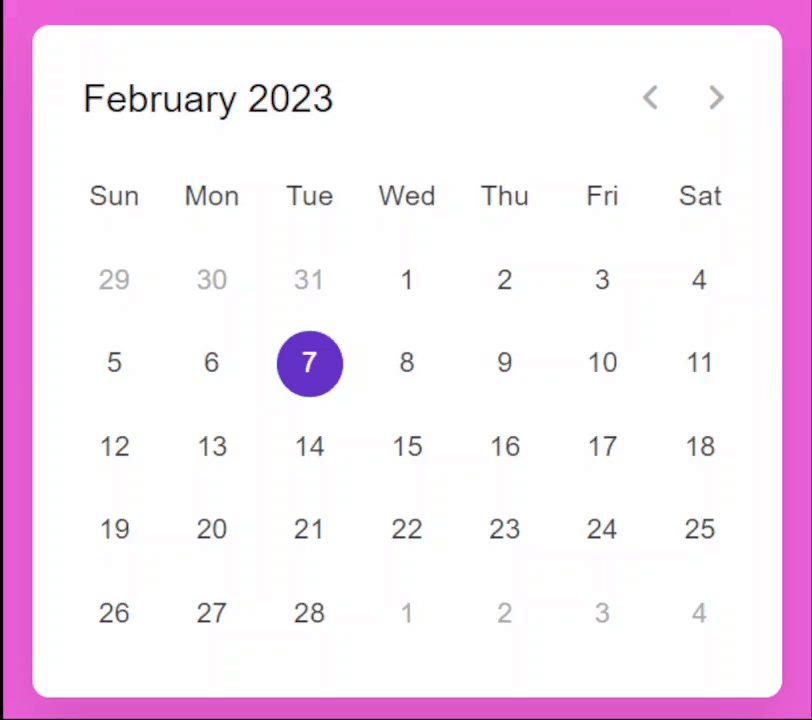
 极客教程
极客教程