CSS获取全部的a标签
在网页开发中,经常需要获取页面中的所有链接(a标签),以便进行一些操作,比如修改链接样式、添加事件等。本文将介绍如何使用CSS选择器来获取页面中的所有a标签,并提供一些示例代码帮助读者更好地理解。
1. 使用基本的CSS选择器
我们可以使用基本的CSS选择器来获取页面中的所有a标签。下面是一个简单的示例代码:
<!DOCTYPE html>
<html lang="en">
<head>
<meta charset="UTF-8">
<title>Get all a tags</title>
<style>
a {
color: blue;
}
</style>
</head>
<body>
<a href="https://geek-docs.com">Geek Docs</a>
<a href="https://google.com">Google</a>
<a href="https://github.com">GitHub</a>
</body>
</html>
Output:

在上面的示例中,我们使用了简单的CSS选择器a来选择所有的a标签,并将它们的颜色设置为蓝色。这样就可以一次性修改所有的链接样式。
2. 使用属性选择器
除了基本的元素选择器外,我们还可以使用属性选择器来选择具有特定属性的元素。例如,我们可以选择所有带有href属性的a标签。下面是一个示例代码:
<!DOCTYPE html>
<html lang="en">
<head>
<meta charset="UTF-8">
<title>Get all a tags with href attribute</title>
<style>
a[href] {
color: red;
}
</style>
</head>
<body>
<a href="https://geek-docs.com">Geek Docs</a>
<a>Link without href</a>
<a href="https://github.com">GitHub</a>
</body>
</html>
Output:

在上面的示例中,我们使用了属性选择器[href]来选择所有带有href属性的a标签,并将它们的颜色设置为红色。这样就可以只选择具有href属性的链接。
3. 使用伪类选择器
除了基本的选择器和属性选择器外,我们还可以使用伪类选择器来选择特定状态的元素。例如,我们可以选择所有处于悬停状态的a标签。下面是一个示例代码:
<!DOCTYPE html>
<html lang="en">
<head>
<meta charset="UTF-8">
<title>Get all a tags with hover state</title>
<style>
a:hover {
text-decoration: underline;
}
</style>
</head>
<body>
<a href="https://geek-docs.com">Geek Docs</a>
<a href="https://google.com">Google</a>
<a href="https://github.com">GitHub</a>
</body>
</html>
Output:

在上面的示例中,我们使用了伪类选择器:hover来选择所有处于悬停状态的a标签,并将它们的文本下划线。这样就可以在用户悬停在链接上时改变链接的样式。
4. 使用通配符选择器
除了以上介绍的选择器外,我们还可以使用通配符选择器*来选择所有的元素。下面是一个示例代码:
<!DOCTYPE html>
<html lang="en">
<head>
<meta charset="UTF-8">
<title>Get all elements</title>
<style>
* {
font-family: Arial, sans-serif;
}
</style>
</head>
<body>
<a href="https://geek-docs.com">Geek Docs</a>
<p>This is a paragraph.</p>
<h1>This is a heading.</h1>
</body>
</html>
Output:

在上面的示例中,我们使用了通配符选择器*来选择所有的元素,并将它们的字体设置为Arial或sans-serif。这样就可以一次性修改所有元素的字体。
5. 使用子元素选择器
除了选择所有的a标签外,我们还可以选择a标签的子元素,比如选择所有a标签中的span元素。下面是一个示例代码:
<!DOCTYPE html>
<html lang="en">
<head>
<meta charset="UTF-8">
<title>Get all span elements inside a tags</title>
<style>
a span {
color: green;
}
</style>
</head>
<body>
<a href="https://geek-docs.com"><span>Geek Docs</span></a>
<a href="https://google.com"><span>Google</span></a>
<a href="https://github.com"><span>GitHub</span></a>
</body>
</html>
Output:

在上面的示例中,我们使用了子元素选择器a span来选择所有a标签中的span元素,并将它们的颜色设置为绿色。这样就可以只选择a标签中的span元素。
6. 使用相邻兄弟选择器
除了选择子元素外,我们还可以选择相邻的兄弟元素。例如,我们可以选择紧跟在a标签后面的p标签。下面是一个示例代码:
<!DOCTYPE html>
<html lang="en">
<head>
<meta charset="UTF-8">
<title>Get all p tags immediately following a tags</title>
<style>
a + p {
font-style: italic;
}
</style>
</head>
<body>
<a href="https://geek-docs.com">Geek Docs</a>
<p>This is a paragraph.</p>
<a href="https://google.com">Google</a>
<p>This is another paragraph.</p>
</body>
</html>
Output:
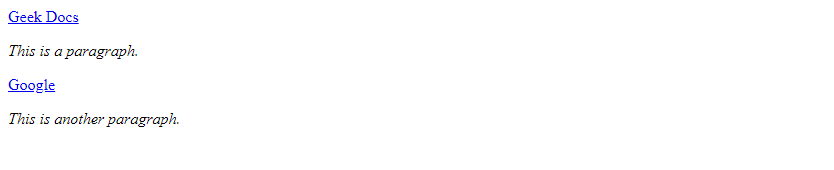
在上面的示例中,我们使用了相邻兄弟选择器a + p来选择紧跟在a标签后面的p标签,并将它们的字体样式设置为斜体。这样就可以只选择紧跟在a标签后面的p标签。
7. 使用通用兄弟选择器
除了选择相邻的兄弟元素外,我们还可以选择所有的兄弟元素。例如,我们可以选择所有跟在a标签后面的p标签。下面是一个示例代码:
<!DOCTYPE html>
<html lang="en">
<head>
<meta charset="UTF-8">
<title>Get all p tags following a tags</title>
<style>
a ~ p {
color: purple;
}
</style>
</head>
<body>
<a href="https://geek-docs.com">Geek Docs</a>
This is a paragraph.
<a href="https://google.com">Google</a>
This is another paragraph.
</body>
</html>
Output:
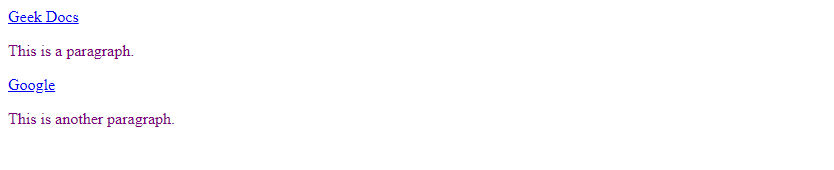
在上面的示例中,我们使用了通用兄弟选择器a ~ p来选择所有跟在a标签后面的p标签,并将它们的颜色设置为紫色。这样就可以选择所有跟在a标签后面的p标签。
8. 使用属性值选择器
除了选择具有特定属性的元素外,我们还可以选择具有特定属性值的元素。例如,我们可以选择所有href属性值包含geek-docs.com的a标签。下面是一个示例代码:
<!DOCTYPE html>
<html lang="en">
<head>
<meta charset="UTF-8">
<title>Get all a tags with href containing geek-docs.com</title>
<style>
a[href*="geek-docs.com"] {
background-color: yellow;
}
</style>
</head>
<body>
<a href="https://geek-docs.com">Geek Docs</a>
<a href="https://google.com">Google</a>
<a href="https://github.com">GitHub</a>
<a href="https://geek-docs.com/about">About Geek Docs</a>
</body>
</html>
Output:

在上面的示例中,我们使用了属性值选择器[href*="geek-docs.com"]来选择所有href属性值包含geek-docs.com的a标签,并将它们的背景颜色设置为黄色。这样就可以选择所有链接指向geek-docs.com的a标签。
9. 使用属性值前缀选择器
除了选择包含特定属性值的元素外,我们还可以选择属性值以特定字符串开头的元素。例如,我们可以选择所有href属性值以https://开头的a标签。下面是一个示例代码:
<!DOCTYPE html>
<html lang="en">
<head>
<meta charset="UTF-8">
<title>Get all a tags with href starting with https://</title>
<style>
a[href^="https://"] {
border: 1px solid blue;
}
</style>
</head>
<body>
<a href="https://geek-docs.com">Geek Docs</a>
<a href="http://google.com">Google</a>
<a href="https://github.com">GitHub</a>
</body>
</html>
Output:

在上面的示例中,我们使用了属性值前缀选择器[href^="https://"]来选择所有href属性值以https://开头的a标签,并将它们的边框设置为蓝色。这样就可以选择所有链接以https://开头的a标签。
10. 使用属性值后缀选择器
除了选择属性值以特定字符串开头的元素外,我们还可以选择属性值以特定字符串结尾的元素。例如,我们可以选择所有href属性值以.com结尾的a标签。下面是一个示例代码:
<!DOCTYPE html>
<html lang="en">
<head>
<meta charset="UTF-8">
<title>Get all a tags with href ending with .com</title>
<style>
a[href$=".com"] {
font-weight: bold;
}
</style>
</head>
<body>
<a href="https://geek-docs.com">Geek Docs</a>
<a href="http://google.com">Google</a>
<a href="https://github.com">GitHub</a>
</body>
</html>
Output:

在上面的示例中,我们使用了属性值后缀选择器[href$=".com"]来选择所有href属性值以.com结尾的a标签,并将它们的字体加粗。这样就可以选择所有链接以.com结尾的a标签。
通过以上示例代码,我们可以看到如何使用不同的CSS选择器来获取页面中的所有a标签,并对它们进行样式设置。这些选择器可以帮助我们更精确地选择页面中的元素,从而实现更灵活的样式设计和交互效果。
 极客教程
极客教程