如何在AngularJS中创建一个自定义管道
在这篇文章中,我们将学习如何在Angular中使用内置管道之外生成自定义管道,并探讨其实现。管道是一个函数,用于在向用户渲染数据之前对其进行修改。一些预置的管道包括日期、大写字母、小写字母、货币、小数、数字等。Angular有一个强大的功能,名为数据绑定,它可以帮助我们将类属性绑定到HTML元素属性上。有时,我们需要在向用户显示数据之前显示正确的格式。例如,如果我们需要打印日期,那么可能会出现打印出一个长格式的日期,这可能与用户无关。由于这个原因,在数据显示在浏览器上之前,管道被用来转换数据。我们可以使用管道来改变属性值,使其更方便用户使用或适合于特定区域。我们可以把管道当作可以接受参数、进行计算并返回东西的函数。管道将字符串、整数、日期和数组作为输入值,用”|”和管道名称分开,并返回格式化的结果。参数的定义包括一个冒号和参数的值。为了保存该文件,我们需要将其保存为<fileName>.pipe.ts 。在组件模板表达式中使用管道来显示转换后的值,其语法如下。
语法:
{{ inputValue | _pipename : parameter_ }}
然而,我们可能会遇到这样的情况:我们想在数据转换中添加更复杂的功能。出于这个原因,Angular提供了自定义管道。自定义管道可用于各种用例,如格式化电话号码、突出显示搜索结果的关键字、返回数字的平方等。为了生成自定义管道,我们可以遵循两种方法。
- 通过为管道创建一个单独的文件,我们必须在组件文件中手动设置和配置管道功能,并需要将其导入模块文件中。
- 通过使用Angular CLI,它将在组件和模块文件中自动设置所有必要的配置。
我们将通过实例依次了解这两种方法。
方法1:让我们按照步骤,手动生成自定义管道。
第1步:构建一个实现PipeTransform接口的类。确保导出该类,以便其他组件可以使用它来导入管道。使用UpperCamelCase来书写管道类的名称。在这个例子中,我们将该类命名为ArbitraryPipe。
export class ArbitraryPipe implements PipeTransform {}
第2步: PipeTransform接口有一个transform方法。在transform方法中,我们编写代码进行转换并返回一个值。在本例中,我们要传入我们想用空格替换的字符。该方法的返回类型也被定义为字符串,因为我们要返回转换后的字符串。
export class ArbitraryPipe implements PipeTransform {
transform(value: string, character: string): string {
return value.replace(character, ' ');
}
}
第3步:要使该类成为一个管道,请给它添加一个管道装饰器。这是一个函数,所以我们像其他装饰器一样加上括号。管道的名称是在传递给函数的一个对象中指定的。管道的名称将在模板中使用。
@Pipe({
name: 'arbitrary'
})
export class ArbitraryPipe implements PipeTransform {
transform(value: string, character: string): string {
return value.replace(character, ' ');
}
}
步骤4 : 从@angular/core导入pipe和pipeTransform,这样我们就可以分别使用这些模块的pipe装饰器和pipeTransform接口。
import { Pipe, PipeTransform } from '@angular/core';
@Pipe({
name: 'arbitrary'
})
export class ArbitraryPipe implements PipeTransform {
transform(value: string, character: string): string {
return value.replace(character, ' ');
}
}
步骤5 : 现在让我们在组件模板中使用我们的任意管道。简单地说,在模板中添加一个管道和管道名称来使用任意管道。使用冒号来分隔转换所需的任何参数。Transform方法的第一个参数是要转换的值,在本例中是我们的productCode。这就是我们的管道名称。冒号表示一个管道参数,因此我们的破折号被作为转换方法的第二个参数提供。然后,传入的值按照方法的逻辑进行转换,改变后的字符串被返回并显示。
<h2>Product code without using custom pipe is {{productCode}} </h2>
<h2>Product code using custom pipe is {{productCode | arbitrary:'-'}} </h2>
第6步 : 在这种情况下,我们需要在模块文件中导入ArbitraryPipe,同时在app.module.ts文件中的@NgModule的声明数组中加入我们的任意管道,以便在AppModule中声明它。
import { BrowserModule } from '@angular/platform-browser';
import { NgModule } from '@angular/core';
import { AppComponent } from './app.component';
import { ArbitraryPipe } from './arbitrary.pipe';
@NgModule({
declarations: [AppComponent, ArbitraryPipe],
imports: [BrowserModule],
providers: [],
bootstrap: [AppComponent]
})
export class AppModule {}
我们的app.component.ts文件看起来像下面这样。
import { Component } from '@angular/core';
@Component({
selector: 'my-app',
templateUrl: './app.component.html'
})
export class AppComponent {
productCode = '200-300';
输出:

方法2:在这种情况下,我们将使用Angular CLI来生成管道,Angular CLI将处理我们在第一种方法中进行的所有配置设置,即,它将自动导入随机管道并将其包含在声明数组中,同时配置random.pipe.ts文件。为了生成管道,我们遵循以下命令。
ng generate pipe random
该命令将生成一个名为random.pipe.ts的文件,其中包含在应用程序根层实现自定义管道的示例代码。它还将建立一个用于编写单元测试的规范文件,并修改app.module.ts中的引用。
import { Pipe, PipeTransform } from '@angular/core';
@Pipe({
name: 'random'
})
export class RandomPipe implements PipeTransform {
transform(value: string, character: string): string {
return value.replace(character, ': ');
}
}
我们的app.component.ts文件看起来像下面这样。
import { Component } from '@angular/core';
@Component({
selector: 'my-app',
templateUrl: './app.component.html',
styleUrls: ['./app.component.css']
})
export class AppComponent {
name = 'GeeksforGeeks - a computer science portal for geeks ';
}
我们可以在HTML模板中使用管道声明。
<h4>Without using custom pipe: </h4>
<h2>{{name}}</h2>
<h4>With using custom pipe:</h4>
<h2>{{name | random: '-'}}</h2>
import { NgModule } from '@angular/core';
import { BrowserModule } from '@angular/platform-browser';
import { FormsModule } from '@angular/forms';
import { AppComponent } from './app.component';
import { RandomPipe } from './random.pipe';
@NgModule({
imports: [BrowserModule, FormsModule],
declarations: [AppComponent, RandomPipe],
bootstrap: [AppComponent]
})
export class AppModule {}
输出:运行ng serve命令后,将显示以下输出。
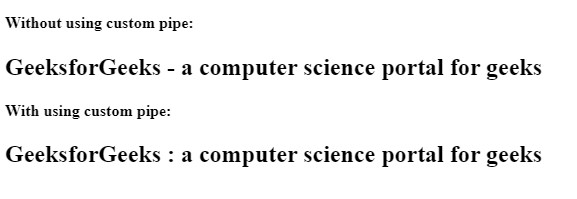
 极客教程
极客教程