CSS 页面禁止滚动条

在网页设计中,有时候我们希望页面内容固定,不允许用户通过滚动条来滚动页面。这种需求可能出现在一些特定的页面设计中,比如弹出窗口、模态框等。本文将介绍如何使用 CSS 来实现页面禁止滚动条的效果。
1. 使用 overflow: hidden
最简单的方法是使用 overflow: hidden 属性来禁止页面滚动。这样可以隐藏页面内容溢出的部分,同时禁止滚动条的出现。
Output:

在上面的示例中,我们通过在 body 元素上设置 overflow: hidden 来禁止页面滚动条的出现。这样用户无法通过滚动来查看页面的内容。
2. 使用 JavaScript
除了使用 CSS,我们还可以通过 JavaScript 来实现禁止页面滚动条的效果。这种方法更加灵活,可以根据需要在特定情况下动态地控制页面的滚动。
Output:
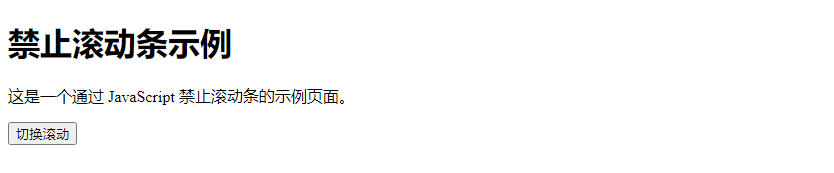
在上面的示例中,我们通过 JavaScript 来动态地切换页面的滚动状态。点击按钮时,会切换页面的滚动条显示与隐藏。
3. 使用 position: fixed
另一种方法是使用 position: fixed 来固定页面内容,从而达到禁止滚动条的效果。这种方法适用于需要固定页面内容的情况。
在上面的示例中,我们通过将页面内容放置在一个固定定位的 div 元素中,并设置其 overflow: hidden 属性来实现禁止滚动条的效果。
4. 使用 touch-action: none
在移动端开发中,有时候我们希望禁止页面的滚动行为,可以使用 touch-action: none 属性来实现。这样可以禁止用户通过触摸滑动来滚动页面。
Output:

在上面的示例中,我们通过在 body 元素上设置 touch-action: none 属性来禁止页面在移动端的滚动行为。
5. 使用 ::-webkit-scrollbar
在一些浏览器中,我们可以通过 ::-webkit-scrollbar 伪元素来自定义滚动条的样式,甚至可以将滚动条隐藏起来。
Output:

在上面的示例中,我们通过 ::-webkit-scrollbar 伪元素来隐藏页面的滚动条,从而实现禁止滚动条的效果。
6. 使用 scroll-behavior: smooth
在一些情况下,我们希望页面在滚动时能够平滑地滚动,可以使用 scroll-behavior: smooth 属性来实现。这样可以让页面滚动更加流畅,同时也可以禁止用户通过滚动条来滚动页面。
Output:

在上面的示例中,我们通过在 body 元素上设置 scroll-behavior: smooth 属性来实现页面平滑滚动的效果,同时也禁止了滚动条的出现。
7. 使用 max-height 和 overflow-y
在一些情况下,我们希望页面内容在超出一定高度时不再显示,并禁止滚动条的出现。可以通过设置 max-height 和 overflow-y 属性来实现这一效果。
Output:
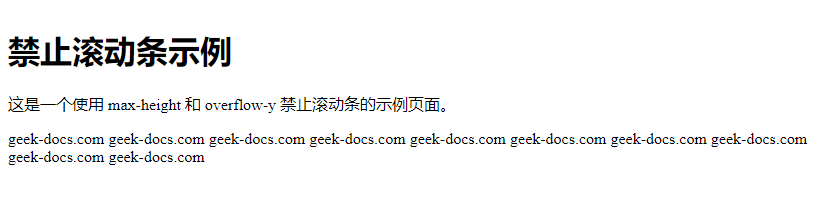
在上面的示例中,我们通过设置 .content 元素的 max-height 和 overflow-y 属性来限制内容的高度,并禁止滚动条的出现。
8. 使用 pointer-events: none
在一些特定的情况下,我们希望禁止用户通过鼠标或触摸来滚动页面,可以使用 pointer-events: none 属性来实现。这样可以禁止用户对页面的交互操作,包括滚动。
Output:

在上面的示例中,我们通过在 body 元素上设置 pointer-events: none 属性来禁止用户对页面的交互操作,包括滚动。
9. 使用 user-select: none
在一些情况下,我们希望禁止用户选择页面内容,可以使用 user-select: none 属性来实现。这样可以防止用户通过拖拽选择文本来滚动页面。
Output:

在上面的示例中,我们通过在 body 元素上设置 user-select: none 属性来禁止用户选择页面内容,从而防止用户通过拖拽选择文本来滚动页面。
10. 使用 position: sticky
在一些情况下,我们希望页面的某些元素在滚动时保持固定位置,可以使用 position: sticky 属性来实现。这样可以固定元素的位置,同时禁止页面的整体滚动。
Output:
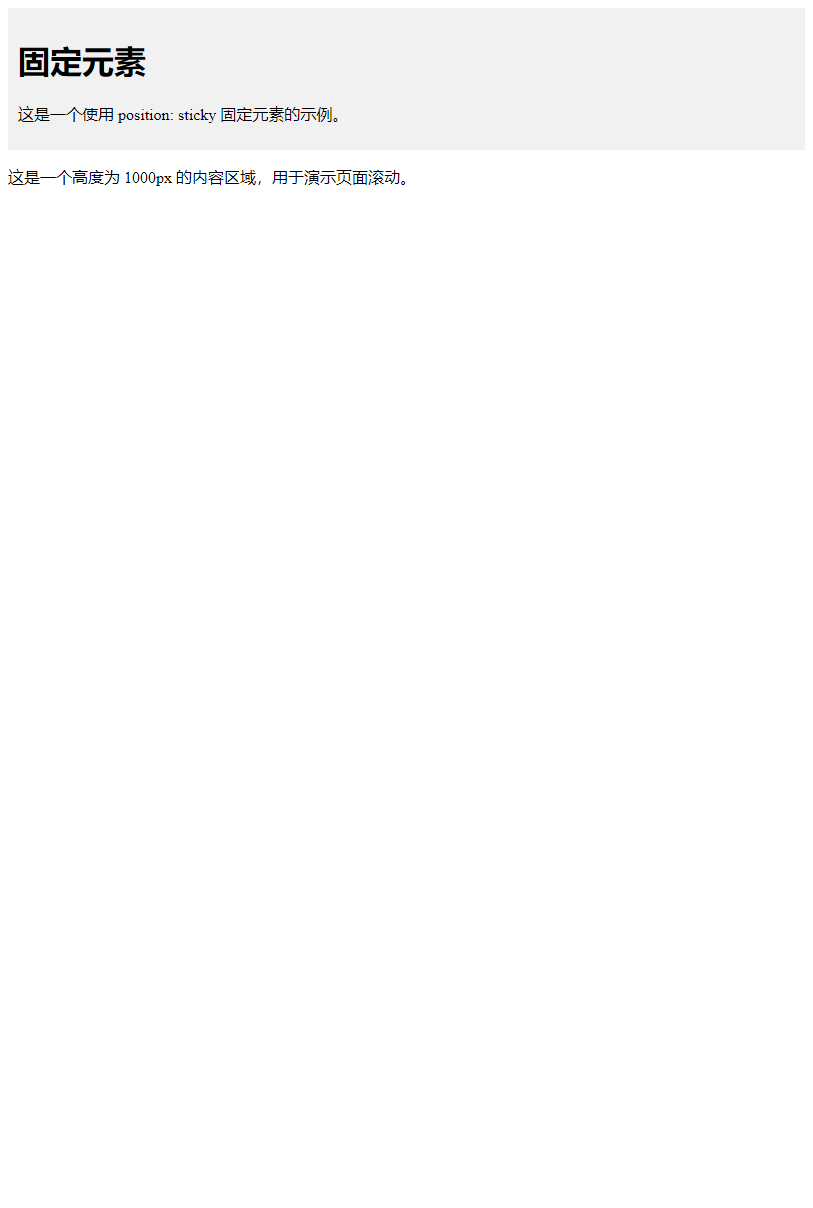
在上面的示例中,我们通过设置 .sticky 元素的 position: sticky 属性来固定元素的位置,从而实现禁止页面的整体滚动。
 极客教程
极客教程