CSS鼠标禁止拖入的状态
在网页设计中,有时候我们希望禁止用户拖拽某些元素,这样可以提升用户体验或者保护网页内容。在CSS中,我们可以通过设置pointer-events属性来实现禁止拖入的状态。本文将详细介绍如何使用CSS来实现这一功能。
1. 禁止拖入整个页面
首先,我们来看如何禁止整个页面的拖拽操作。我们可以通过设置body元素的pointer-events属性为none来实现。下面是示例代码:
<!DOCTYPE html>
<html lang="en">
<head>
<meta charset="UTF-8">
<title>Disable Drag and Drop</title>
<style>
body {
pointer-events: none;
}
</style>
</head>
<body>
<h1>Welcome to geek-docs.com</h1>
<p>Try to drag and drop this text.</p>
</body>
</html>
Output:

在上面的示例中,当用户尝试拖拽页面中的任何元素时,都会被禁止。
2. 禁止拖入特定元素
除了禁止整个页面的拖拽操作,我们还可以针对特定元素进行设置。下面是一个示例,我们禁止一个div元素的拖拽操作:
<!DOCTYPE html>
<html lang="en">
<head>
<meta charset="UTF-8">
<title>Disable Drag and Drop for Specific Element</title>
<style>
.no-drag {
pointer-events: none;
}
</style>
</head>
<body>
<div class="no-drag">
<h1>Welcome to geek-docs.com</h1>
<p>Try to drag and drop this text.</p>
</div>
</body>
</html>
Output:

在上面的示例中,只有div元素内的内容无法被拖拽。
3. 禁止链接的拖入
有时候我们希望禁止链接的拖拽操作,可以通过设置a标签的draggable属性为false来实现。下面是一个示例:
<!DOCTYPE html>
<html lang="en">
<head>
<meta charset="UTF-8">
<title>Disable Drag and Drop for Links</title>
<style>
a {
pointer-events: none;
}
</style>
</head>
<body>
<a href="https://geek-docs.com">Visit geek-docs.com</a>
</body>
</html>
Output:

在上面的示例中,链接无法被拖拽。
4. 禁止图片的拖入
类似地,我们也可以禁止图片的拖拽操作。下面是一个示例,我们禁止一个img元素的拖拽:
<!DOCTYPE html>
<html lang="en">
<head>
<meta charset="UTF-8">
<title>Disable Drag and Drop for Images</title>
<style>
img {
pointer-events: none;
}
</style>
</head>
<body>
<img src="https://geek-docs.com/logo.png" alt="Geek Docs Logo">
</body>
</html>
Output:

在上面的示例中,图片无法被拖拽。
5. 禁止表单元素的拖入
有时候我们希望禁止表单元素的拖拽操作,可以通过设置input、textarea等表单元素的draggable属性为false来实现。下面是一个示例:
<!DOCTYPE html>
<html lang="en">
<head>
<meta charset="UTF-8">
<title>Disable Drag and Drop for Form Elements</title>
<style>
input, textarea {
pointer-events: none;
}
</style>
</head>
<body>
<form>
<input type="text" placeholder="Enter your name">
<textarea placeholder="Enter your message"></textarea>
</form>
</body>
</html>
Output:

在上面的示例中,表单元素无法被拖拽。
6. 禁止拖入的同时保留点击事件
有时候我们希望禁止拖拽操作的同时保留点击事件,可以通过设置pointer-events属性为none,并在需要点击事件的元素上设置pointer-events属性为auto来实现。下面是一个示例:
<!DOCTYPE html>
<html lang="en">
<head>
<meta charset="UTF-8">
<title>Disable Drag and Drop while Keeping Click Event</title>
<style>
.no-drag {
pointer-events: none;
}
.clickable {
pointer-events: auto;
}
</style>
</head>
<body>
<div class="no-drag">
<h1>Welcome to geek-docs.com</h1>
<p>Try to drag and drop this text.</p>
</div>
<button class="clickable">Click Me</button>
</body>
</html>
Output:

在上面的示例中,div元素无法被拖拽,但按钮可以被点击。
7. 禁止拖入的同时保留滚动事件
有时候我们希望禁止拖拽操作的同时保留滚动事件,可以通过设置pointer-events属性为none,并在需要滚动事件的元素上设置pointer-events属性为auto来实现。下面是一个示例:
<!DOCTYPE html>
<html lang="en">
<head>
<meta charset="UTF-8">
<title>Disable Drag and Drop while Keeping Scroll Event</title>
<style>
.no-drag {
pointer-events: none;
}
.scrollable {
pointer-events: auto;
overflow: auto;
height: 100px;
}
</style>
</head>
<body>
<div class="no-drag">
<h1>Welcome to geek-docs.com</h1>
<p>Try to drag and drop this text.</p>
</div>
<div class="scrollable">
<p>Lorem ipsum dolor sit amet, consectetur adipiscing elit. Sed non diam nec justo ultricies ultricies.</p>
</div>
</body>
</html>
Output:
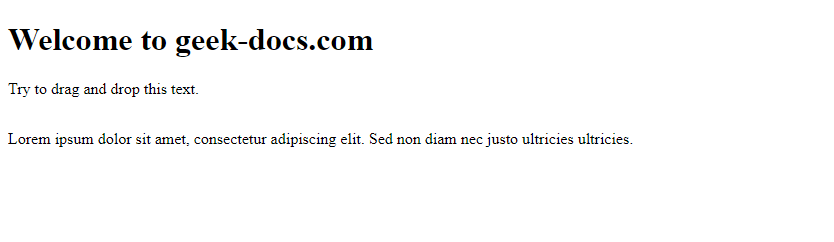
在上面的示例中,div元素无法被拖拽,但滚动区域可以滚动。
8. 禁止拖入的同时保留输入事件
有时候我们希望禁止拖拽操作的同时保留输入事件,可以通过设置pointer-events属性为none,并在需要输入事件的元素上设置pointer-events属性为auto来实现。下面是一个示例:
<!DOCTYPE html>
<html lang="en">
<head>
<meta charset="UTF-8">
<title>Disable Drag and Drop while Keeping Input Event</title>
<style>
.no-drag {
pointer-events: none;
}
.input {
pointer-events: auto;
}
</style>
</head>
<body>
<div class="no-drag">
<h1>Welcome to geek-docs.com</h1>
<p>Try to drag and drop this text.</p>
</div>
<input class="input" type="text" placeholder="Enter your name">
</body>
</html>
Output:

在上面的示例中,div元素无法被拖拽,但输入元素可以接收用户输入。
9. 禁止拖入的同时保留拖拽事件
有时候我们希望禁止拖拽操作的同时保留拖拽事件,可以通过设置pointer-events属性为none,并在需要拖拽事件的元素上设置draggable属性为true来实现。下面是一个示例:
<!DOCTYPE html>
<html lang="en">
<head>
<meta charset="UTF-8">
<title>Disable Drag and Drop while Keeping Drag Event</title>
<style>
.no-drag {
pointer-events: none;
}
.drag {
draggable: true;
}
</style>
</head>
<body>
<div class="no-drag">
<h1>Welcome to geek-docs.com</h1>
<p>Try to drag and drop this text.</p>
</div>
<div class="drag" ondragstart="event.dataTransfer.setData('text/plain', 'Drag me!')">Drag Me</div>
</body>
</html>
Output:

在上面的示例中,div元素无法被拖拽,但另一个div元素可以被拖拽。
10. 禁止拖入的同时保留鼠标事件
有时候我们希望禁止拖拽操作的同时保留鼠标事件,可以通过设置pointer-events属性为none,并在需要鼠标事件的元素上设置相应的事件处理函数来实现。下面是一个示例:
<!DOCTYPE html>
<html lang="en">
<head>
<meta charset="UTF-8">
<title>Disable Drag and Drop while Keeping Mouse Event</title>
<style>
.no-drag {
pointer-events: none;
}
</style>
<script>
function handleMouseOver() {
alert('Mouse over geek-docs.com');
}
</script>
</head>
<body>
<div class="no-drag" onmouseover="handleMouseOver()">
<h1>Welcome to geek-docs.com</h1>
<p>Try to drag and drop this text.</p>
</div>
</body>
</html>
Output:

在上面的示例中,div元素无法被拖拽,但鼠标移入时会弹出提示框。
通过以上示例,我们可以看到如何使用CSS来禁止拖入的状态,并且保留其他事件。这种技术可以帮助我们更好地控制用户与网页元素的交互,提升用户体验和保护网页内容的安全性。
 极客教程
极客教程