CSS 子元素超出父元素
在网页开发中,经常会遇到子元素超出父元素的情况,这可能会导致页面布局混乱或者内容被遮挡。本文将详细介绍如何使用CSS来处理子元素超出父元素的情况,以及如何解决这个问题。
1. 使用 overflow 属性
overflow 属性用于控制元素内容溢出时的处理方式。常见的取值有 visible、hidden、scroll 和 auto。
示例代码:
<!DOCTYPE html>
<html lang="en">
<head>
<meta charset="UTF-8">
<title>Overflow Example</title>
<style>
.parent {
width: 200px;
height: 200px;
border: 1px solid #000;
overflow: hidden;
}
.child {
width: 300px;
height: 300px;
background-color: #f00;
}
</style>
</head>
<body>
<div class="parent">
<div class="child"></div>
</div>
</body>
</html>
Output:
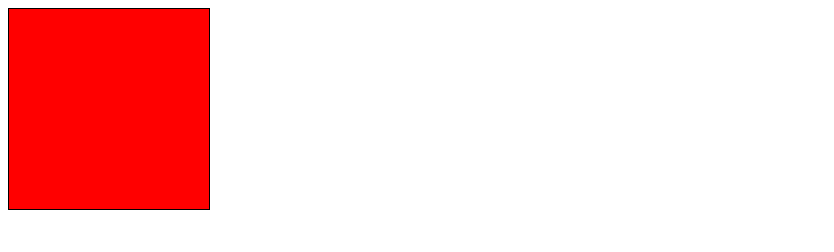
在上面的示例中,.parent 元素设置了 overflow: hidden;,当子元素 .child 的尺寸超出父元素时,超出部分将被隐藏。
2. 使用 position 属性
position 属性也可以用来处理子元素超出父元素的情况。通过设置子元素的 position 为 absolute 或 fixed,可以让子元素脱离文档流,不受父元素的限制。
示例代码:
<!DOCTYPE html>
<html lang="en">
<head>
<meta charset="UTF-8">
<title>Position Example</title>
<style>
.parent {
width: 200px;
height: 200px;
border: 1px solid #000;
position: relative;
}
.child {
width: 300px;
height: 300px;
background-color: #0f0;
position: absolute;
top: 0;
left: 0;
}
</style>
</head>
<body>
<div class="parent">
<div class="child"></div>
</div>
</body>
</html>
Output:
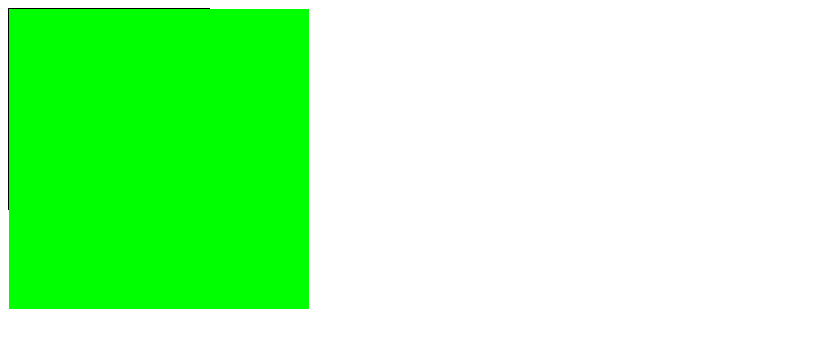
在上面的示例中,.child 元素的 position 属性被设置为 absolute,并且通过 top: 0; 和 left: 0; 让子元素相对于父元素的左上角定位,不受父元素的限制。
3. 使用 z-index 属性
z-index 属性用于控制元素的堆叠顺序。当子元素超出父元素时,可以通过设置子元素的 z-index 属性来调整子元素的显示顺序。
示例代码:
<!DOCTYPE html>
<html lang="en">
<head>
<meta charset="UTF-8">
<title>Z-index Example</title>
<style>
.parent {
width: 200px;
height: 200px;
border: 1px solid #000;
position: relative;
}
.child1 {
width: 150px;
height: 150px;
background-color: #00f;
position: absolute;
top: 0;
left: 0;
z-index: 1;
}
.child2 {
width: 200px;
height: 200px;
background-color: #ff0;
position: absolute;
top: 25px;
left: 25px;
z-index: 2;
}
</style>
</head>
<body>
<div class="parent">
<div class="child1"></div>
<div class="child2"></div>
</div>
</body>
</html>
Output:
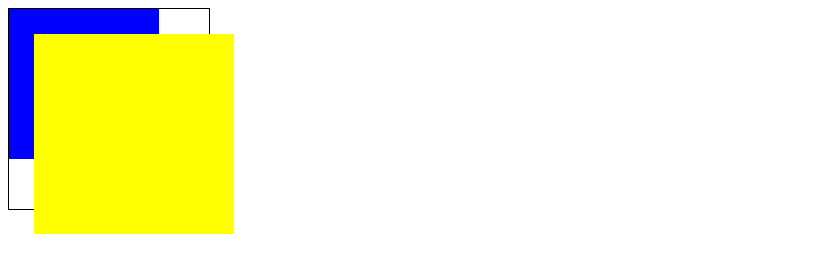
在上面的示例中,.child2 元素的 z-index 属性被设置为 2,比 .child1 元素的 z-index 属性值更大,因此 .child2 元素会显示在 .child1 元素的上方。
4. 使用 clip-path 属性
clip-path 属性可以裁剪元素的显示区域,从而实现子元素超出父元素时的裁剪效果。
示例代码:
<!DOCTYPE html>
<html lang="en">
<head>
<meta charset="UTF-8">
<title>Clip-path Example</title>
<style>
.parent {
width: 200px;
height: 200px;
border: 1px solid #000;
clip-path: inset(0 0 0 0);
}
.child {
width: 300px;
height: 300px;
background-color: #f0f;
}
</style>
</head>
<body>
<div class="parent">
<div class="child"></div>
</div>
</body>
</html>
Output:
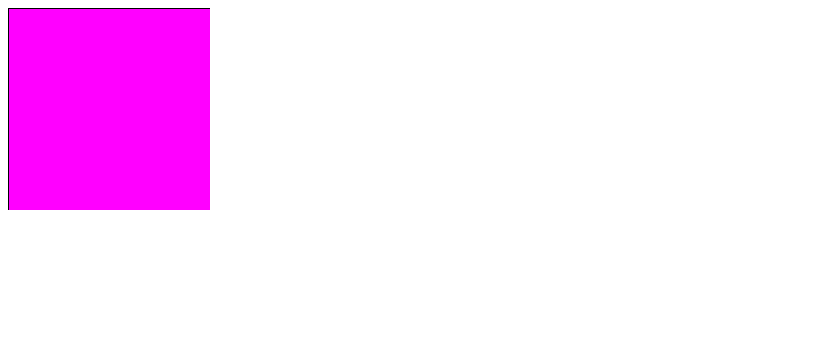
在上面的示例中,.parent 元素的 clip-path 属性被设置为 inset(0 0 0 0),即裁剪元素的四个边缘都与父元素的边缘重合,从而实现了子元素超出父元素时的裁剪效果。
5. 使用 transform 属性
transform 属性可以对元素进行旋转、缩放、平移等变换操作,通过对子元素进行缩放或平移,可以实现子元素超出父元素时的处理效果。
示例代码:
<!DOCTYPE html>
<html lang="en">
<head>
<meta charset="UTF-8">
<title>Transform Example</title>
<style>
.parent {
width: 200px;
height: 200px;
border: 1px solid #000;
overflow: hidden;
}
.child {
width: 300px;
height: 300px;
background-color: #0ff;
transform: translate(-50px, -50px);
}
</style>
</head>
<body>
<div class="parent">
<div class="child"></div>
</div>
</body>
</html>
Output:
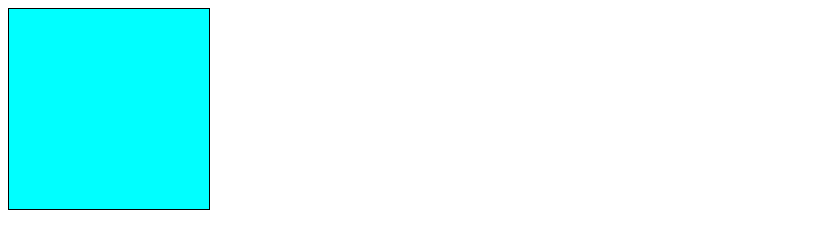
在上面的示例中,.child 元素的 transform 属性被设置为 translate(-50px, -50px),即向左上方平移了50px,从而实现了子元素超出父元素时的处理效果。
6. 使用 white-space 属性
white-space 属性用于控制元素内文本的换行和空白符的处理方式。通过设置 white-space: nowrap;,可以让文本不换行,从而避免子元素超出父元素。
示例代码:
<!DOCTYPE html>
<html lang="en">
<head>
<meta charset="UTF-8">
<title>White-space Example</title>
<style>
.parent {
width: 200px;
height: 200px;
border: 1px solid #000;
overflow: hidden;
}
.child {
white-space: nowrap;
}
</style>
</head>
<body>
<div class="parent">
<div class="child">This is a long text that will not wrap and may overflow the parent element geek-docs.com</div>
</div>
</body>
</html>
Output:
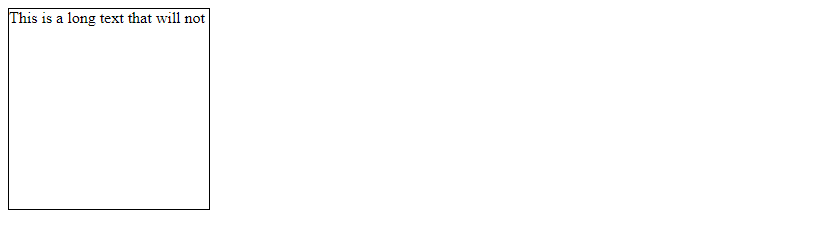
在上面的示例中,.child 元素的 white-space 属性被设置为 nowrap,即文本不换行,从而避免文本超出父元素的情况发生。
7. 使用 flex 布局
flex 布局是一种强大的布局方式,可以灵活地控制子元素的排列和布局。通过设置 flex 容器的属性,可以实现子元素超出父元素时的处理效果。
示例代码:
<!DOCTYPE html>
<html lang="en">
<head>
<meta charset="UTF-8">
<title>Flex Example</title>
<style>
.parent {
width: 200px;
height: 200px;
border: 1px solid #000;
display: flex;
justify-content: center;
align-items: center;
}
.child {
width: 300px;
height: 300px;
background-color: #ff00ff;
}
</style>
</head>
<body>
<div class="parent">
<div class="child"></div>
</div>
</body>
</html>
Output:
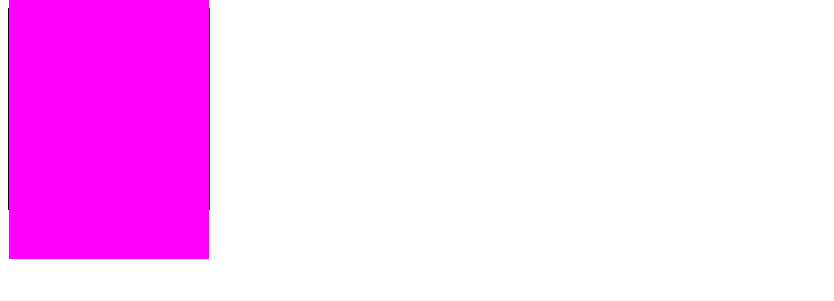
在上面的示例中,.parent 元素被设置为 display: flex;,并且通过 justify-content: center; 和 align-items: center; 让子元素在父元素中居中显示,从而避免子元素超出父元素。
8. 使用 grid 布局
grid 布局是一种二维布局方式,可以更加灵活地控制子元素的排列和布局。通过设置 grid 容器的属性,可以实现子元素超出父元素时的处理效果。
示例代码:
<!DOCTYPE html>
<html lang="en">
<head>
<meta charset="UTF-8">
<title>Grid Example</title>
<style>
.parent {
width: 200px;
height: 200px;
border: 1px solid #000;
display: grid;
place-items: center;
}
.child {
width: 300px;
height: 300px;
background-color: #00ffff;
}
</style>
</head>
<body>
<div class="parent">
<div class="child"></div>
</div>
</body>
</html>
Output:
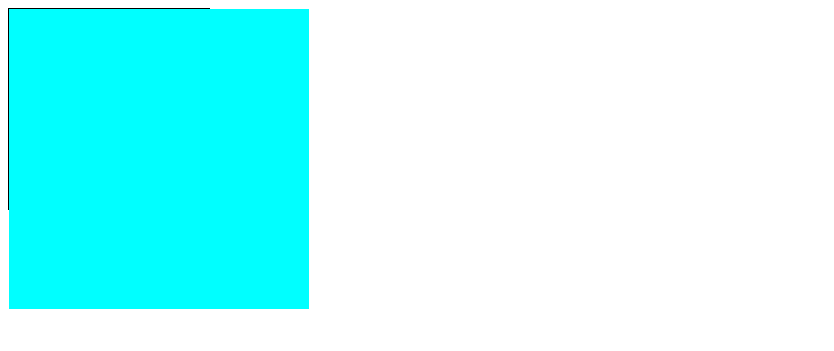
在上面的示例中,.parent 元素被设置为 display: grid;,并且通过 place-items: center; 让子元素在父元素中居中显示,从而避免子元素超出父元素。
9. 使用 calc() 函数
calc() 函数可以在 CSS 中进行数学运算,通过计算子元素的宽度或高度,可以实现子元素超出父元素时的处理效果。
示例代码:
<!DOCTYPE html>
<html lang="en">
<head>
<meta charset="UTF-8">
<title>Calc Example</title>
<style>
.parent {
width: 200px;
height: 200px;
border: 1px solid #000;
overflow: hidden;
}
.child {
width: calc(100% + 50px);
height: calc(100% + 50px);
background-color: #ffff00;
}
</style>
</head>
<body>
<div class="parent">
<div class="child"></div>
</div>
</body>
</html>
Output:
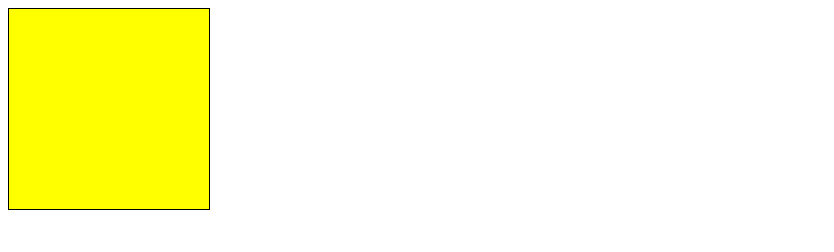
在上面的示例中,.child 元素的宽度和高度通过 calc() 函数计算,分别为父元素宽度和高度加上50px,从而实现了子元素超出父元素时的处理效果。
10. 使用 clip 属性
clip 属性可以裁剪元素的显示区域,通过设置 clip: rect(top, right, bottom, left);,可以实现子元素超出父元素时的裁剪效果。
示例代码:
<!DOCTYPE html>
<html lang="en">
<head>
<meta charset="UTF-8">
<title>Clip Example</title>
<style>
.parent {
width: 200px;
height: 200px;
border: 1px solid #000;
overflow: hidden;
}
.child {
width: 300px;
height: 300px;
background-color: #ff00ff;
clip: rect(0, 200px, 200px, 0);
}
</style>
</head>
<body>
<div class="parent">
<div class="child"></div>
</div>
</body>
</html>
Output:
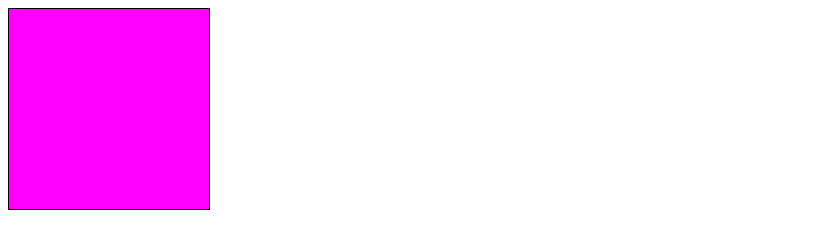
在上面的示例中,.child 元素的 clip 属性被设置为 rect(0, 200px, 200px, 0),即裁剪元素的显示区域为左上角到右下角的矩形区域,从而实现了子元素超出父元素时的裁剪效果。
通过以上示例代码,我们可以看到不同的方法来处理子元素超出父元素的情况,开发者可以根据实际需求选择合适的方法来解决这个问题,从而实现页面布局的完美展示。
 极客教程
极客教程