CSS代码让按钮居中
在网页设计中,按钮是非常常见的元素,如何让按钮居中是一个常见的需求。在本文中,我们将介绍一些CSS代码,让按钮在不同情况下居中显示。
1. 水平居中
1.1 使用text-align属性
<!DOCTYPE html>
<html>
<head>
<style>
.center {
text-align: center;
}
</style>
</head>
<body>
<div class="center">
<button>按钮</button>
</div>
</body>
</html>
Output:

1.2 使用margin属性
<!DOCTYPE html>
<html>
<head>
<style>
.center {
margin: 0 auto;
display: block;
}
</style>
</head>
<body>
<button class="center">按钮</button>
</body>
</html>
Output:

2. 垂直居中
2.1 使用line-height属性
<!DOCTYPE html>
<html>
<head>
<style>
button {
line-height: 50px;
}
</style>
</head>
<body>
<button>按钮</button>
</body>
</html>
Output:

2.2 使用flex布局
<!DOCTYPE html>
<html>
<head>
<style>
.container {
display: flex;
justify-content: center;
align-items: center;
height: 100vh;
}
</style>
</head>
<body>
<div class="container">
<button>按钮</button>
</div>
</body>
</html>
Output:
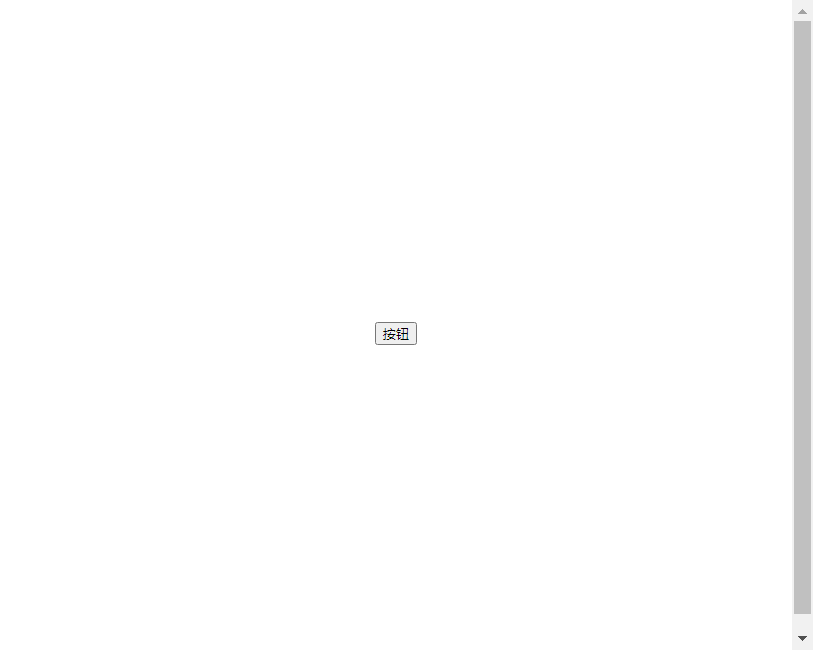
3. 水平垂直居中
3.1 使用flex布局
<!DOCTYPE html>
<html>
<head>
<style>
.container {
display: flex;
justify-content: center;
align-items: center;
height: 100vh;
}
</style>
</head>
<body>
<div class="container">
<button>按钮</button>
</div>
</body>
</html>
Output:
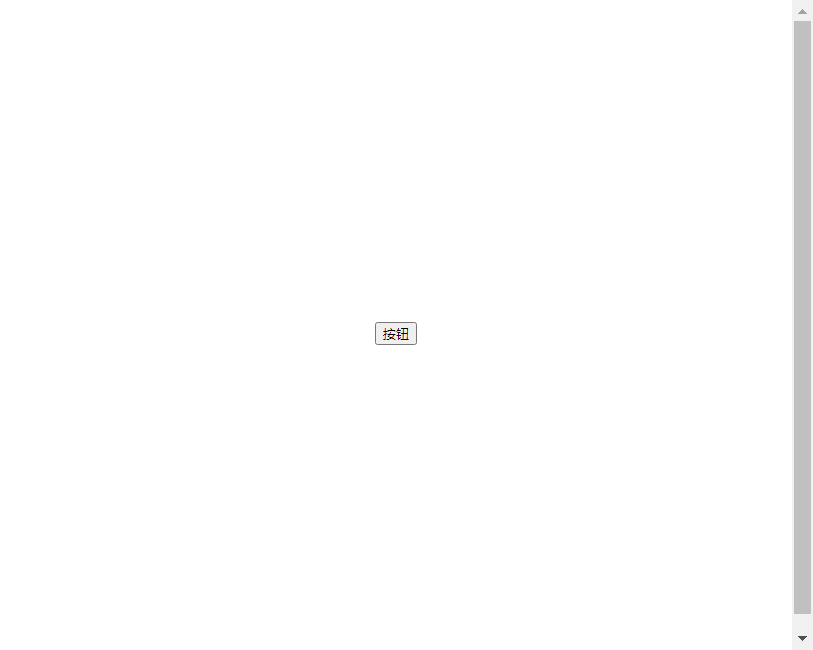
3.2 使用绝对定位和transform属性
<!DOCTYPE html>
<html>
<head>
<style>
.container {
position: relative;
height: 100vh;
}
button {
position: absolute;
top: 50%;
left: 50%;
transform: translate(-50%, -50%);
}
</style>
</head>
<body>
<div class="container">
<button>按钮</button>
</div>
</body>
</html>
Output:
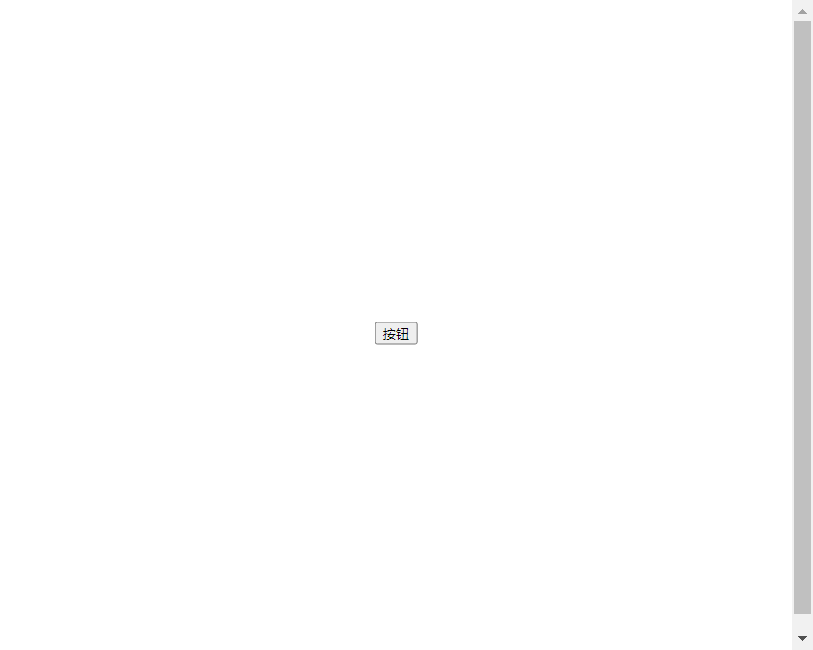
4. 多个按钮居中
4.1 使用flex布局
<!DOCTYPE html>
<html>
<head>
<style>
.container {
display: flex;
justify-content: center;
}
</style>
</head>
<body>
<div class="container">
<button>按钮1</button>
<button>按钮2</button>
<button>按钮3</button>
</div>
</body>
</html>
Output:

4.2 使用grid布局
<!DOCTYPE html>
<html>
<head>
<style>
.container {
display: grid;
grid-template-columns: repeat(3, 1fr);
justify-content: center;
}
</style>
</head>
<body>
<div class="container">
<button>按钮1</button>
<button>按钮2</button>
<button>按钮3</button>
</div>
</body>
</html>
Output:

通过以上示例代码,我们可以看到不同的CSS代码可以实现按钮在不同情况下的居中显示。在实际项目中,可以根据具体需求选择合适的方法来让按钮居中,提升网页的美观性和用户体验。
 极客教程
极客教程