CSS 元素摇摆动画
在网页设计中,动画效果可以为页面增添活力和吸引力。其中,元素摇摆动画是一种常见的动画效果,通过让元素在水平或垂直方向上来回摇摆,可以吸引用户的注意力,使页面更加生动。在本文中,我们将详细介绍如何使用CSS来实现元素摇摆动画,并提供多个示例代码供参考。
1. 使用@keyframes创建摇摆动画
首先,我们可以使用@keyframes规则来定义元素的摇摆动画。通过指定关键帧的百分比和对应的CSS样式,我们可以控制元素在动画过程中的变化。下面是一个简单的示例代码,实现了一个水平方向的摇摆动画:
<!DOCTYPE html>
<html lang="en">
<head>
<meta charset="UTF-8">
<meta name="viewport" content="width=device-width, initial-scale=1.0">
<title>Element Swing Animation</title>
<style>
@keyframes swing {
0% { transform: rotate(0deg); }
50% { transform: rotate(15deg); }
100% { transform: rotate(0deg); }
}
.box {
width: 100px;
height: 100px;
background-color: #f00;
animation: swing 2s infinite;
}
</style>
</head>
<body>
<div class="box"></div>
</body>
</html>
Output:

在上面的示例代码中,我们定义了一个名为swing的关键帧动画,使元素在0%、50%和100%的关键帧位置分别旋转0度、15度和0度。然后,我们将这个动画应用到一个具有.box类的<div>元素上,使其在2秒内无限循环播放。
2. 控制摇摆动画的速度和方向
除了定义关键帧之外,我们还可以通过调整动画的持续时间、循环次数和方向来控制摇摆动画的效果。下面是一个示例代码,演示了如何通过调整animation-duration、animation-iteration-count和animation-direction属性来控制摇摆动画的速度、循环次数和方向:
<!DOCTYPE html>
<html lang="en">
<head>
<meta charset="UTF-8">
<meta name="viewport" content="width=device-width, initial-scale=1.0">
<title>Element Swing Animation</title>
<style>
@keyframes swing {
0% { transform: rotate(0deg); }
50% { transform: rotate(15deg); }
100% { transform: rotate(0deg); }
}
.box {
width: 100px;
height: 100px;
background-color: #0f0;
animation: swing 1s infinite alternate;
}
</style>
</head>
<body>
<div class="box"></div>
</body>
</html>
Output:

在上面的示例代码中,我们将动画的持续时间设置为1秒(animation-duration: 1s),循环次数设置为无限循环(animation-iteration-count: infinite),并且设置动画方向为交替播放(animation-direction: alternate),使元素在摇摆动画中来回摆动。
3. 使用transform-origin调整摇摆中心点
在默认情况下,元素的摇摆动画是以元素的中心点为旋转中心的。但是,我们也可以通过transform-origin属性来调整元素的旋转中心,从而改变摇摆动画的效果。下面是一个示例代码,演示了如何通过调整transform-origin属性来改变元素的旋转中心:
<!DOCTYPE html>
<html lang="en">
<head>
<meta charset="UTF-8">
<meta name="viewport" content="width=device-width, initial-scale=1.0">
<title>Element Swing Animation</title>
<style>
@keyframes swing {
0% { transform: rotate(0deg); }
50% { transform: rotate(15deg); }
100% { transform: rotate(0deg); }
}
.box {
width: 100px;
height: 100px;
background-color: #00f;
animation: swing 1s infinite;
transform-origin: top left;
}
</style>
</head>
<body>
<div class="box"></div>
</body>
</html>
Output:

在上面的示例代码中,我们将元素的旋转中心设置为左上角(transform-origin: top left),使元素在摇摆动画中围绕左上角旋转。
4. 使用animation-timing-function调整摇摆速度曲线
除了调整动画的持续时间和循环次数之外,我们还可以通过animation-timing-function属性来调整摇摆动画的速度曲线,从而改变动画的加速度和减速度。下面是一个示例代码,演示了如何通过调整animation-timing-function属性来改变摇摆动画的速度曲线:
<!DOCTYPE html>
<html lang="en">
<head>
<meta charset="UTF-8">
<meta name="viewport" content="width=device-width, initial-scale=1.0">
<title>Element Swing Animation</title>
<style>
@keyframes swing {
0% { transform: rotate(0deg); }
50% { transform: rotate(15deg); }
100% { transform: rotate(0deg); }
}
.box {
width: 100px;
height: 100px;
background-color: #ff0;
animation: swing 1s infinite;
animation-timing-function: ease-in-out;
}
</style>
</head>
<body>
<div class="box"></div>
</body>
</html>
Output:

在上面的示例代码中,我们将动画的速度曲线设置为缓入缓出(animation-timing-function: ease-in-out),使元素在摇摆动画中加速和减速。
5. 使用animation-delay延迟摇摆动画
有时候,我们希望延迟元素的摇摆动画开始时间,以便在页面加载后一段时间再开始播放动画。这时,我们可以使用animation-delay属性来设置动画的延迟时间。下面是一个示例代码,演示了如何通过调整animation-delay属性来延迟元素的摇摆动画:
<!DOCTYPE html>
<html lang="en">
<head>
<meta charset="UTF-8">
<meta name="viewport" content="width=device-width, initial-scale=1.0">
<title>Element Swing Animation</title>
<style>
@keyframes swing {
0% { transform: rotate(0deg); }
50% { transform: rotate(15deg); }
100% { transform: rotate(0deg); }
}
.box {
width: 100px;
height: 100px;
background-color: #0ff;
animation: swing 1s infinite;
animation-delay: 1s;
}
</style>
</head>
<body>
<div class="box"></div>
</body>
</html>
Output:

在上面的示例代码中,我们将动画的延迟时间设置为1秒(animation-delay: 1s),使元素在页面加载后延迟1秒后开始播放摇摆动画。
6. 使用animation-fill-mode设置动画结束状态
在默认情况下,动画播放完毕后元素会回到动画开始前的状态。但是,我们也可以通过animation-fill-mode属性来设置动画结束后元素的状态。下面是一个示例代码,演示了如何通过调整animation-fill-mode属性来设置动画结束后元素的状态:
<!DOCTYPE html>
<html lang="en">
<head>
<meta charset="UTF-8">
<meta name="viewport" content="width=device-width, initial-scale=1.0">
<title>Element Swing Animation</title>
<style>
@keyframes swing {
0% { transform: rotate(0deg); }
50% { transform: rotate(15deg); }
100% { transform: rotate(0deg); }
}
.box {
width: 100px;
height: 100px;
background-color: #f0f;
animation: swing 1s infinite;
animation-fill-mode: forwards;
}
</style>
</head>
<body>
<div class="box"></div>
</body>
</html>
Output:

在上面的示例代码中,我们将动画结束后元素的状态设置为动画结束状态(animation-fill-mode: forwards),使元素在动画结束后保持最后一帧的状态。
7. 使用animation-play-state控制动画播放状态
有时候,我们希望通过用户的交互来控制动画的播放状态,例如暂停或继续播放动画。这时,我们可以使用animation-play-state属性来控制动画的播放状态。下面是一个示例代码,演示了如何通过调整animation-play-state属性来控制动画的播放状态:
<!DOCTYPE html>
<html lang="en">
<head>
<meta charset="UTF-8">
<meta name="viewport" content="width=device-width, initial-scale=1.0">
<title>Element Swing Animation</title>
<style>
@keyframes swing {
0% { transform: rotate(0deg); }
50% { transform: rotate(15deg); }
100% { transform: rotate(0deg); }
}
.box {
width: 100px;
height: 100px;
background-color: #0f0;
animation: swing 1s infinite;
}
.paused {
animation-play-state: paused;
}
</style>
</head>
<body>
<div class="box"></div>
<button onclick="pauseAnimation()">Pause Animation</button>
<script>
function pauseAnimation() {
document.querySelector('.box').classList.toggle('paused');
}
</script>
</body>
</html>
Output:
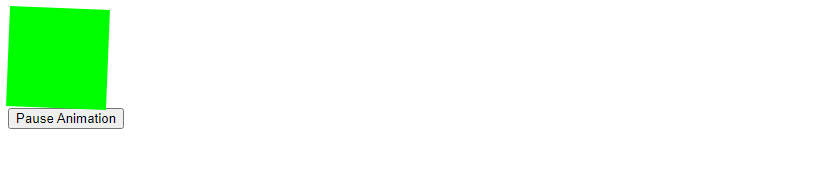
在上面的示例代码中,我们通过点击按钮来调用pauseAnimation()函数,切换元素的paused类,从而控制动画的播放状态。
8. 使用animation-direction控制摇摆方向
除了让元素在水平方向上摇摆,我们还可以通过调整animation-direction属性来控制元素的摇摆方向。下面是一个示例代码,演示了如何通过调整animation-direction属性来控制元素的摇摆方向:
<!DOCTYPE html>
<html lang="en">
<head>
<meta charset="UTF-8">
<meta name="viewport" content="width=device-width, initial-scale=1.0">
<title>Element Swing Animation</title>
<style>
@keyframes swing {
0% { transform: rotate(0deg); }
50% { transform: rotate(15deg); }
100% { transform: rotate(0deg); }
}
.box {
width: 100px;
height: 100px;
background-color: #00f;
animation: swing 1s infinite;
animation-direction: reverse;
}
</style>
</head>
<body>
<div class="box"></div>
</body>
</html>
Output:

在上面的示例代码中,我们将动画方向设置为反向播放(animation-direction: reverse),使元素在摇摆动画中逆时针摆动。
9. 使用animation-name和animation-duration分离动画属性
有时候,我们希望将动画的名称和持续时间分开定义,以便在不同的地方重复使用。这时,我们可以使用animation-name和animation-duration属性来分离动画属性。下面是一个示例代码,演示了如何通过分离动画属性来实现元素的摇摆动画:
<!DOCTYPE html>
<html lang="en">
<head>
<meta charset="UTF-8">
<meta name="viewport" content="width=device-width, initial-scale=1.0">
<title>Element Swing Animation</title>
<style>
@keyframes swing {
0% { transform: rotate(0deg); }
50% { transform: rotate(15deg); }
100% { transform: rotate(0deg); }
}
.box {
width: 100px;
height: 100px;
background-color: #f0f;
animation-name: swing;
animation-duration: 1s;
animation-iteration-count: infinite;
}
</style>
</head>
<body>
<div class="box"></div>
</body>
</html>
Output:

在上面的示例代码中,我们将动画的名称设置为swing(animation-name: swing),持续时间设置为1秒(animation-duration: 1s),使元素在摇摆动画中无限循环播放。
10. 使用animation-play-state和JavaScript控制动画播放
除了通过CSS属性来控制动画的播放状态,我们还可以通过JavaScript来控制动画的播放。下面是一个示例代码,演示了如何通过JavaScript来控制元素的摇摆动画播放:
<!DOCTYPE html>
<html lang="en">
<head>
<meta charset="UTF-8">
<meta name="viewport" content="width=device-width, initial-scale=1.0">
<title>Element Swing Animation</title>
<style>
@keyframes swing {
0% { transform: rotate(0deg); }
50% { transform: rotate(15deg); }
100% { transform: rotate(0deg); }
}
.box {
width: 100px;
height: 100px;
background-color: #0f0;
animation: swing 1s infinite;
}
</style>
</head>
<body>
<div class="box"></div>
<button onclick="toggleAnimation()">Toggle Animation</button>
<script>
let isPaused = false;
function toggleAnimation() {
const box = document.querySelector('.box');
if (isPaused) {
box.style.animationPlayState = 'running';
isPaused = false;
} else {
box.style.animationPlayState = 'paused';
isPaused = true;
}
}
</script>
</body>
</html>
Output:
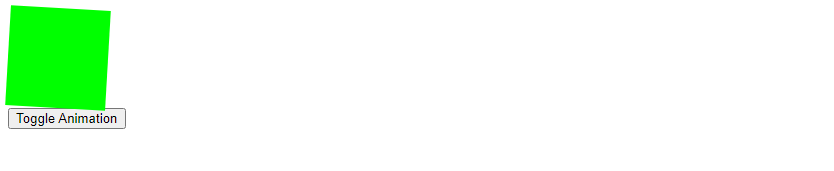
在上面的示例代码中,我们通过点击按钮来调用toggleAnimation()函数,切换元素的动画播放状态。如果动画是暂停状态,则将其设置为运行状态,反之亦然。
 极客教程
极客教程