CSS元素scrollTop时smooth
在网页开发中,经常会遇到需要在页面滚动时实现平滑滚动效果的需求。通过CSS的scroll-behavior属性,我们可以很方便地实现这一效果。本文将详细介绍如何在CSS中使用scroll-behavior属性来实现元素scrollTop时的平滑滚动效果。
1. 基本用法
首先,我们来看一个基本的示例,演示如何在CSS中使用scroll-behavior属性来实现平滑滚动效果。
<!DOCTYPE html>
<html lang="en">
<head>
<meta charset="UTF-8">
<meta name="viewport" content="width=device-width, initial-scale=1.0">
<title>Smooth ScrollTop</title>
<style>
body {
scroll-behavior: smooth;
}
</style>
</head>
<body>
<div style="height: 2000px;">
<button onclick="scrollToTop()">Scroll to Top</button>
</div>
<script>
function scrollToTop() {
window.scrollTo({
top: 0,
behavior: 'smooth'
});
}
</script>
</body>
</html>
Output:
在上面的示例中,我们通过设置scroll-behavior: smooth;来实现整个页面的平滑滚动效果。点击按钮后,页面会平滑滚动到顶部。
2. 具体元素scrollTop时的平滑滚动
有时候我们需要实现的是某个具体元素的scrollTop时的平滑滚动效果,而不是整个页面。这时,我们可以通过JavaScript来实现。
<!DOCTYPE html>
<html lang="en">
<head>
<meta charset="UTF-8">
<meta name="viewport" content="width=device-width, initial-scale=1.0">
<title>Smooth ScrollTop for Element</title>
<style>
#container {
height: 500px;
overflow: auto;
scroll-behavior: smooth;
}
</style>
</head>
<body>
<div id="container">
<div style="height: 2000px;">
<button onclick="scrollToTop()">Scroll to Top</button>
</div>
</div>
<script>
function scrollToTop() {
document.getElementById('container').scrollTo({
top: 0,
behavior: 'smooth'
});
}
</script>
</body>
</html>
Output:
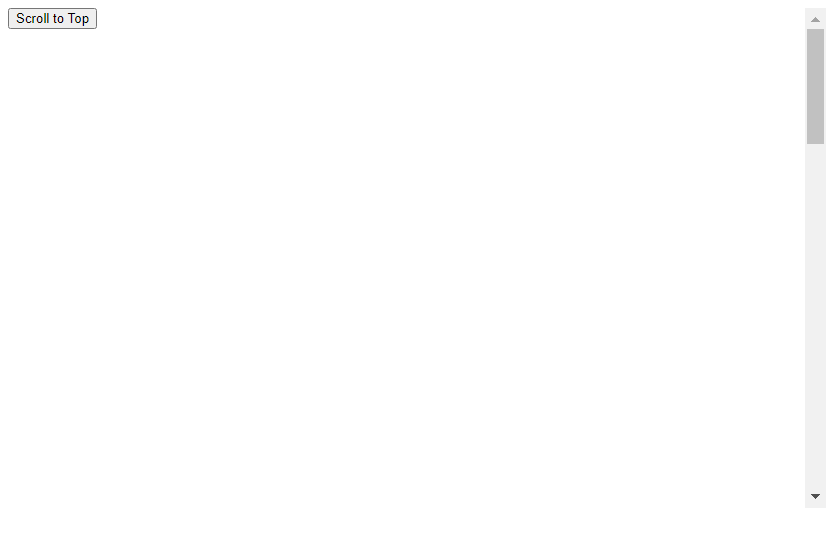
在上面的示例中,我们给一个具有固定高度和滚动条的容器元素设置了scroll-behavior: smooth;,并通过JavaScript来实现点击按钮时容器元素scrollTop时的平滑滚动效果。
3. 滚动到指定元素位置
除了scrollTop时的平滑滚动效果,有时候我们还需要实现滚动到指定元素位置的平滑滚动效果。下面是一个示例:
<!DOCTYPE html>
<html lang="en">
<head>
<meta charset="UTF-8">
<meta name="viewport" content="width=device-width, initial-scale=1.0">
<title>Smooth Scroll to Element</title>
<style>
#container {
height: 500px;
overflow: auto;
scroll-behavior: smooth;
}
.target {
margin-top: 1000px;
}
</style>
</head>
<body>
<div id="container">
<div class="target">
Target Element
</div>
<button onclick="scrollToElement()">Scroll to Element</button>
</div>
<script>
function scrollToElement() {
document.querySelector('.target').scrollIntoView({
behavior: 'smooth'
});
}
</script>
</body>
</html>
Output:
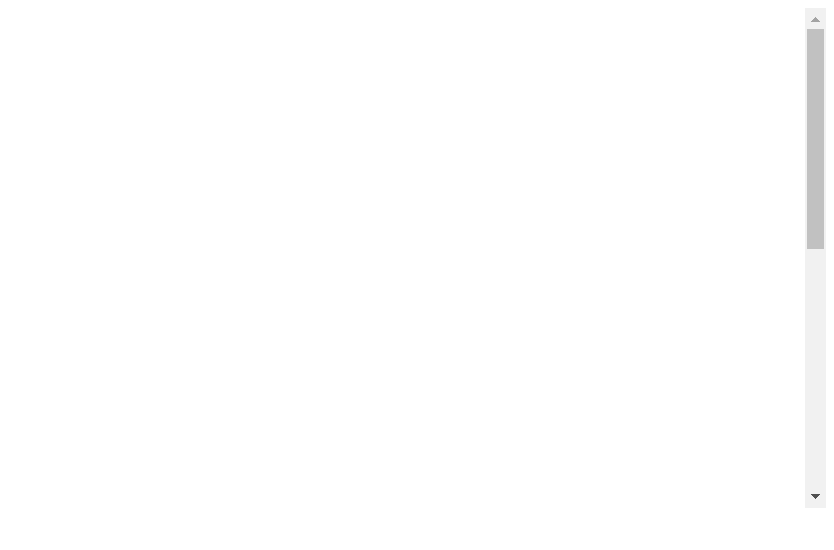
在上面的示例中,我们通过scrollIntoView方法实现了点击按钮时滚动到指定元素位置的平滑滚动效果。
4. 滚动到指定位置
有时候我们需要实现滚动到指定位置的平滑滚动效果,而不是滚动到指定元素位置。下面是一个示例:
<!DOCTYPE html>
<html lang="en">
<head>
<meta charset="UTF-8">
<meta name="viewport" content="width=device-width, initial-scale=1.0">
<title>Smooth Scroll to Position</title>
<style>
#container {
height: 500px;
overflow: auto;
scroll-behavior: smooth;
}
</style>
</head>
<body>
<div id="container">
<div style="height: 2000px;">
<button onclick="scrollToPosition()">Scroll to Position</button>
</div>
</div>
<script>
function scrollToPosition() {
document.getElementById('container').scrollTo({
top: 1000,
behavior: 'smooth'
});
}
</script>
</body>
</html>
Output:
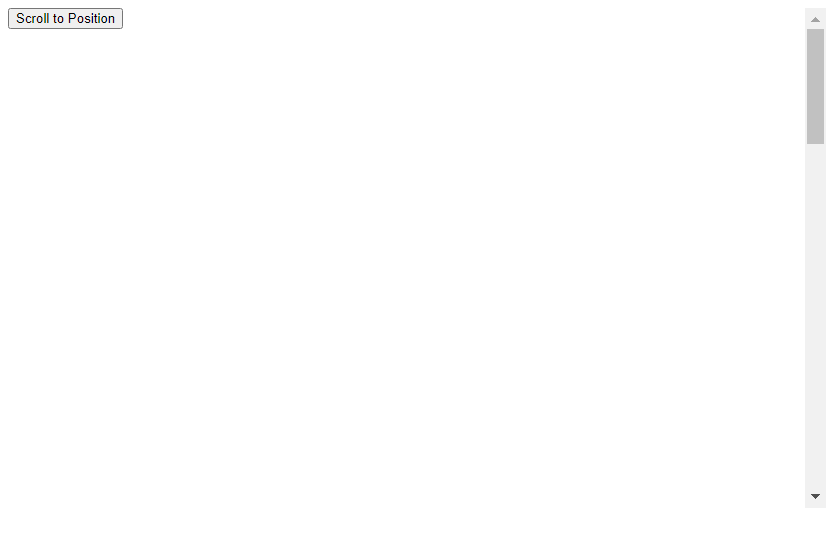
在上面的示例中,我们通过设置scrollTo方法的top属性实现了点击按钮时滚动到指定位置的平滑滚动效果。
5. 滚动到底部
有时候我们需要实现滚动到底部的平滑滚动效果,下面是一个示例:
<!DOCTYPE html>
<html lang="en">
<head>
<meta charset="UTF-8">
<meta name="viewport" content="width=device-width, initial-scale=1.0">
<title>Smooth Scroll to Bottom</title>
<style>
#container {
height: 500px;
overflow: auto;
scroll-behavior: smooth;
}
</style>
</head>
<body>
<div id="container">
<div style="height: 2000px;">
<button onclick="scrollToBottom()">Scroll to Bottom</button>
</div>
</div>
<script>
function scrollToBottom() {
document.getElementById('container').scrollTo({
top: document.getElementById('container').scrollHeight,
behavior: 'smooth'
});
}
</script>
</body>
</html>
Output:
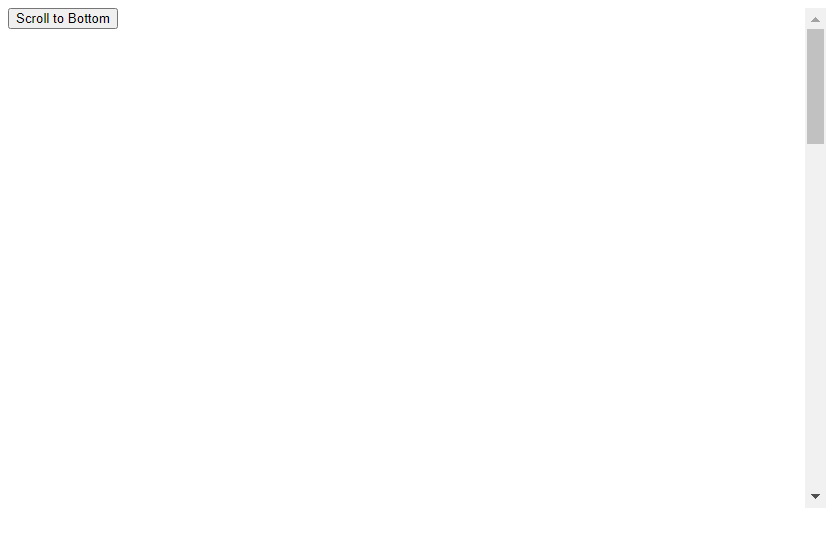
在上面的示例中,我们通过设置scrollTo方法的top属性为容器元素的scrollHeight实现了点击按钮时滚动到底部的平滑滚动效果。
6. 滚动到左侧
除了scrollTop时的平滑滚动效果,有时候我们还需要实现滚动到左侧的平滑滚动效果。下面是一个示例:
<!DOCTYPE html>
<html lang="en">
<head>
<meta charset="UTF-8">
<meta name="viewport" content="width=device-width, initial-scale=1.0">
<title>Smooth Scroll to Left</title>
<style>
#container {
width: 500px;
height: 500px;
overflow: auto;
scroll-behavior: smooth;
}
</style>
</head>
<body>
<div id="container">
<div style="width: 2000px;">
<button onclick="scrollToLeft()">Scroll to Left</button>
</div>
</div>
<script>
function scrollToLeft() {
document.getElementById('container').scrollTo({
left: 0,
behavior: 'smooth'
});
}
</script>
</body>
</html>
Output:
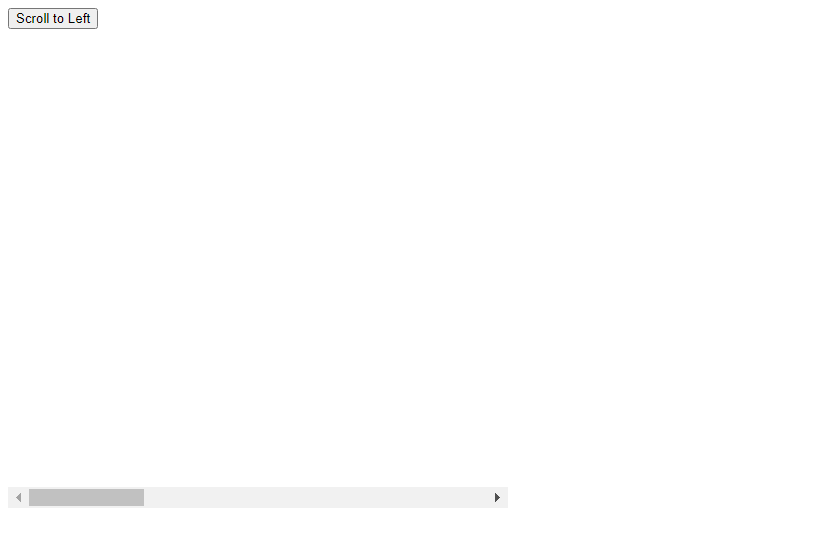
在上面的示例中,我们通过设置scrollTo方法的left属性实现了点击按钮时滚动到左侧的平滑滚动效果。
7. 滚动到右侧
有时## 8. 滚动到右侧底部
除了滚动到左侧的平滑滚动效果,有时候我们还需要实现滚动到右侧底部的平滑滚动效果。下面是一个示例:
<!DOCTYPE html>
<html lang="en">
<head>
<meta charset="UTF-8">
<meta name="viewport" content="width=device-width, initial-scale=1.0">
<title>Smooth Scroll to Right Bottom</title>
<style>
#container {
width: 500px;
height: 500px;
overflow: auto;
scroll-behavior: smooth;
}
</style>
</head>
<body>
<div id="container">
<div style="width: 2000px;">
<button onclick="scrollToRightBottom()">Scroll to Right Bottom</button>
</div>
</div>
<script>
function scrollToRightBottom() {
document.getElementById('container').scrollTo({
left: document.getElementById('container').scrollWidth,
top: document.getElementById('container').scrollHeight,
behavior: 'smooth'
});
}
</script>
</body>
</html>
Output:
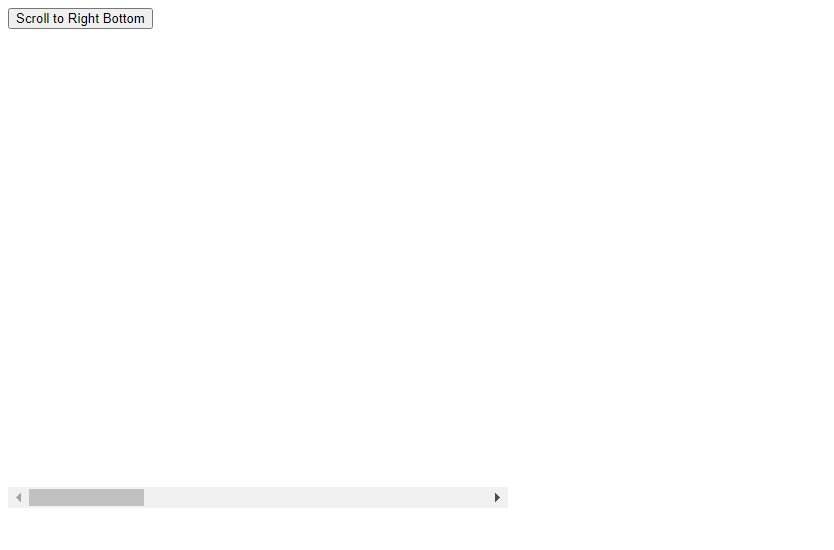
在上面的示例中,我们通过设置scrollTo方法的left和top属性为容器元素的scrollWidth和scrollHeight实现了点击按钮时滚动到右侧底部的平滑滚动效果。
9. 滚动到指定位置并保持在视图中心
有时候我们需要实现滚动到指定位置并保持在视图中心的平滑滚动效果。下面是一个示例:
<!DOCTYPE html>
<html lang="en">
<head>
<meta charset="UTF-8">
<meta name="viewport" content="width=device-width, initial-scale=1.0">
<title>Smooth Scroll to Center</title>
<style>
#container {
width: 500px;
height: 500px;
overflow: auto;
scroll-behavior: smooth;
}
.target {
margin-top: 1000px;
margin-left: 1000px;
}
</style>
</head>
<body>
<div id="container">
<div class="target">
Target Element
</div>
<button onclick="scrollToCenter()">Scroll to Center</button>
</div>
<script>
function scrollToCenter() {
const container = document.getElementById('container');
const target = document.querySelector('.target');
container.scrollTo({
left: target.offsetLeft - (container.offsetWidth / 2) + (target.offsetWidth / 2),
top: target.offsetTop - (container.offsetHeight / 2) + (target.offsetHeight / 2),
behavior: 'smooth'
});
}
</script>
</body>
</html>
Output:
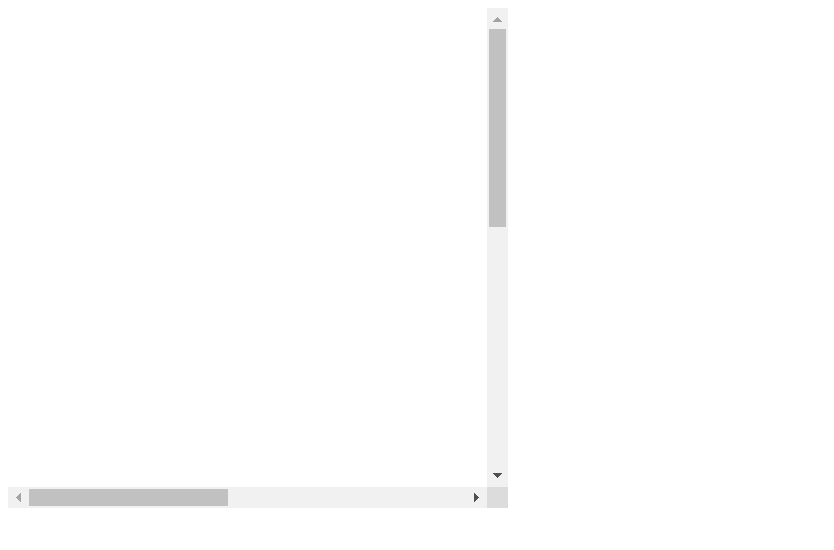
在上面的示例中,我们通过计算目标元素相对于容器的偏移量,实现了点击按钮时滚动到指定位置并保持在视图中心的平滑滚动效果。
10. 滚动到指定元素位置并保持在视图中心
除了滚动到指定位置并保持在视图中心的平滑滚动效果,有时候我们还需要实现滚动到指定元素位置并保持在视图中心的平滑滚动效果。下面是一个示例:
<!DOCTYPE html>
<html lang="en">
<head>
<meta charset="UTF-8">
<meta name="viewport" content="width=device-width, initial-scale=1.0">
<title>Smooth Scroll to Element Center</title>
<style>
#container {
width: 500px;
height: 500px;
overflow: auto;
scroll-behavior: smooth;
}
.target {
margin-top: 1000px;
margin-left: 1000px;
}
</style>
</head>
<body>
<div id="container">
<div class="target">
Target Element
</div>
<button onclick="scrollToElementCenter()">Scroll to Element Center</button>
</div>
<script>
function scrollToElementCenter() {
const container = document.getElementById('container');
const target = document.querySelector('.target');
container.scrollTo({
left: target.offsetLeft - (container.offsetWidth / 2) + (target.offsetWidth / 2),
top: target.offsetTop - (container.offsetHeight / 2) + (target.offsetHeight / 2),
behavior: 'smooth'
});
}
</script>
</body>
</html>
Output:
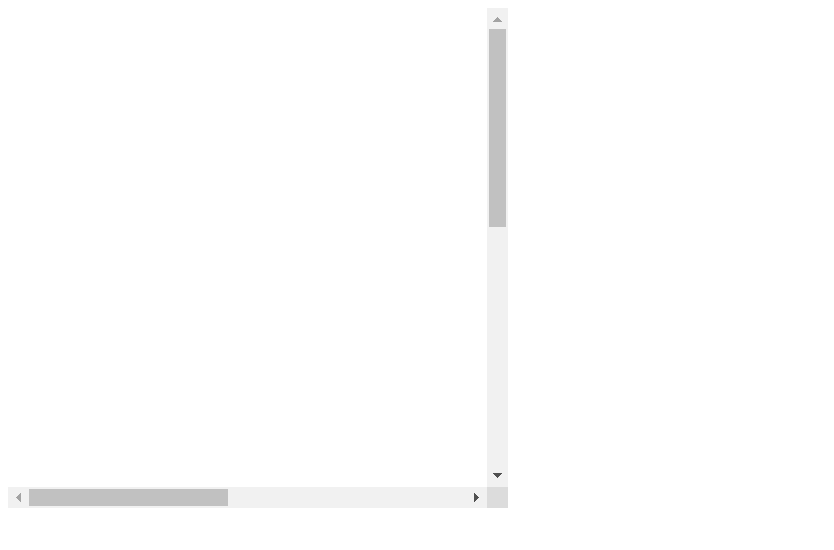
在上面的示例中,我们通过计算目标元素相对于容器的偏移量,实现了点击按钮时滚动到指定元素位置并保持在视图中心的平滑滚动效果。
 极客教程
极客教程