如何使用ngx-webcam在Angular 10中启用网络摄像头
ngx-webcam组件通过Angular 10中的动作和事件绑定,提供了对网络摄像头的访问,以拍摄快照。这个组件给了我们完全的控制权和权限,使我们能够以一种简单的方式捕捉图像。
在你的应用程序中添加网络摄像头的步骤:
- 安装Angular 10
- 创建一个Angular CLI项目
- 通过标准的npm命令安装软件包。
npm i ngx-webcam
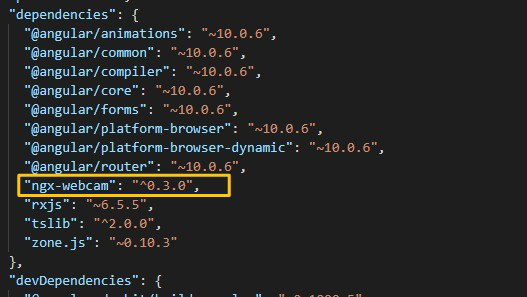
-
添加WebcamModule组件导入到app.module.ts文件,如下所示。

-
现在在app.component.ts文件中添加ngx-webcam包库中的WebcamImage组件,并在AppComponent类中使用它来处理网络摄像头的功能。
import { Component } from '@angular/core';
import {WebcamImage} from 'ngx-webcam';
import {Subject, Observable} from 'rxjs';
@Component({
selector: 'app-root',
templateUrl: './app.component.html',
styleUrls: ['./app.component.scss']
})
export class AppComponent {
title = 'gfgangularwebcam';
public webcamImage: WebcamImage = null;
private trigger: Subject<void> = new Subject<void>();
triggerSnapshot(): void {
this.trigger.next();
}
handleImage(webcamImage: WebcamImage): void {
console.info('Saved webcam image', webcamImage);
this.webcamImage = webcamImage;
}
public get triggerObservable(): Observable<void> {
return this.trigger.asObservable();
}
}
- 下面是app.component.html代码。
<div>
<webcam [height]="400"
[width]="1000"
[trigger]="triggerObservable"
(imageCapture)="handleImage($event)">
</webcam>
<button class="actionBtn" (click)="triggerSnapshot();">
Click Here and take the Shot</button>
<div class="snapshot" *ngIf="webcamImage">
<h2>Here is your image!</h2>
<img [src]="webcamImage.imageAsDataUrl"/>
</div>
- 要运行这个应用程序,在终端运行以下命令。
ng serve --open
-
进入浏览器,打开Localhost:4200:
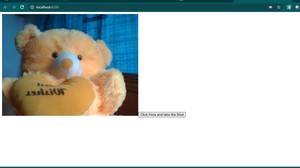
-
按下按钮,看到输出快照。
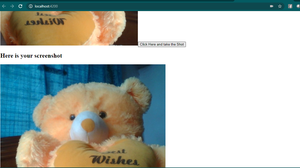
 极客教程
极客教程