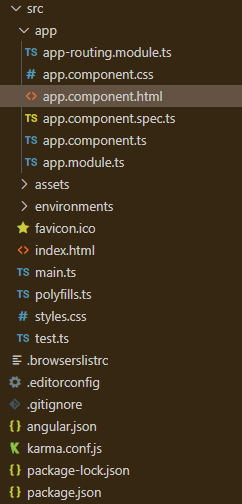Angular PrimeNG Tooltip 风格
Angular PrimeNG是一个开源框架,拥有丰富的原生Angular UI组件,可以用来做很好的造型,这个框架用来制作响应式网站非常容易。在这篇文章中,我们将看到如何在Angular PrimeNG中对工具提示组件进行造型。
工具提示组件是用来制作一个为组件提供咨询信息的元素。Tooltip Styling用于在Tooltip组件上添加样式。
Angular PrimeNG工具提示样式属性:
- p-tooltip:它是容器元素。
- p-tooltip-arrow。它是工具提示的箭头。
- p-tooltip-tex t:它是工具提示的文本。
创建Angular应用程序和模块安装。
第1步:要创建一个angular应用程序,你需要通过npm命令安装angular命令行接口。
npm install -g angular-cli
步骤2:现在我们将创建一个angular项目。
ng new project_name
第3步:在创建你的react项目后,进入文件夹执行不同的操作。
cd project_name
第四步:创建Angular应用程序后,使用以下命令安装所需的模块。
npm install primeng --save
npm install primeicons --save
项目结构:运行上述步骤中提到的命令后,将出现以下项目结构。
Project Structure
- 运行应用程序的步骤。在项目的根目录下使用以下命令运行该应用程序
ng serve --open
示例1:下面是说明Angular PrimeNG中工具提示样式的使用的示例代码。
- app.component.html
<div style="margin:100px; text-align: center;">
<h1 style="color: green">GeeksforGeeks</h1>
<h3>Angular PrimeNG Tooltip Styling</h3>
<div class="p-col-12 p-md-3">
<button pButton type="button"
class="p-button-text p-button-raised "
label="Hover Here"
pTooltip="Hi Geek !!"
tooltipPosition="bottom">
</button>
</div>
</div>
- app.component.ts
import { Component, VERSION } from '@angular/core';
@Component({
selector: 'my-app',
templateUrl: './app.component.html',
})
export class AppComponent { }
- app.module.ts
import { NgModule } from '@angular/core';
import { BrowserModule } from '@angular/platform-browser';
import { AppComponent } from './app.component';
import { TooltipModule } from "primeng/tooltip";
import { ButtonModule } from "primeng/button";
@NgModule({
declarations: [
AppComponent
],
imports: [
BrowserModule,
TooltipModule,
ButtonModule,
],
providers: [],
bootstrap: [AppComponent]
})
export class AppModule { }
- styles.css
.p-tooltip-text {
font: 2em sans-serif;
}
.p-tooltip .p-tooltip-text {
background-color: aliceblue !important;
color: green !important;
}
输出:
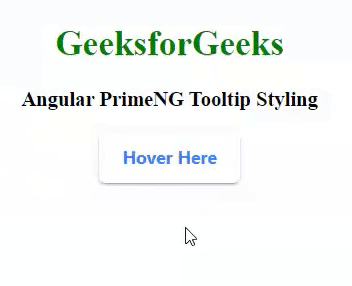
例子2:我们正在创建一个显示工具提示样式的用户界面。
- app.component.html
<div style="margin:100px;
text-align: center;">
<h1 style="color: green;">GeeksforGeeks</h1>
<h3>Angular PrimeNG Tooltip Styling</h3>
<div class="p-col-12 p-md-3">
<button pButton type="button"
class="p-button-raised
p-button-rounded
p-button-success"
label="DSA Self Paced Course"
pTooltip="Most popular course on DSA
trusted by over 75,000 students!
Built with years of experience by
industry experts and gives you a complete
package of video lectures, practice
problems, quizzes, discussion forums and
contests. Start Today!"
tooltipPosition="bottom">
</button>
</div>
</div>
- app.component.ts
import { Component, VERSION } from '@angular/core';
@Component({
selector: 'my-app',
templateUrl: './app.component.html',
})
export class AppComponent { }
- app.module.ts
import { NgModule } from '@angular/core';
import { BrowserModule } from '@angular/platform-browser';
import { AppComponent } from './app.component';
import { TooltipModule } from "primeng/tooltip";
import { ButtonModule } from "primeng/button";
@NgModule({
declarations: [
AppComponent
],
imports: [
BrowserModule,
TooltipModule,
ButtonModule,
],
providers: [],
bootstrap: [AppComponent]
})
export class AppModule { }
- styles.css
.p-tooltip .p-tooltip-text {
background-color: aliceblue !important;
color: green !important;
font-size: large;
}
输出:现在,打开你的浏览器,进入http://localhost:3000/,你会看到以下输出。
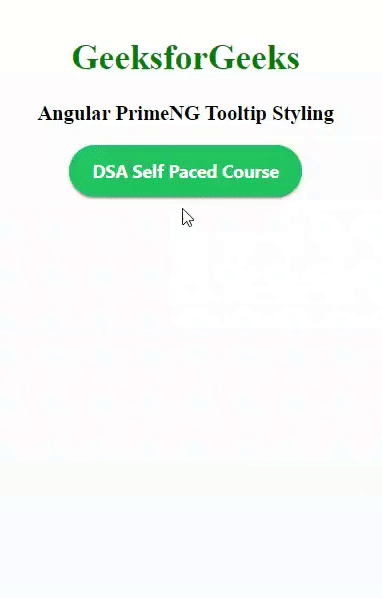
 极客教程
极客教程