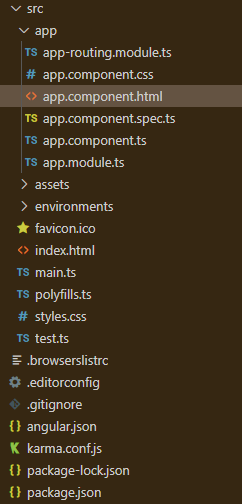Angular PrimeNG TabView标题模板
Angular PrimeNG是一个开源框架,拥有丰富的原生Angular UI组件,可以用来做很好的造型,这个框架用来制作响应式网站非常方便。本文将向我们展示如何在Angular PrimeNG中使用TabView Header Template。
Angular PrimeNG TabView Header Template用于设置一个标签的标题。它也支持模板化,以放置自定义的HTML内容而不是字符串。
语法:
<p-tabPanel>
<ng-template pTemplate="header">
Content
</ng-template>
</p-tabPanel>
创建Angular应用程序和模块安装。
第1步:使用以下命令创建一个Angular应用程序。
ng new appname
第2步:创建你的项目文件夹即appname后,使用以下命令移动到它。
cd appname
第3步在你给定的目录中安装PrimeNG。
npm install primeng --save
npm install primeicons --save
项目结构:它将看起来像如下。
例子1:下面是一个简单的例子,演示Angular PrimeNG TabView标题模板的使用。
- app.component.html
<h2 style="color: green">
GeeksforGeeks
</h2>
<h4>
Angular PrimeNG Tabview Header Template
</h4>
<p-tabView [(activeIndex)]="index">
<p-tabPanel>
<ng-template pTemplate="header">
Coding
</ng-template>
<p>
Code Here
</p>
</p-tabPanel>
<p-tabPanel>
<ng-template pTemplate="header">
Web Technologies
</ng-template>
<p>
Learn About Web Technologies
</p>
</p-tabPanel>
<p-tabPanel>
<ng-template pTemplate="header">
Articles
</ng-template>
<p>
Read some Tech Articles
</p>
</p-tabPanel>
</p-tabView>
- app.component.ts
import { Component, OnInit } from '@angular/core';
@Component({
selector: 'app-root',
templateUrl: './app.component.html',
providers: [],
})
export class AppComponent {
constructor() { }
ngOnInit() { }
}
- app.module.ts
import { NgModule } from '@angular/core';
import { BrowserModule } from '@angular/platform-browser';
import { RouterModule } from '@angular/router';
import { BrowserAnimationsModule } from '@angular/platform-browser/animations';
import { AppComponent } from './app.component';
import { TabViewModule } from 'primeng/tabview';
import { ButtonModule } from 'primeng/button';
@NgModule({
imports: [
BrowserModule,
BrowserAnimationsModule,
TabViewModule,
ButtonModule,
RouterModule.forRoot([{ path: '', component: AppComponent }]),
],
declarations: [AppComponent],
bootstrap: [AppComponent],
})
export class AppModule { }
输出:
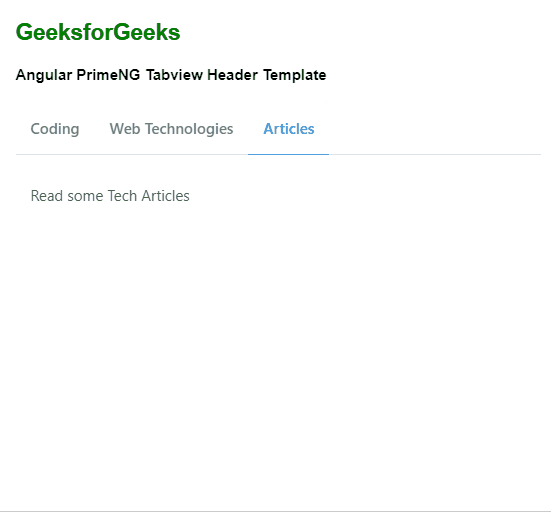
例子2:下面是另一个例子,演示Angular PrimeNG TabView标题模板的使用。在这个例子中,我们使用的是带有标题模板的编程式标签。
- app.component.html
<h2 style="color: green">
GeeksforGeeks
</h2>
<h4>
Angular PrimeNG Tabview Header Template
</h4>
<div style="padding: .5em 0 1em 0">
<p-button
(click)="index = 0"
label="Activate Coding Tab">
</p-button>
<br />
<br />
<p-button
(click)="index = 1"
label="Activate Web Technologies Tab">
</p-button>
<br />
<br />
<p-button
(click)="index = 2"
label="Activate Articles Tab">
</p-button>
</div>
<p-tabView [(activeIndex)]="index">
<p-tabPanel>
<ng-template pTemplate="header">
Coding
</ng-template>
<p>
Code Here
</p>
</p-tabPanel>
<p-tabPanel>
<ng-template pTemplate="header">
Web Technologies
</ng-template>
<p>
Learn About Web Technologies
</p>
</p-tabPanel>
<p-tabPanel>
<ng-template pTemplate="header">
Articles
</ng-template>
<p>
Read some Tech Articles
</p>
</p-tabPanel>
</p-tabView>
- app.component.ts
import { Component, OnInit } from '@angular/core';
@Component({
selector: 'app-root',
templateUrl: './app.component.html',
providers: [],
})
export class AppComponent {
constructor() { }
ngOnInit() { }
}
- app.module.ts
import { NgModule } from '@angular/core';
import { BrowserModule } from '@angular/platform-browser';
import { RouterModule } from '@angular/router';
import { BrowserAnimationsModule } from '@angular/platform-browser/animations';
import { AppComponent } from './app.component';
import { TabViewModule } from 'primeng/tabview';
import { ButtonModule } from 'primeng/button';
@NgModule({
imports: [
BrowserModule,
BrowserAnimationsModule,
TabViewModule,
ButtonModule,
RouterModule.forRoot([{ path: '', component: AppComponent }]),
],
declarations: [AppComponent],
bootstrap: [AppComponent],
})
export class AppModule { }
输出:
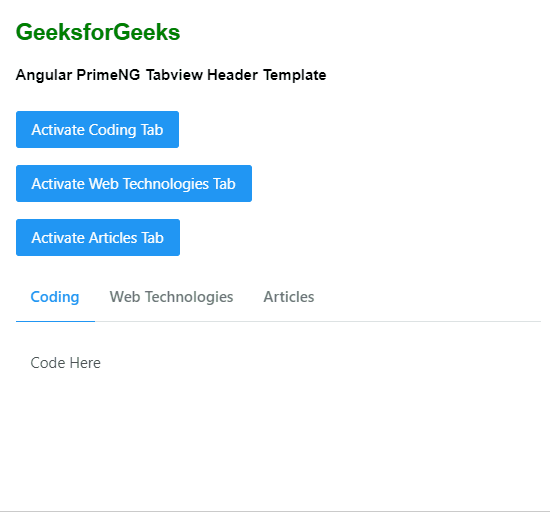
 极客教程
极客教程