Angular PrimeNG表单ToggleButton样式设计
Angular PrimeNG是PrimeTek开发的一个开源的前端UI框架,用于开发高效和可扩展的angular应用程序。在他们的项目中使用PrimeNG可以帮助开发者减少开发时间,并专注于其他重要的应用领域。在这篇文章中,我们将看到Angular PrimeNG表单ToggleButton的样式。
ToggleButton组件是用来接受用户输入的布尔值的。它的标签可以通过onLabel和offLabel属性根据其当前状态进行改变。ToggleButton只触发一个事件,即onChange。
Angular PrimeNG Form ToggleButton造型类:
- p-togglebutton。它是ToggleButton的容器元素。
- p-button-icon-left。它是ToggleButton的左边图标元素。
- p-button-icon-right:它是ToggleButton的右边图标元素。
- p-button-text。它是ToggleButton的文本元素。
语法:
// app.component.html
<p-toggleButton
[onLabel]="'...'"
[offLabel]="'...'"
...
[(ngModel)]="...">
</p-toggleButton>
// app.component.css
:host ::ng-deep .structural-class{
// Custom CSS
}
创建Angular应用程序并安装模块:。
第1步:使用以下命令创建一个Angular应用程序。
ng new appname
第2步:创建你的项目文件夹即appname后,使用以下命令移动到它。
cd appname
第3步:最后,在你给定的目录中安装PrimeNG。
npm install primeng --save
npm install primeicons --save
项目结构:在完成上述步骤后,项目结构将看起来像这样。
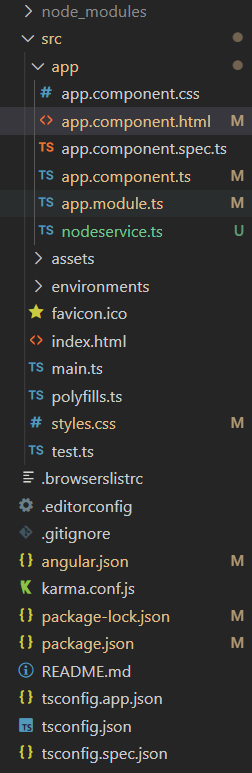
Project Structure
例子1:在这篇文章中,我们使用了”p-togglebutton“造型类来改变togglebutton的颜色为绿色。
- app.component.html:
<h2 style="color: green">GeeksforGeeks</h2>
<h3>
Angular PrimeNG Form
ToggleButton Styling Component
</h3>
<p-toggleButton
[onLabel]="'Switched On'"
[offLabel]="'Switched Off'"
[(ngModel)]="isOn">
</p-toggleButton>
- app.component.css:
:host ::ng-deep .p-highlight.p-togglebutton,
:host ::ng-deep .p-highlight.p-togglebutton:hover {
background: green;
border: none;
color: white;
}
:host ::ng-deep .p-togglebutton:focus {
box-shadow: 0 0 0 0.2rem #07c700fb;
}
- app.component.ts:
import { Component } from '@angular/core';
@Component({
selector: 'app-root',
templateUrl: './app.component.html',
styleUrls: ['./app.component.css'],
})
export class AppComponent {
isOn = false;
}
- app.module.ts:
import { NgModule } from '@angular/core';
import { BrowserModule } from '@angular/platform-browser';
import { BrowserAnimationsModule }
from '@angular/platform-browser/animations';
import { AppComponent } from './app.component';
import { FormsModule } from '@angular/forms';
import { ToggleButtonModule } from 'primeng/togglebutton';
@NgModule({
imports: [
BrowserModule,
BrowserAnimationsModule,
FormsModule,
ToggleButtonModule
],
declarations: [AppComponent],
bootstrap: [AppComponent],
})
export class AppModule { }
输出:

例子2:在这篇文章中,我们使用了ToggleButton组件的图标样式类来改变标签左边和右边的图标的颜色和大小。
- app.component.html:
<h2 style="color: green">GeeksforGeeks</h2>
<h3>
Angular PrimeNG Form
ToggleButton Styling Component
</h3>
<h3>Default ToggleButton</h3>
<p-toggleButton
[onLabel]="'Switched On'"
[offLabel]="'Switched Off'"
[onIcon]="'pi pi-check'"
[offIcon]="'pi pi-times'"
[(ngModel)]="isOn_1">
</p-toggleButton>
<h3>Custom ToggleButton</h3>
<p-toggleButton
class="tbCustom"
[onLabel]="'Switched On'"
[offLabel]="'Switched Off'"
[onIcon]="'pi pi-check'"
[offIcon]="'pi pi-times'"
[(ngModel)]="isOn_2">
</p-toggleButton>
- app.component.css:
:host ::ng-deep .tbCustom .p-button-icon-left {
color: red !important;
font-weight: 700;
font-size: 40px;
}
- app.component.ts:
import { Component } from '@angular/core';
@Component({
selector: 'app-root',
templateUrl: './app.component.html',
styleUrls: ['./app.component.css'],
})
export class AppComponent {
isOn_1 = false;
isOn_2 = false;
}
- app.module.ts:
import { NgModule } from '@angular/core';
import { BrowserModule } from '@angular/platform-browser';
import { BrowserAnimationsModule }
from '@angular/platform-browser/animations';
import { AppComponent } from './app.component';
import { FormsModule } from '@angular/forms';
import { ToggleButtonModule } from 'primeng/togglebutton';
@NgModule({
imports: [
BrowserModule,
BrowserAnimationsModule,
FormsModule,
ToggleButtonModule
],
declarations: [AppComponent],
bootstrap: [AppComponent],
})
export class AppModule { }
输出:
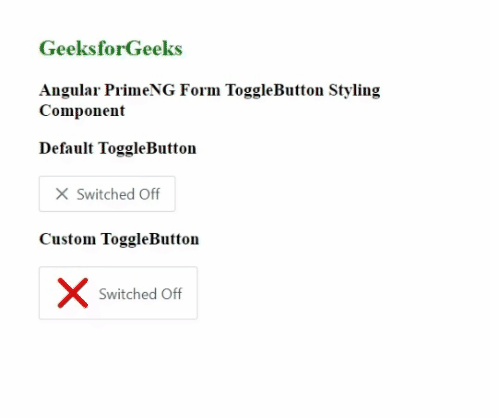
 极客教程
极客教程