Angular PrimeNG按钮样式
Angular PrimeNG是一个用于Angular应用程序的UI组件库。它为各种任务提供了许多预建的主题和UI组件,如输入、菜单、图表、按钮等。在这篇文章中,我们将看到Angular PrimeNG中的按钮样式。
PrimeNG中的按钮组件是用来在被点击时执行一个动作的。按钮组件有3个结构风格类。p-button, p-button-icon , 和 p-button-label 。这些类将分别应用于按钮、图标和标签,并且可以根据我们的需要来改变这些元素的属性。
Angular PrimeNG按钮造型属性:
- label。按钮的标签属性用于设置其文本。
- 图标。图标属性用于设置按钮的图标。
Angular PrimeNG按钮造型类:。
- p-button。这个类是由PrimeNG库应用于按钮的。
- p-button-icon。该类由PrimeNG库应用于按钮图标。
- p-button-label。该类由PrimeNG库应用于按钮标签。
语法:
<button pButton type="button" label="..." icon="..."></button>
创建Angular应用程序并安装模块:
第1步:使用以下命令创建一个Angular应用程序。
ng new appname
第2步:创建你的项目文件夹即appname后,使用以下命令移动到它。
cd appname
第3步:最后,在你给定的目录中安装PrimeNG。
npm install primeng --save
npm install primeicons --save
项目结构:在完成上述步骤后,项目结构将看起来像这样。
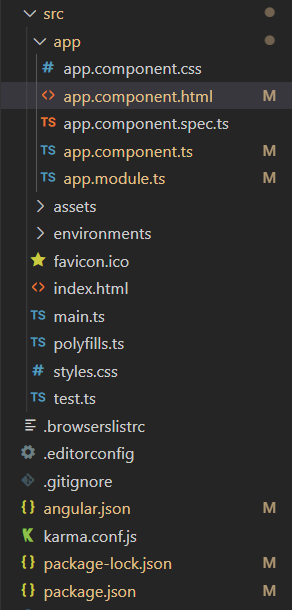
Project Structure
例子1:在这个例子中,我们使用p-button-label类来改变Button标签的字体大小。
<div class="header">
<h2>GeeksforGeeks</h2>
<h3>Angular PrimeNG Button Styling</h3>
</div>
<div class="example-container">
<button pButton type="button"
label="Hello"
icon="pi pi-check">
</button>
</div>
div.header,
div.example-container {
display: flex;
align-items: center;
justify-content: center;
flex-direction: column;
}
.header h2 {
margin-bottom: 0;
color: green;
}
import { Component } from "@angular/core";
@Component({
selector: "app-root",
templateUrl: "./app.component.html",
styleUrls: ["./app.component.css"],
})
export class AppComponent {}
import { NgModule } from "@angular/core";
import { BrowserModule } from "@angular/platform-browser";
import { BrowserAnimationsModule }
from "@angular/platform-browser/animations";
import { AppComponent } from "./app.component";
import { ButtonModule } from "primeng/button";
@NgModule({
declarations: [AppComponent],
imports: [ButtonModule,
BrowserModule,
BrowserAnimationsModule],
providers: [],
bootstrap: [AppComponent],
})
export class AppModule {}
button .p-button-label {
font-size: 40px;
}
- 运行以下命令。
ng serve --open
输出:
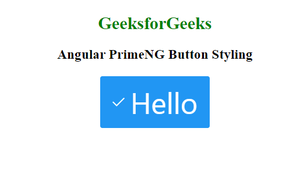
例子2:在这个例子中,我们使用p-button-icon类来改变按钮图标的字体大小和颜色。
<div class="header">
<h2>GeeksforGeeks</h2>
<h3>Angular PrimeNG Button Styling</h3>
</div>
<div class="example-container">
<button pButton type="button"
label="Hello"
icon="pi pi-check">
</button>
</div>
div.header,
div.example-container {
display: flex;
align-items: center;
justify-content: center;
flex-direction: column;
}
.header h2 {
margin-bottom: 0;
color: green;
}
import { Component } from "@angular/core";
@Component({
selector: "app-root",
templateUrl: "./app.component.html",
styleUrls: ["./app.component.css"],
})
export class AppComponent {}
import { NgModule } from "@angular/core";
import { BrowserModule } from "@angular/platform-browser";
import { BrowserAnimationsModule }
from "@angular/platform-browser/animations";
import { AppComponent } from "./app.component";
import { ButtonModule } from "primeng/button";
@NgModule({
declarations: [AppComponent],
imports: [ButtonModule,
BrowserModule,
BrowserAnimationsModule],
providers: [],
bootstrap: [AppComponent],
})
export class AppModule {}
button .p-button-icon {
font-size: 30px;
color: red;
}
输出:
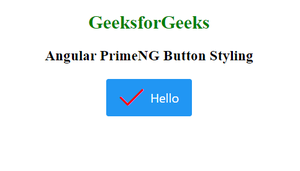
 极客教程
极客教程