PyQt5可滚动标签 – 检索工具提示文本
在这篇文章中,我们将看到如何获得滚动标签的工具提示文本,当知道我们可以在继承滚动类并在其中制作标签的帮助下制作可滚动的标签。滚动标签基本上是两个小部件组合在一起的,滚动区域作为一个基础小部件,而标签作为这个类的一个组件。
实现的步骤 –
1.创建一个继承于QScrollArea的新类
2.在该类中创建垂直布局
3.创建一个标签,使其成为多行,并将其添加到布局中
4.在主窗口类中创建该类的对象,并为其设置文本
5.在setToolTip方法的帮助下,为该对象添加工具提示
6.在toolTip方法的帮助下检索工具提示文本
7.创建另一个标签来显示工具提示文本
下面是实现方法
# importing libraries
from PyQt5.QtWidgets import *
from PyQt5 import QtCore, QtGui
from PyQt5.QtGui import *
from PyQt5.QtCore import *
import sys
# class for scrollable label
class ScrollLabel(QScrollArea):
# constructor
def __init__(self, *args, **kwargs):
QScrollArea.__init__(self, *args, **kwargs)
# making widget resizable
self.setWidgetResizable(True)
# making qwidget object
content = QWidget(self)
self.setWidget(content)
# vertical box layout
lay = QVBoxLayout(content)
# creating label
self.label = QLabel(content)
# making label multi-line
self.label.setWordWrap(True)
# adding label to the layout
lay.addWidget(self.label)
# the setText method
def setText(self, text):
# setting text to the label
self.label.setText(text)
# getting text method
def text(self):
# getting text of the label
get_text = self.label.text()
# return the text
return get_text
class Window(QMainWindow):
def __init__(self):
super().__init__()
# setting title
self.setWindowTitle("Python ")
# setting geometry
self.setGeometry(100, 100, 600, 400)
# calling method
self.UiComponents()
# showing all the widgets
self.show()
# method for widgets
def UiComponents(self):
# text to show in label
text = "There are so many options provided by Python to develop GUI " \
" There are so many options provided by Python to develop GUI" \
" There are so many options provided by Python to develop GUI"
# creating scroll label
label = ScrollLabel(self)
# setting text to the label
label.setText(text)
# setting geometry
label.setGeometry(100, 100, 150, 80)
# setting tool tip
label.setToolTip("It is tool tip")
# getting the tool tip
tip = label.toolTip()
# creating another label to show the tool tip
result = QLabel("Tool tip : " + tip, self)
# setting geometry to the label
result.setGeometry(150, 200, 200, 30)
# create pyqt5 app
App = QApplication(sys.argv)
# create the instance of our Window
window = Window()
# start the app
sys.exit(App.exec())
输出 :
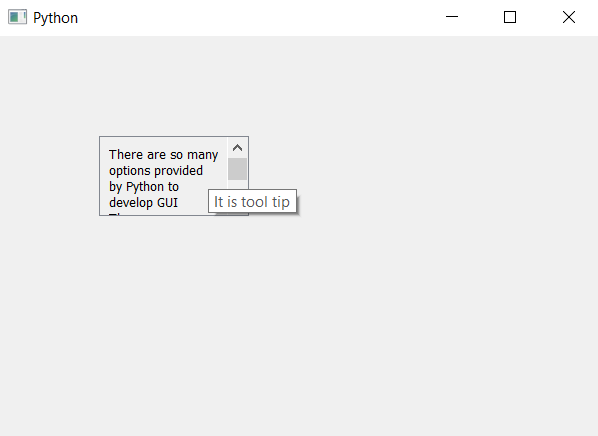
 极客教程
极客教程