PyQt5 – QAction
QAction: 在PyQt5应用程序中,许多常见的命令可以通过菜单、工具栏按钮和键盘快捷键来调用,由于用户希望每个命令以相同的方式执行,无论使用何种用户界面,QAction对于将每个命令表示为一个动作非常有用。动作可以被添加到菜单和工具条上,并会自动保持它们的同步性。例如,在一个文字处理程序中,如果用户按了粗体工具栏的按钮,粗体菜单项就会自动被选中。下面是一个动作在工具条内的样子
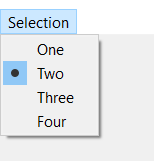
语法。
action = QAction(name)
这个动作可以在addAction和addActions方法的帮助下被添加到工具栏或QMenus。下面是一些经常使用的QAction的命令
setCheckable : 要使QAction可检查
setIcon : 为QAction添加图标
setText : 要设置QAction的显示名称
text : 要获得QAction的显示名称
setPriority : 要设置QAction的优先级
triggered.connect : 当触发信号发出时,要将一个方法与之相连
例子: 在这个例子中,我们将创建一个主窗口,它有一个工具条,标签和工具条是由QAction组成的,每个QAction都有独立的方法与之相连,下面是实现方法
# importing libraries
from PyQt5.QtWidgets import * from PyQt5 import QtCore, QtGui
from PyQt5.QtGui import * from PyQt5.QtCore import * import sys
class Window(QMainWindow):
def __init__(self):
super().__init__()
# setting title
self.setWindowTitle("Python ")
# setting geometry
self.setGeometry(100, 100, 500, 400)
# calling method
self.UiComponents()
# showing all the widgets
self.show()
# method for components
def UiComponents(self):
# creating a tool bar
toolbar = QToolBar(self)
# setting geometry to the tool bar
toolbar.setGeometry(50, 100, 300, 35)
# creating QAction Instances
action1 = QAction("First Action", self)
action2 = QAction("Second Action", self)
action3 = QAction("Third Action", self)
# adding these actions to the tool bar
toolbar.addAction(action1)
toolbar.addAction(action2)
toolbar.addAction(action3)
# creating a label
label = QLabel("GeeksforGeeks", self)
# setting geometry to the label
label.setGeometry(100, 150, 200, 50)
# adding triggered action to the first action
action1.triggered.connect(lambda: label.setText("First Action Triggered"))
# adding triggered action to the second action
action2.triggered.connect(lambda: label.setText("Second Action Triggered"))
# adding triggered action to the third action
action3.triggered.connect(lambda: label.setText("Third Action Triggered"))
# create pyqt5 app
App = QApplication(sys.argv)
# create the instance of our Window
window = Window()
# start the app
sys.exit(App.exec())
另一个例子 在这个例子中,我们将创建一个命令链接按钮,并为其添加菜单,其中有QAction,下面是实现方法
# importing libraries
from PyQt5.QtWidgets import * from PyQt5 import QtCore, QtGui
from PyQt5.QtGui import * from PyQt5.QtCore import * import sys
class Window(QMainWindow):
def __init__(self):
super().__init__()
# setting title
self.setWindowTitle("Python ")
# setting geometry
self.setGeometry(100, 100, 500, 400)
# calling method
self.UiComponents()
# showing all the widgets
self.show()
# method for components
def UiComponents(self):
# creating a command link button
cl_button = QCommandLinkButton("Press", self)
# setting geometry
cl_button.setGeometry(150, 100, 150, 60)
# QActions
action1 = QAction("Geeks", self)
action2 = QAction("GfG", self)
# making action2 checkable
action2.setCheckable(True)
# QMenu
menu = QMenu()
# adding actions to menu
menu.addActions([action1, action2])
# setting menu to the button
cl_button.setMenu(menu)
# creating label
label = QLabel("GeeksforGeeks", self)
# setting label geometry
label.setGeometry(100, 200, 300, 80)
# making label multiline
label.setWordWrap(True)
# adding method to the action
action1.triggered.connect(lambda: label.setText("Action1 is triggered"))
# adding method to the action2 when it get checked
action2.toggled.connect(lambda: label.setText("Action2 is toggled"))
# create pyqt5 app
App = QApplication(sys.argv)
# create the instance of our Window
window = Window()
# start the app
sys.exit(App.exec())
输出:
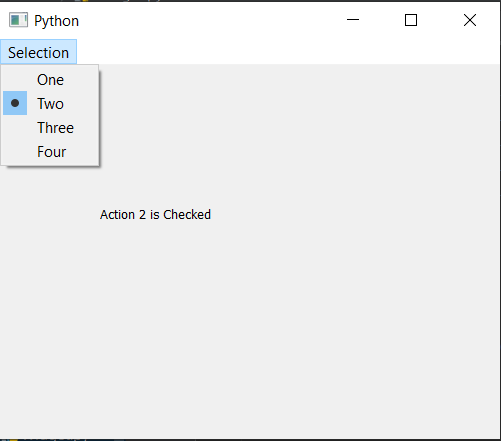
 极客教程
极客教程