PyQt5 – 乱码字游戏
在这篇文章中,我们将看到如何使用PyQt5创建一个乱码字游戏。 乱码字游戏:乱码 字是给玩家的,玩家必须重新排列该字的字符以组成一个正确的有意义的字。以下是游戏的外观
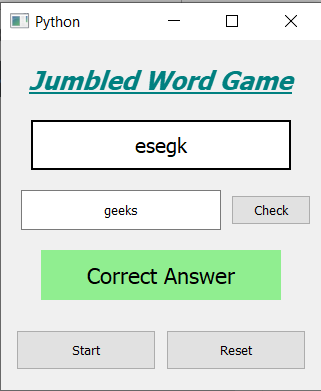
GUI实施步骤:
1.创建一个标题标签,显示游戏名称
2.创建标签,显示拼写的单词
3.一个获取文本的行编辑部件
4.一个检查输入文本的按钮,就在行编辑的旁边
5.创建一个结果标签,告知答案是否正确并改变其颜色
6.两个按钮用于开始和重置游戏
后端实施步骤:
1.创建一个单词列表
2.为检查按钮添加动作
3.在检查按钮的动作中获取输入的文本并与输入的单词进行比较
4.如果单词匹配,显示结果为正确,并将颜色设为绿色,否则将颜色设为红色,并说错误
5.为启动按钮添加动作
6.在开始按钮的动作中,使用随机函数从列表中获取当前单词
7.从当前单词创建一个拼写单词,并将其设置为拼写标签
8.删除结果标签的文字,并将颜色设为黄色
9.为复位按钮添加动作
10.在重置按钮的动作中,将当前单词设置为空白
11.删除所有标签上的文字,并将其颜色设为原来的颜色。
以下是执行情况
# importing libraries
from PyQt5.QtWidgets import *
from PyQt5 import QtCore, QtGui
from PyQt5.QtGui import *
from PyQt5.QtCore import *
import random
import sys
class Window(QMainWindow):
def __init__(self):
super().__init__()
# setting title
self.setWindowTitle("Python ")
# setting geometry
self.setGeometry(100, 100, 320, 350)
# calling method
self.UiComponents()
# showing all the widgets
self.show()
# words
self.words = ['red', 'cold', 'hot', 'geeks', 'rain',
'black', 'snow', 'hills', 'code']
# current word
self.current_text = ""
# method for components
def UiComponents(self):
# creating head label
head = QLabel("Jumbled Word Game", self)
# setting geometry to the head
head.setGeometry(20, 10, 280, 60)
# font
font = QFont('Times', 15)
font.setBold(True)
font.setItalic(True)
font.setUnderline(True)
# setting font to the head
head.setFont(font)
# setting alignment of the head
head.setAlignment(Qt.AlignCenter)
# setting color effect to the head
color = QGraphicsColorizeEffect(self)
color.setColor(Qt.darkCyan)
head.setGraphicsEffect(color)
# creating label to show the jumbled word
self.j_word = QLabel(self)
# setting geometry
self.j_word.setGeometry(30, 80, 260, 50)
# setting style sheet
self.j_word.setStyleSheet("border : 2px solid black; background : white;")
# setting font
self.j_word.setFont(QFont('Times', 12))
# setting alignment
self.j_word.setAlignment(Qt.AlignCenter)
# creating a line edit widget to het the text
self.input = QLineEdit(self)
# setting geometry
self.input.setGeometry(20, 150, 200, 40)
# setting alignment
self.input.setAlignment(Qt.AlignCenter)
# creating push button to check the input
self.check = QPushButton("Check", self)
# setting geometry
self.check.setGeometry(230, 155, 80, 30)
# adding action to the check button
self.check.clicked.connect(self.check_action)
# result label
self.result = QLabel(self)
# setting geometry
self.result.setGeometry(40, 210, 240, 50)
# setting font
self.result.setFont(QFont('Times', 13))
# setting alignment
self.result.setAlignment(Qt.AlignCenter)
# setting style sheet
self.result.setStyleSheet("border : 2px solid black; background : yellow;")
# creating push buttons to start and reset the game
start = QPushButton("Start", self)
reset = QPushButton("Reset", self)
# setting geometry to both the button
start.setGeometry(15, 290, 140, 40)
reset.setGeometry(165, 290, 140, 40)
# adding action to both the buttons
start.clicked.connect(self.start_action)
reset.clicked.connect(self.reset_action)
def check_action(self):
# getting text from the line edit
text = self.input.text()
# checking if text is similar to the current text
if text == self.current_text:
self.result.setText("Correct Answer")
# making result color green
self.result.setStyleSheet("background : lightgreen;")
else:
self.result.setText("Wrong Answer")
# making result color red
self.result.setStyleSheet("background : red;")
def start_action(self):
# selecting one word
self.current_text = random.choice(self.words)
# sample() method shuffling the characters of the word
random_word = random.sample(self.current_text, len(self.current_text))
# join() method join the elements
# of the iterator(e.g. list) with particular character .
jumbled = ''.join(random_word)
# setting text to the jumbled word
self.j_word.setText(jumbled)
# setting result text to blank
self.result.setText("")
# making result label color yellow
self.result.setStyleSheet("border : 2px solid black; background : yellow;")
# setting text of input to blank
self.input.setText("")
def reset_action(self):
# setting current text blank
self.current_text = ""
# setting text of input to blank
self.input.setText("")
# clear the text of all the labels
self.j_word.setText("")
self.result.setText("")
# making result label color yellow
self.result.setStyleSheet("border : 2px solid black; background : yellow;")
# create pyqt5 app
App = QApplication(sys.argv)
# create the instance of our Window
window = Window()
# start the app
sys.exit(App.exec())
 极客教程
极客教程