PyQt5 – 如何获得组合框的视图
在这篇文章中,我们将看到如何获得组合框的视图。视图基本上可以帮助我们改变下拉项目列表的视图。为了设置组合框的视图,我们将使用setView方法。为了获得视图,我们使用view方法。
语法: combo_box.view()
参数: 它不需要参数
返回: 它将返回视图类型对象
以下是实现方法
# importing libraries
from PyQt5.QtWidgets import *
from PyQt5 import QtCore, QtGui
from PyQt5.QtGui import *
from PyQt5.QtCore import *
import sys
class Window(QMainWindow):
def __init__(self):
super().__init__()
# setting title
self.setWindowTitle("Python ")
# setting geometry
self.setGeometry(100, 100, 600, 400)
# calling method
self.UiComponents()
# showing all the widgets
self.show()
# method for widgets
def UiComponents(self):
# creating a combo box widget
self.combo_box = QComboBox(self)
# setting geometry of combo box
self.combo_box.setGeometry(200, 150, 150, 30)
# geek list
geek_list = ["Sayian", "Super Saiyan", "Super Sayian 2",
"Super Sayian B"]
# making it editable
self.combo_box.setEditable(True)
# creating a view
view = QTreeView()
# setting view to combo box
self.combo_box.setView(view)
# adding list of items to combo box
self.combo_box.addItems(geek_list)
# getting view
get_view = self.combo_box.view()
# creating label to show the view object
label = QLabel("view = " + str(get_view), self)
# setting geometry of the label
label.setGeometry(150, 100, 300, 30)
# create pyqt5 app
App = QApplication(sys.argv)
# create the instance of our Window
window = Window()
# start the app
sys.exit(App.exec())
输出 :
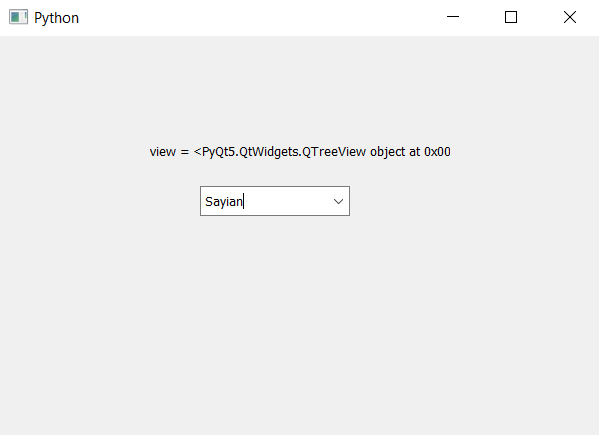
 极客教程
极客教程