PyQt5 – 如何允许QColorDialog小部件调整大小
在这篇文章中,我们将看到如何改变QColorDialog的大小。QColorDialog有一个固定的大小,因为它包含了几个自定义的小部件,这些小部件并不是设计成可调整大小的,尽管我们可以改变布局的约束,让它改变大小。
注意: 即使是一点点大小的调整,布局也会很快变得混乱。另外,超过一定程度,对话框会因为浮点异常而崩溃,所以不建议调整对话框的大小。
为了做到这一点,我们在QColorDialog对象的布局对象中使用setSizeConstraint方法
语法: dialog.layout().setSizeConstraint(QLayout.SetNoConstraint)
参数: 它需要布局尺寸约束对象作为参数。
返回: 它返回无。
下面是实现方法
# importing libraries
from PyQt5.QtWidgets import *
from PyQt5 import QtCore, QtGui
from PyQt5.QtGui import *
from PyQt5.QtCore import *
import sys
class Window(QMainWindow):
def __init__(self):
super().__init__()
# setting title
self.setWindowTitle("Python ")
# setting geometry
self.setGeometry(100, 100, 500, 400)
# calling method
self.UiComponents()
# showing all the widgets
self.show()
# method for components
def UiComponents(self):
# creating a QColorDialog object
dialog = QColorDialog(self)
# making size grip property enabled
dialog.setSizeGripEnabled(True)
# allowing dialog to get resized
dialog.layout().setSizeConstraint(QLayout.SetNoConstraint)
# setting custom colors
dialog.setCustomColor(1, Qt.red)
dialog.setCustomColor(2, Qt.green)
dialog.setCustomColor(3, Qt.yellow)
dialog.setCustomColor(4, Qt.blue)
# executing the dialog
dialog.exec_()
# creating label
label = QLabel("GeeksforGeeks", self)
# setting geometry to the label
label.setGeometry(10, 10, 400, 280)
# making label multi line
label.setWordWrap(True)
# setting stylesheet of the label
label.setStyleSheet("QLabel"
"{"
"border : 5px solid black;"
"}")
# getting the custom color
color = dialog.customColor(4)
# setting graphic effect to the label
graphic = QGraphicsColorizeEffect(self)
# setting color to the graphic
graphic.setColor(color)
# setting graphic to the label
label.setGraphicsEffect(graphic)
self.deleteLater()
# create pyqt5 app
App = QApplication(sys.argv)
# create the instance of our Window
window = Window()
# start the app
sys.exit(App.exec())
输出 :
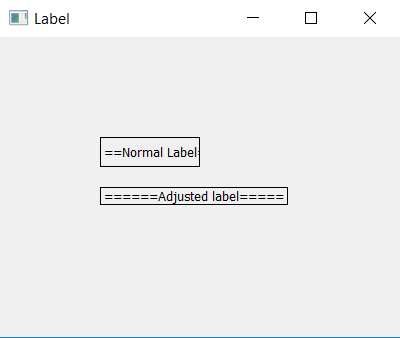
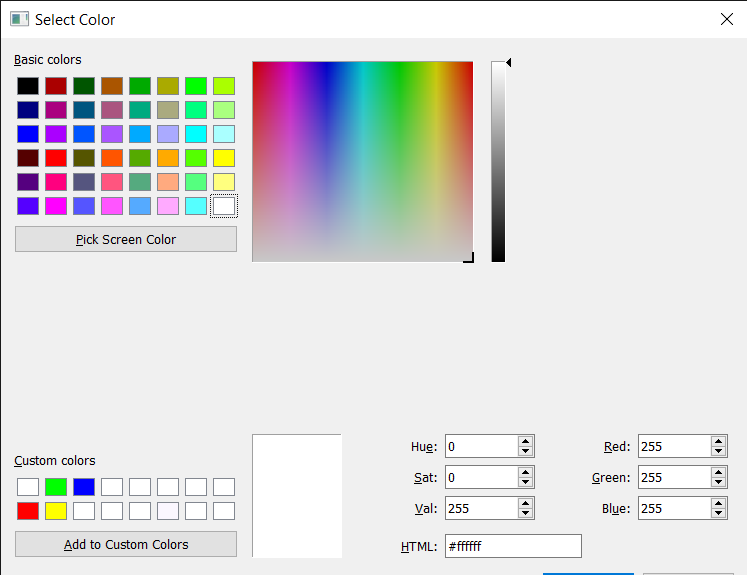
 极客教程
极客教程