PyQt5 – 日期的天数计算器
在这篇文章中,我们将看到如何在PyQt5中创建一个从日期算起的天数计算器,从日期算起的天数计算器是用来从选定的日期中添加或减去天数,从而得到新的日期。这个计算器是用来得到给定天数后的确切日期的。下面是这个计算器的样子
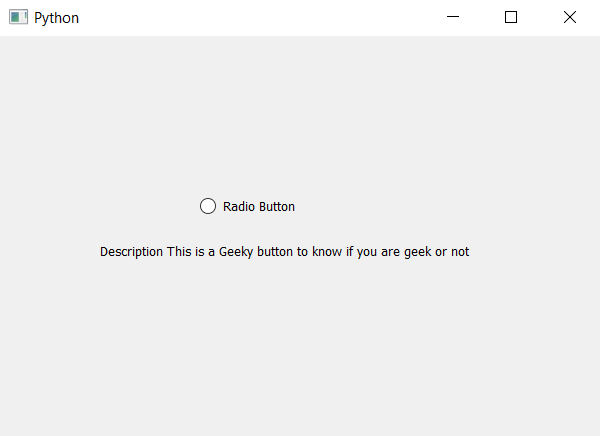
PyQt5 是跨平台的GUI工具包,是Qt v5的一组python绑定。 由于这个库提供的工具和简单性,人们可以非常容易地开发一个交互式的桌面应用程序。以下是安装PyQt5的命令
pip install PyQt5
GUI实现步骤:
1.创建一个标题标签,显示计算器名称
2.创建标签以显示用户选择日期
3.创建一个QCalendarWidget对象让用户选择日期
4.创建一个标签和旋转框,告诉用户输入天数并获得天数
5.创建两个按钮用于添加和减去天数
6.创建一个标签以显示计算出的日期
后台实现:
1.为这两个按钮添加动作
2.在加法按钮的动作中,获取天数并调用计算方法,并将天数作为参数传给
3.在减去按钮的动作中,获得天数,使天数为负数,调用计算方法,并将天数作为参数传给
4.在计算方法中获得日历中的选定日期
5.将通过的天数加入到选定的日期中
6.在结果标签的帮助下,显示新的日期。
以下是实现方法
# importing libraries
from PyQt5.QtWidgets import *
from PyQt5 import QtCore, QtGui
from PyQt5.QtGui import *
from PyQt5.QtCore import *
import datetime
import sys
class Window(QMainWindow):
def __init__(self):
super().__init__()
# setting title
self.setWindowTitle("Python ")
# width of window
self.w_width = 400
# height of window
self.w_height = 530
# setting geometry
self.setGeometry(100, 100, self.w_width, self.w_height)
# calling method
self.UiComponents()
# showing all the widgets
self.show()
# method for components
def UiComponents(self):
# creating head label
head = QLabel("+/- Days from a date Calculator", self)
head.setWordWrap(True)
# setting geometry to the head
head.setGeometry(0, 10, 400, 60)
# font
font = QFont('Times', 15)
font.setBold(True)
font.setItalic(True)
font.setUnderline(True)
# setting font to the head
head.setFont(font)
# setting alignment of the head
head.setAlignment(Qt.AlignCenter)
# setting color effect to the head
color = QGraphicsColorizeEffect(self)
color.setColor(Qt.darkCyan)
head.setGraphicsEffect(color)
# creating a label
b_label = QLabel("Select Date", self)
# setting properties label
b_label.setAlignment(Qt.AlignCenter)
b_label.setGeometry(50, 100, 300, 20)
b_label.setStyleSheet("QLabel"
"{"
"border : 1px solid black;"
"background : rgba(70, 70, 70, 25);"
"}")
b_label.setFont(QFont('Times', 9))
# creating a calendar widget to select the date
self.calendar = QCalendarWidget(self)
# setting geometry of the calendar
self.calendar.setGeometry(50, 120, 300, 180)
# setting font to the calendar
self.calendar.setFont(QFont('Times', 6))
# creating a label
days_label = QLabel("Days", self)
# setting geometry to the label
days_label.setGeometry(50, 320, 147, 40)
# setting alignment
days_label.setAlignment(Qt.AlignCenter)
# setting stylesheet
days_label.setStyleSheet("QLabel"
"{"
"border : 2px solid black;"
"background : rgba(70, 70, 70, 35);"
"}")
days_label.setFont(QFont('Times', 9))
# creating a spin box to get the days
self.days = QSpinBox(self)
# setting geometry to the spin box
self.days.setGeometry(203, 320, 147, 40)
# setting maximum value of spin box
self.days.setMaximum(99999999)
# setting font and alignment
self.days.setFont(QFont('Times', 9))
self.days.setAlignment(Qt.AlignCenter)
# creating a push button
add = QPushButton("Add Days", self)
# setting geometry to the push button
add.setGeometry(80, 380, 100, 40)
# adding action to the button
add.clicked.connect(self.add_action)
# adding color effect to the push button
color = QGraphicsColorizeEffect()
color.setColor(Qt.blue)
add.setGraphicsEffect(color)
# creating a push button
subtract = QPushButton("Subtract Days", self)
# setting geometry to the push button
subtract.setGeometry(220, 380, 100, 40)
# adding action to the button
subtract.clicked.connect(self.subtract_action)
# adding color effect to the push button
color = QGraphicsColorizeEffect()
color.setColor(Qt.red)
subtract.setGraphicsEffect(color)
# creating a label to show result
self.result = QLabel(self)
# setting properties to result label
self.result.setAlignment(Qt.AlignCenter)
# setting geometry
self.result.setGeometry(50, 440, 300, 60)
# making it multi line
self.result.setWordWrap(True)
# setting stylesheet
# adding border and background
self.result.setStyleSheet("QLabel"
"{"
"border : 3px solid black;"
"background : white;"
"}")
# setting font
self.result.setFont(QFont('Arial', 11))
# method called by the add push button
def add_action(self):
# get the days from the spin box
days = self.days.value()
# call the calculate action
self.calculate(days)
# method called by the subtract push button
def subtract_action(self):
# get the days from the spin box
# make the days value negative
days = 0 - self.days.value()
# call the calculate action
self.calculate(days)
def calculate(self, days):
# get the selected date of calendar
selected_date = self.calendar.selectedDate()
# adding days to the selected days
new_date = selected_date.addDays(days)
# showing this date through label
self.result.setText("Date : " + new_date.toString(Qt.ISODate))
# create pyqt5 app
App = QApplication(sys.argv)
# create the instance of our Window
window = Window()
# start the app
sys.exit(App.exec())
 极客教程
极客教程