PyQt5–创建绘画应用
Python为开发GUI应用程序提供了很多选择,PyQt5就是其中之一。PyQt5是跨平台的GUI工具包,是Qt v5的一套python绑定。 由于这个库所提供的工具和简单性,人们可以非常容易地开发一个交互式的桌面应用程序。
在这篇文章中,我们将看到如何使用PyQt5创建一个画图程序。我们的绘画程序将包括以下内容
功能。
- 用户可以选择不同的画笔尺寸
- 用户可以选择不同的画笔颜色
- 保存画布
- 一次性清除整个画布
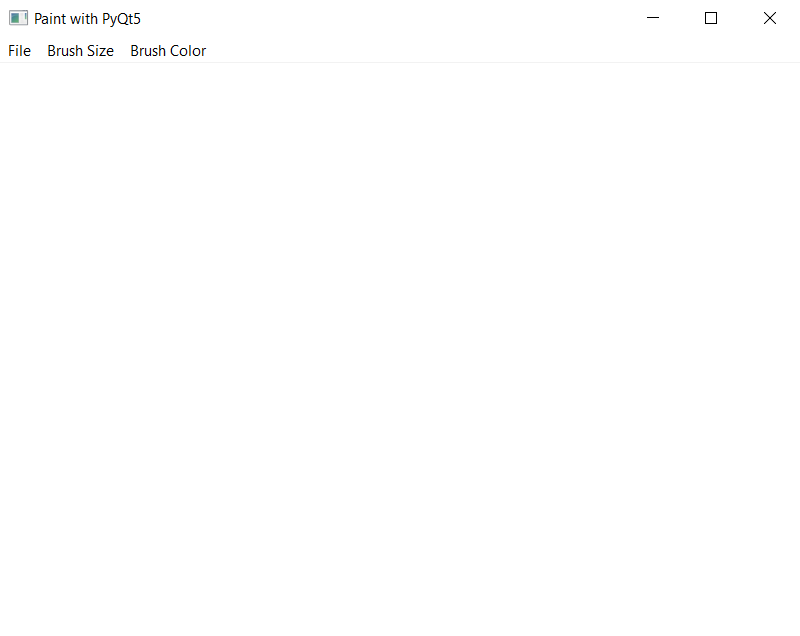
设计小部件的步骤 –
1.创建一个窗口,设置其几何形状和标题
2.创建菜单栏
3.在菜单栏内添加不同的菜单,即文件菜单、尺寸菜单和颜色菜单
4.在文件菜单中添加保存和清除动作
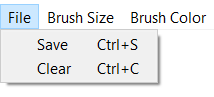
5.在画笔尺寸菜单中添加不同的画笔尺寸动作
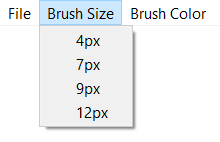
6.在画笔颜色菜单中添加不同的画笔颜色动作
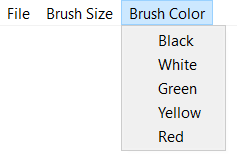
7.创建一个白色画布并将其添加到窗口中。
后端步骤:
1.创建不同的变量:绘图标志检查当前是否在绘图并将其设置为假,画笔大小变量设置当前画笔大小,画笔颜色设置当前画笔颜色,当前位置变量知道光标的位置
2.为清除和保存部件添加动作
3.在清除动作中用白色填充画布
4.在保存动作中保存画布
5.为各种画笔大小和颜色添加动作(方法),以设置大小和颜色
6.创建绘画事件,在屏幕上绘制白色画布
7.创建方法来知道当鼠标左键被按下时,在该方法中使绘图标志为真并改变当前位置
8.创建鼠标移动的方法,在此方法中检查绘图标志是否为真,按钮是否仍被按下,然后使用绘图器对象绘图并改变位置。
9.创建一个方法来知道鼠标按钮是否被释放,在这个方法中使绘图标志为假。
下面是实现的过程
# importing libraries
from PyQt5.QtWidgets import *
from PyQt5.QtGui import *
from PyQt5.QtCore import *
import sys
# window class
class Window(QMainWindow):
def __init__(self):
super().__init__()
# setting title
self.setWindowTitle("Paint with PyQt5")
# setting geometry to main window
self.setGeometry(100, 100, 800, 600)
# creating image object
self.image = QImage(self.size(), QImage.Format_RGB32)
# making image color to white
self.image.fill(Qt.white)
# variables
# drawing flag
self.drawing = False
# default brush size
self.brushSize = 2
# default color
self.brushColor = Qt.black
# QPoint object to tract the point
self.lastPoint = QPoint()
# creating menu bar
mainMenu = self.menuBar()
# creating file menu for save and clear action
fileMenu = mainMenu.addMenu("File")
# adding brush size to main menu
b_size = mainMenu.addMenu("Brush Size")
# adding brush color to ain menu
b_color = mainMenu.addMenu("Brush Color")
# creating save action
saveAction = QAction("Save", self)
# adding short cut for save action
saveAction.setShortcut("Ctrl + S")
# adding save to the file menu
fileMenu.addAction(saveAction)
# adding action to the save
saveAction.triggered.connect(self.save)
# creating clear action
clearAction = QAction("Clear", self)
# adding short cut to the clear action
clearAction.setShortcut("Ctrl + C")
# adding clear to the file menu
fileMenu.addAction(clearAction)
# adding action to the clear
clearAction.triggered.connect(self.clear)
# creating options for brush sizes
# creating action for selecting pixel of 4px
pix_4 = QAction("4px", self)
# adding this action to the brush size
b_size.addAction(pix_4)
# adding method to this
pix_4.triggered.connect(self.Pixel_4)
# similarly repeating above steps for different sizes
pix_7 = QAction("7px", self)
b_size.addAction(pix_7)
pix_7.triggered.connect(self.Pixel_7)
pix_9 = QAction("9px", self)
b_size.addAction(pix_9)
pix_9.triggered.connect(self.Pixel_9)
pix_12 = QAction("12px", self)
b_size.addAction(pix_12)
pix_12.triggered.connect(self.Pixel_12)
# creating options for brush color
# creating action for black color
black = QAction("Black", self)
# adding this action to the brush colors
b_color.addAction(black)
# adding methods to the black
black.triggered.connect(self.blackColor)
# similarly repeating above steps for different color
white = QAction("White", self)
b_color.addAction(white)
white.triggered.connect(self.whiteColor)
green = QAction("Green", self)
b_color.addAction(green)
green.triggered.connect(self.greenColor)
yellow = QAction("Yellow", self)
b_color.addAction(yellow)
yellow.triggered.connect(self.yellowColor)
red = QAction("Red", self)
b_color.addAction(red)
red.triggered.connect(self.redColor)
# method for checking mouse cicks
def mousePressEvent(self, event):
# if left mouse button is pressed
if event.button() == Qt.LeftButton:
# make drawing flag true
self.drawing = True
# make last point to the point of cursor
self.lastPoint = event.pos()
# method for tracking mouse activity
def mouseMoveEvent(self, event):
# checking if left button is pressed and drawing flag is true
if (event.buttons() & Qt.LeftButton) & self.drawing:
# creating painter object
painter = QPainter(self.image)
# set the pen of the painter
painter.setPen(QPen(self.brushColor, self.brushSize,
Qt.SolidLine, Qt.RoundCap, Qt.RoundJoin))
# draw line from the last point of cursor to the current point
# this will draw only one step
painter.drawLine(self.lastPoint, event.pos())
# change the last point
self.lastPoint = event.pos()
# update
self.update()
# method for mouse left button release
def mouseReleaseEvent(self, event):
if event.button() == Qt.LeftButton:
# make drawing flag false
self.drawing = False
# paint event
def paintEvent(self, event):
# create a canvas
canvasPainter = QPainter(self)
# draw rectangle on the canvas
canvasPainter.drawImage(self.rect(), self.image, self.image.rect())
# method for saving canvas
def save(self):
filePath, _ = QFileDialog.getSaveFileName(self, "Save Image", "",
"PNG(*.png);;JPEG(*.jpg *.jpeg);;All Files(*.*) ")
if filePath == "":
return
self.image.save(filePath)
# method for clearing every thing on canvas
def clear(self):
# make the whole canvas white
self.image.fill(Qt.white)
# update
self.update()
# methods for changing pixel sizes
def Pixel_4(self):
self.brushSize = 4
def Pixel_7(self):
self.brushSize = 7
def Pixel_9(self):
self.brushSize = 9
def Pixel_12(self):
self.brushSize = 12
# methods for changing brush color
def blackColor(self):
self.brushColor = Qt.black
def whiteColor(self):
self.brushColor = Qt.white
def greenColor(self):
self.brushColor = Qt.green
def yellowColor(self):
self.brushColor = Qt.yellow
def redColor(self):
self.brushColor = Qt.red
# create pyqt5 app
App = QApplication(sys.argv)
# create the instance of our Window
window = Window()
# showing the window
window.show()
# start the app
sys.exit(App.exec())
 极客教程
极客教程