PyQt5 – 平均速度计算器
在这篇文章中,我们将看到如何使用PyQt5创建一个平均速度计算器。一个物体的平均速度是该物体行驶的总距离除以行驶该距离所花费的时间,下面是平均速度计算器的样子
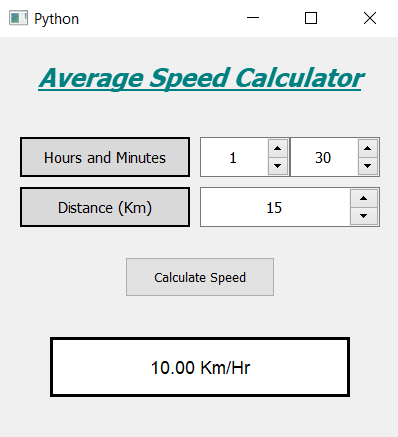
概念: 我们将以小时和分钟的形式获得时间,以公里的形式获得距离,当用户按下计算按钮时,我们将首先检查是否有无效的输入,如果输入正确,我们将把小时和分钟转换成小时,计算出速度并在屏幕上显示。
GUI实现步骤:
1.创建一个标题标签,显示计算器的名称
2.创建标签以显示用户设置小时和分钟
3.创建两个QSpinBox对象来获取小时和分钟
4.创建另一个标签来显示用户设置的距离,并与该标签相对应创建一个QSpinBox来获得距离
5.创建一个按钮来计算平均速度
6.创建一个标签来显示计算出的速度
后端实现:
1.设置分钟旋转框的最大值为60,增加距离旋转框的最大值
2.给按钮添加动作
3.在按钮动作中,从旋转盒中获取小时、分钟和距离
4.检查距离或时间值是否为零,然后返回函数,使动作停止进一步执行
5.将小时和分钟转换成小时,用这个时间计算出速度
6.借助标签在屏幕上显示速度。
以下是执行情况
# importing libraries
from PyQt5.QtWidgets import *
from PyQt5 import QtCore, QtGui
from PyQt5.QtGui import *
from PyQt5.QtCore import *
import sys
class Window(QMainWindow):
def __init__(self):
super().__init__()
# setting title
self.setWindowTitle("Python ")
# width of window
self.w_width = 400
# height of window
self.w_height = 400
# setting geometry
self.setGeometry(100, 100, self.w_width, self.w_height)
# calling method
self.UiComponents()
# showing all the widgets
self.show()
# method for components
def UiComponents(self):
# creating head label
head = QLabel("Average Speed Calculator", self)
# setting geometry to the head
head.setGeometry(0, 10, 400, 60)
# font
font = QFont('Times', 15)
font.setBold(True)
font.setItalic(True)
font.setUnderline(True)
# setting font to the head
head.setFont(font)
# setting alignment of the head
head.setAlignment(Qt.AlignCenter)
# setting color effect to the head
color = QGraphicsColorizeEffect(self)
color.setColor(Qt.darkCyan)
head.setGraphicsEffect(color)
# creating a label
t_label = QLabel("Hours and Minutes", self)
# setting properties to the label
t_label.setAlignment(Qt.AlignCenter)
t_label.setGeometry(20, 100, 170, 40)
t_label.setStyleSheet("QLabel"
"{"
"border : 2px solid black;"
"background : rgba(70, 70, 70, 35);"
"}")
t_label.setFont(QFont('Times', 9))
# creating a spin box to get the hours
self.hours = QSpinBox(self)
# setting geometry to the spin box
self.hours.setGeometry(200, 100, 90, 40)
# setting font and alignment
self.hours.setFont(QFont('Times', 9))
self.hours.setAlignment(Qt.AlignCenter)
# creating a spin box to get the minutes
self.minutes = QSpinBox(self)
# setting geometry to the spin box
self.minutes.setGeometry(290, 100, 90, 40)
# setting maximum value of minutes spin box
self.minutes.setMaximum(60)
# setting font and alignment
self.minutes.setFont(QFont('Times', 9))
self.minutes.setAlignment(Qt.AlignCenter)
# creating a label
d_label = QLabel("Distance (Km)", self)
# setting properties to the label
d_label.setAlignment(Qt.AlignCenter)
d_label.setGeometry(20, 150, 170, 40)
d_label.setStyleSheet("QLabel"
"{"
"border : 2px solid black;"
"background : rgba(70, 70, 70, 35);"
"}")
d_label.setFont(QFont('Times', 9))
# creating a spin box to get the distance
self.distance = QSpinBox(self)
# setting geometry to the spin box
self.distance.setGeometry(200, 150, 180, 40)
# setting maximum value of minutes spin box
self.distance.setMaximum(99999999)
# setting font and alignment
self.distance.setFont(QFont('Times', 9))
self.distance.setAlignment(Qt.AlignCenter)
# creating a push button
calculate = QPushButton("Calculate Speed", self)
# setting geometry to the push button
calculate.setGeometry(125, 220, 150, 40)
# adding action to the calculate button
calculate.clicked.connect(self.calculate_action)
# creating a label to show percentile
self.result = QLabel(self)
# setting properties to result label
self.result.setAlignment(Qt.AlignCenter)
self.result.setGeometry(50, 300, 300, 60)
self.result.setStyleSheet("QLabel"
"{"
"border : 3px solid black;"
"background : white;"
"}")
self.result.setFont(QFont('Arial', 11))
def calculate_action(self):
# getting hours
hours = self.hours.value()
# getting minutes
minutes = self.minutes.value()
# getting distance
distance = self.distance.value()
# checking if time value is zero or distance is zero
# return the function i.e do nothing
if distance == 0:
return
elif hours == 0 and minutes == 0:
return
# converting minutes into hours
# and adding it to hours i.e total time
time = hours + minutes / 60
# calculate the speed
speed = distance / time
# setting formatting of the speed
speed = '%.2f' % speed
# setting text tot he label
self.result.setText(str(speed) + " Km / Hr")
# create pyqt5 app
App = QApplication(sys.argv)
# create the instance of our Window
window = Window()
# start the app
sys.exit(App.exec())
 极客教程
极客教程