PyQt5 QCommandLinkButton – 图标改变的信号
在这篇文章中,我们将看到如何获得QCommandLinkButton的图标变化信号。当命令链接按钮的图标发生变化时,这个信号就会发出来。默认情况下,一个箭头被设置为命令链接按钮的图标,尽管我们可以在setIcon方法的帮助下随时改变它。
为了做到这一点,我们使用命令链接按钮对象的windowIconChanged方法。
语法: button.windowIconChanged.connect(method)
参数: 它把方法作为参数
执行的动作: 当点击信号发出时,它调用该方法。
下面是实现方法
# importing libraries
from PyQt5.QtWidgets import *
from PyQt5 import QtCore, QtGui
from PyQt5.QtGui import *
from PyQt5.QtCore import *
import sys
class Window(QMainWindow):
def __init__(self):
super().__init__()
# setting title
self.setWindowTitle("Python ")
# setting geometry
self.setGeometry(100, 100, 500, 400)
# calling method
self.UiComponents()
# showing all the widgets
self.show()
# method for components
def UiComponents(self):
# creating a command link button
cl_button = QCommandLinkButton("Press", self)
# setting geometry
cl_button.setGeometry(250, 100, 150, 60)
# creating label
label = QLabel(self)
# setting label geometry
label.setGeometry(50, 100, 200, 40)
# making label multiline
label.setWordWrap(True)
# making it checkable
cl_button.setCheckable(True)
# text
text = "Icon Changed Signal Emitted"
# icon changed signal
cl_button.windowIconChanged.connect(lambda: label.setText(text))
# icon
icon = QIcon('logo.png')
# changing icon
cl_button.setWindowIcon(icon)
# create pyqt5 app
App = QApplication(sys.argv)
# create the instance of our Window
window = Window()
# start the app
sys.exit(App.exec())
输出 :
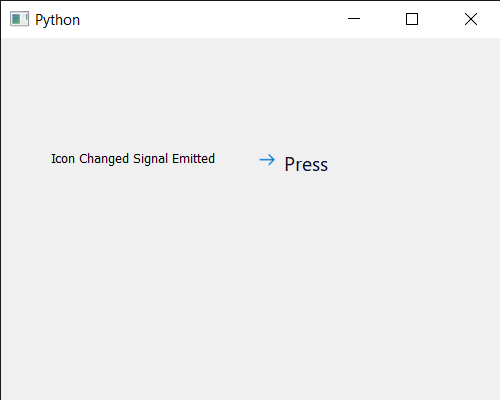
 极客教程
极客教程