PyQt5 QCommandLinkButton – 获取图标大小
在这篇文章中,我们将看到如何获得QCommandLinkButton的图标大小。默认情况下,一个箭头被设置为命令链接按钮的图标,尽管我们可以在setIcon方法的帮助下随时改变它。图标的大小可以通过setIconSize方法的帮助来改变命令链接按钮的图标大小。
为了做到这一点,我们在命令链接按钮对象中使用iconSize方法。
语法: button.iconSize()
参数: 它不需要参数
返回: 它返回QSize对象
下面是实现方法
# importing libraries
from PyQt5.QtWidgets import *
from PyQt5 import QtCore, QtGui
from PyQt5.QtGui import *
from PyQt5.QtCore import *
import sys
class Window(QMainWindow):
def __init__(self):
super().__init__()
# setting title
self.setWindowTitle("Python ")
# setting geometry
self.setGeometry(100, 100, 500, 400)
# calling method
self.UiComponents()
# showing all the widgets
self.show()
# method for components
def UiComponents(self):
# creating a command link button
cl_button = QCommandLinkButton("Press", self)
# setting geometry
cl_button.setGeometry(250, 100, 150, 60)
# making it checkable
cl_button.setCheckable(True)
# icon
icon = QIcon('logo.png')
# changing icon
cl_button.setIcon(icon)
# size
size = QSize(50, 50)
# setting icon size
cl_button.setIconSize(size)
# creating label
label = QLabel("GeeksforGeeks", self)
# setting label geometry
label.setGeometry(50, 100, 200, 40)
# making label multiline
label.setWordWrap(True)
# getting icon size
value = cl_button.iconSize()
# setting text to the label
label.setText("Icon Size" + str(value))
# create pyqt5 app
App = QApplication(sys.argv)
# create the instance of our Window
window = Window()
# start the app
sys.exit(App.exec())
输出 :
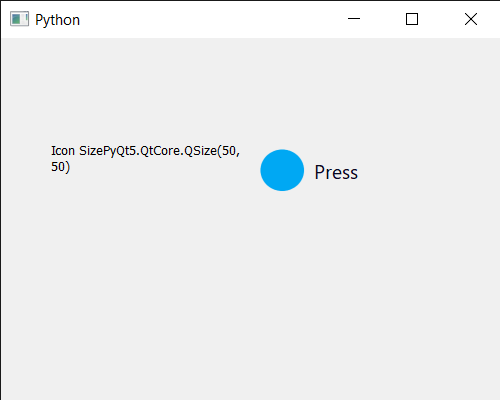
 极客教程
极客教程