PyQt5 QCommandLinkButton – 如何设置检查状态
在这篇文章中,我们将看到如何使可检查的QCommandLinkButton被检查或不被检查,在默认情况下,它是不可检查的,尽管我们可以在任何时候借助setCheckable方法使它被检查。同样,当它是可检查的时候,它的状态是不可检查的,尽管我们可以通过编程使它的状态被检查。
为了做到这一点,我们使用命令链接按钮对象的setChecked方法。
语法: button.setChecked(True)
参数: 它以bool作为参数
返回: 返回无。
下面是实现方法
# importing libraries
from PyQt5.QtWidgets import *
from PyQt5 import QtCore, QtGui
from PyQt5.QtGui import *
from PyQt5.QtCore import *
import sys
class Window(QMainWindow):
def __init__(self):
super().__init__()
# setting title
self.setWindowTitle("Python ")
# setting geometry
self.setGeometry(100, 100, 500, 400)
# calling method
self.UiComponents()
# showing all the widgets
self.show()
# method for components
def UiComponents(self):
# creating a command link button
cl_button = QCommandLinkButton("Press", self)
# setting geometry
cl_button.setGeometry(250, 100, 150, 50)
# making it checkable
cl_button.setCheckable(True)
# making its state checked
cl_button.setChecked(True)
# create pyqt5 app
App = QApplication(sys.argv)
# create the instance of our Window
window = Window()
# start the app
sys.exit(App.exec())
输出 :
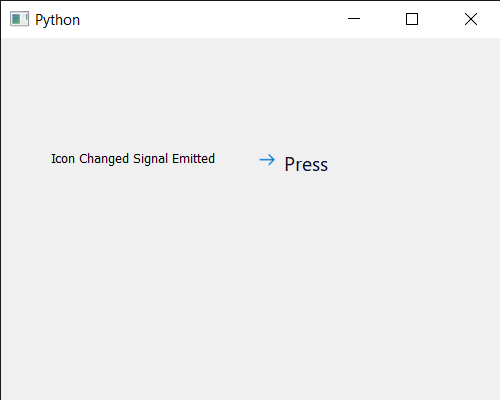
 极客教程
极客教程