PyQt5 QCommandLinkButton–获取它的菜单
在这篇文章中,我们将看到如何获得QCommandLinkButton的菜单。菜单基本上是命令链接按钮的一个额外功能,它允许它有一个下拉菜单,用户可以从中点击菜单项。我们可以在setMenu方法的帮助下为命令链接按钮设置菜单,下面是命令链接按钮的样子
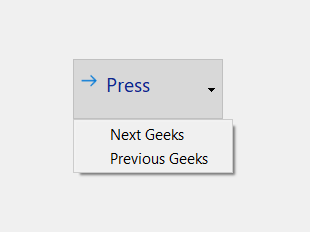
为了做到这一点,我们使用命令链接按钮对象的菜单方法
语法: button.menu()
参数: 它不需要参数
返回: 它返回QMenu对象
下面是实现的过程
# importing libraries
from PyQt5.QtWidgets import *
from PyQt5 import QtCore, QtGui
from PyQt5.QtGui import *
from PyQt5.QtCore import *
import sys
class Window(QMainWindow):
def __init__(self):
super().__init__()
# setting title
self.setWindowTitle("Python ")
# setting geometry
self.setGeometry(100, 100, 500, 400)
# calling method
self.UiComponents()
# showing all the widgets
self.show()
# method for components
def UiComponents(self):
# creating a command link button
cl_button = QCommandLinkButton("Press", self)
# setting geometry
cl_button.setGeometry(200, 100, 150, 60)
# QActions
a = QAction("Next Geeks", self)
b = QAction("Previous Geeks", self)
# QMenu
menu = QMenu()
# adding actions to menu
menu.addAction(a)
menu.addAction(b)
# setting menu to the button
cl_button.setMenu(menu)
# creating label
label = QLabel("GeeksforGeeks", self)
# setting label geometry
label.setGeometry(50, 200, 200, 40)
# making label multiline
label.setWordWrap(True)
# getting menu
value = cl_button.menu()
# setting text to the label
label.setText("Menu : " + str(value))
# create pyqt5 app
App = QApplication(sys.argv)
# create the instance of our Window
window = Window()
# start the app
sys.exit(App.exec())
输出 :
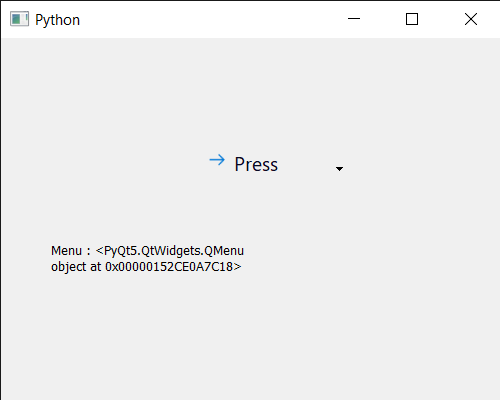
 极客教程
极客教程