PyQt5 QCommandLinkButton – 访问光标
在这篇文章中,我们将看到如何获得即访问QCommandLinkButton的光标。指定光标意味着当鼠标光标在命令链接按钮上时,它将呈现新的形状。光标形状基本上是光标图标,这些图标用于对动作进行分类。它可以在setCursor方法的帮助下被设置。
为了做到这一点,我们使用命令链接按钮对象的光标方法。
语法: button.cursor()
参数: 它不需要参数
返回: 它返回QCursor对象
下面是实现方法
# importing libraries
from PyQt5.QtWidgets import *
from PyQt5 import QtCore, QtGui
from PyQt5.QtGui import *
from PyQt5.QtCore import *
import sys
class Window(QMainWindow):
def __init__(self):
super().__init__()
# setting title
self.setWindowTitle("Python ")
# setting geometry
self.setGeometry(100, 100, 500, 400)
# calling method
self.UiComponents()
# showing all the widgets
self.show()
# method for components
def UiComponents(self):
# creating a command link button
cl_button = QCommandLinkButton("Press", self)
# setting geometry
cl_button.setGeometry(250, 100, 200, 50)
# cursor
cursor = Qt.OpenHandCursor
# setting cursor
cl_button.setCursor(cursor)
# creating label
label = QLabel("GeeksforGeeks", self)
# setting label geometry
label.setGeometry(50, 100, 200, 80)
# making label multiline
label.setWordWrap(True)
# getting cursor
value = cl_button.cursor()
# getting cursor
label.setText("Cursor : " + str(value))
# create pyqt5 app
App = QApplication(sys.argv)
# create the instance of our Window
window = Window()
# start the app
sys.exit(App.exec())
输出 :
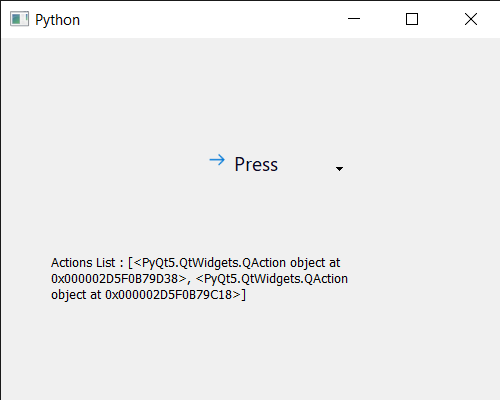
 极客教程
极客教程