PyQt5 QColorDialog – 为子按钮设置皮肤
在这篇文章中,我们将看到如何为QColorDialog的按钮即它的子按钮设置皮肤。QColorDialog是PyQt5中用于选择和创建颜色的弹出式窗口部件。颜色对话框是一个巨大的部件,由许多子部件组成,所以为颜色对话框设置样式表变得很困难,因为它是一个复杂的部件。皮肤基本上是背景图片,它可以根据小组件的大小自我调整,下面是QColorDialog小组件的按钮皮肤的样子
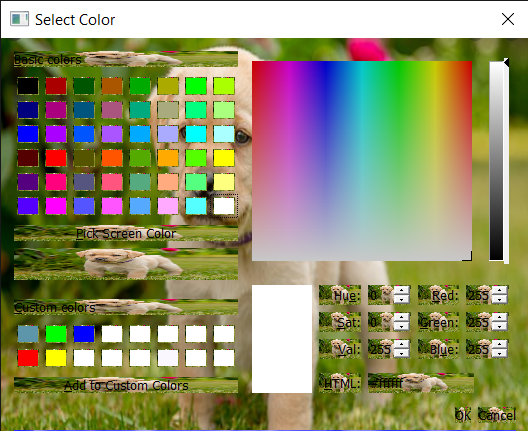
为了做到这一点,我们必须在setStyleSheet方法的帮助下为QColorDialog对象设置样式表,下面是样式表的代码
QColorDialog QPushButton
{
border-image : url(image.png);
}
以下是实施情况
# importing libraries
from PyQt5.QtWidgets import *
from PyQt5 import QtCore, QtGui
from PyQt5.QtGui import *
from PyQt5.QtCore import *
import sys
class Window(QMainWindow):
def __init__(self):
super().__init__()
# setting title
self.setWindowTitle("Python ")
# setting geometry
self.setGeometry(100, 100, 500, 400)
# calling method
self.UiComponents()
# showing all the widgets
self.show()
# method for components
def UiComponents(self):
# creating a QColorDialog object
dialog = QColorDialog(self)
# setting custom colors
dialog.setCustomColor(1, Qt.red)
dialog.setCustomColor(2, Qt.green)
dialog.setCustomColor(3, Qt.yellow)
dialog.setCustomColor(4, Qt.blue)
# creating label
label = QLabel("Geeks for Geeks", self)
label.setAlignment(Qt.AlignCenter)
# making label multi line
label.setWordWrap(True)
# setting stylesheet of the label
label.setStyleSheet("QLabel"
"{"
"border : 5px solid black;"
"}")
# getting the custom color
color = dialog.customColor(4)
# setting graphic effect to the label
graphic = QGraphicsColorizeEffect(self)
# setting color to the graphic
graphic.setColor(color)
# setting graphic to the label
label.setGraphicsEffect(graphic)
# adding label to the color dialog
layout = dialog.layout()
layout.addWidget(label)
dialog.setLayout(layout)
# setting style sheet to the color dialog's push button
# adding skin
dialog.setStyleSheet("QColorDialog QPushButton"
"{"
"border-image : url(skin.png);"
"}")
# executing the color dialog
dialog.exec_()
# deleting the main window
self.deleteLater()
# create pyqt5 app
App = QApplication(sys.argv)
# create the instance of our Window
window = Window()
# start the app
sys.exit(App.exec())
 极客教程
极客教程