PyQt5 QColorDialog – 做好颜色工作
在这篇文章中,我们将看到如何在QColorDialog小组件中完成颜色。如果r是QDialog::Accepted或QDialog::Rejected,接受或拒绝的信号也将分别被发射出来。
为了做到这一点,我们使用QColorDialog对象的done方法。
语法: dialog.done(1)
参数: 它以整数为参数,如果传递0,它将拒绝该颜色,如果传递1,它将接受该颜色。
返回: 它返回无。
下面是实现方法
# importing libraries
from PyQt5.QtWidgets import *
from PyQt5 import QtCore, QtGui
from PyQt5.QtGui import *
from PyQt5.QtCore import *
import sys
class Window(QMainWindow):
def __init__(self):
super().__init__()
# setting title
self.setWindowTitle("Python ")
# setting geometry
self.setGeometry(100, 100, 500, 400)
# calling method
self.UiComponents()
# showing all the widgets
self.show()
# method for components
def UiComponents(self):
# creating a QColorDialog object
dialog = QColorDialog(self)
# setting current color to the dialog
dialog.setCurrentColor(Qt.red)
# making color done
dialog.done(1)
# executing the dialog
# dialog.exec_()
# creating label
label = QLabel("GeeksforGeeks", self)
# setting geometry to the label
label.setGeometry(100, 100, 300, 80)
# making label multi line
label.setWordWrap(True)
# setting stylesheet of the label
label.setStyleSheet("QLabel"
"{"
"border : 5px solid black;"
"}")
# getting the selected color
color = dialog.selectedColor()
# setting graphic effect to the label
graphic = QGraphicsColorizeEffect(self)
# setting color to the graphic
graphic.setColor(color)
# setting graphic to the label
label.setGraphicsEffect(graphic)
# setting text to the label
label.setText("Accepted Color : " + str(color))
# create pyqt5 app
App = QApplication(sys.argv)
# create the instance of our Window
window = Window()
# start the app
sys.exit(App.exec())
输出:
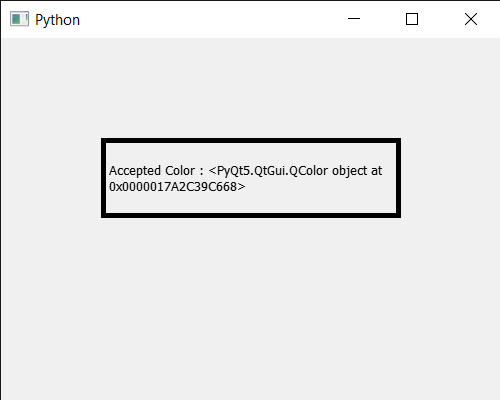
在这个实现中,我们没有执行颜色对话框,因为我们设置了当前的颜色,以编程方式接受的颜色将使其成为选定的颜色,而不是通过调用done方法默认的白色。
 极客教程
极客教程