PyQt5 QColorDialog – 如何执行它
在这篇文章中,我们将看到如何执行QColorDialog小组件,执行意味着打开它。基本上有两种打开QColorDialog的方式,一种是调用getColor方法,这是一种静态的方式,每次都会打开QColorDialog的新实例,这种方式对快速使用很有用,但不是首选。第二种方式是通过执行它,QColorDialog看起来像什么。
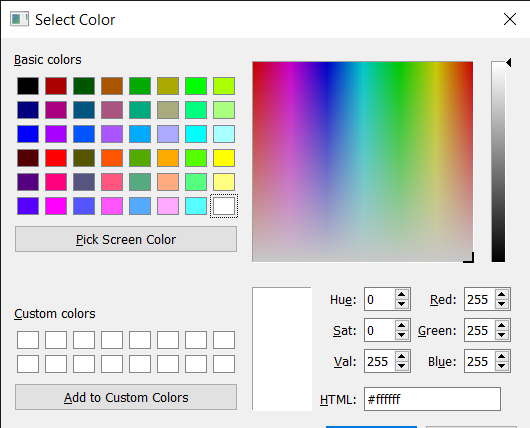
为了做到这一点,我们使用QColorDialog对象的exec_()方法。
语法: dialog.exec_()
参数: 它不需要参数
执行的动作: 它打开QColorDialog部件
下面是实现方法
# importing libraries
from PyQt5.QtWidgets import *
from PyQt5 import QtCore, QtGui
from PyQt5.QtGui import *
from PyQt5.QtCore import *
import sys
class Window(QMainWindow):
def __init__(self):
super().__init__()
# setting title
self.setWindowTitle("Python ")
# setting geometry
self.setGeometry(100, 100, 500, 400)
# calling method
self.UiComponents()
# showing all the widgets
self.show()
# method for components
def UiComponents(self):
# creating a QColorDialog object
dialog = QColorDialog(self)
# executing the dialog
dialog.exec_()
# creating label to display the color
label = QLabel("GfG", self)
# setting geometry to the label
label.setGeometry(100, 100, 200, 60)
# making label multi line
label.setWordWrap(True)
# setting stylesheet of the label
label.setStyleSheet("QLabel"
"{"
"border : 5px solid black;"
"}")
color = Qt.green
# setting graphic effect to the label
graphic = QGraphicsColorizeEffect(self)
# setting color to the graphic
graphic.setColor(color)
# setting graphic to the label
label.setGraphicsEffect(graphic)
# create pyqt5 app
App = QApplication(sys.argv)
# create the instance of our Window
window = Window()
# start the app
sys.exit(App.exec())
输出 :
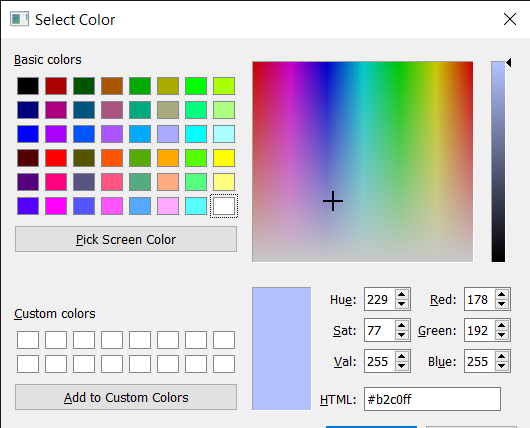
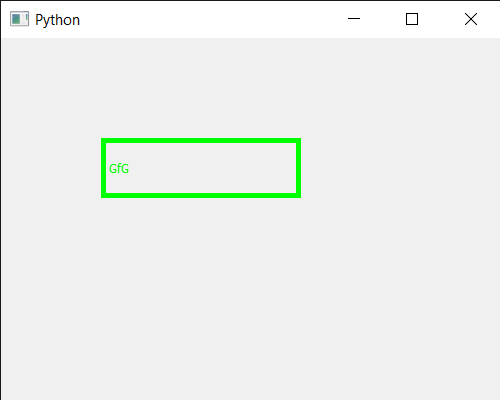
 极客教程
极客教程