PyQt5 QColorDialog – 为其添加额外的部件
在这篇文章中,我们将看到如何在QColorDialog中添加额外的部件。额外的部件就像添加到颜色对话框的额外功能,它可以是标签按钮或任何其他东西,下面是额外的部件的样子
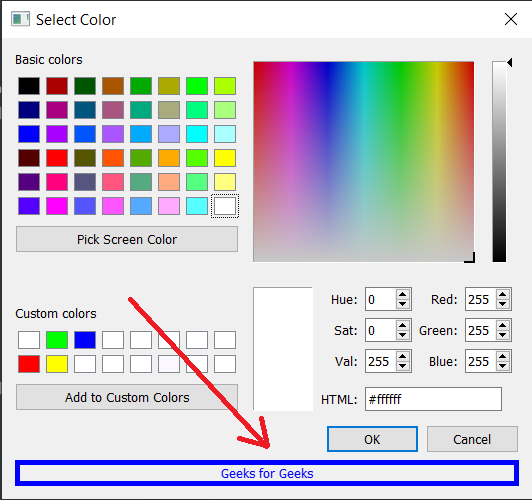
实施步骤:
1.创建一个主窗口类
2.在主窗口类中创建一个QColorDialog对象
3.为颜色对话框添加属性
4.创建一个标签并设置其属性
5.将这个标签添加到对话框对象的布局中
6.执行该对话框
7.删除主窗口类
下面是实现
# importing libraries
from PyQt5.QtWidgets import *
from PyQt5 import QtCore, QtGui
from PyQt5.QtGui import *
from PyQt5.QtCore import *
import sys
class Window(QMainWindow):
def __init__(self):
super().__init__()
# setting title
self.setWindowTitle("Python ")
# setting geometry
self.setGeometry(100, 100, 500, 400)
# calling method
self.UiComponents()
# showing all the widgets
self.show()
# method for components
def UiComponents(self):
# creating a QColorDialog object
dialog = QColorDialog(self)
# setting custom colors
dialog.setCustomColor(1, Qt.red)
dialog.setCustomColor(2, Qt.green)
dialog.setCustomColor(3, Qt.yellow)
dialog.setCustomColor(4, Qt.blue)
# executing the dialog
# dialog.exec_()
# creating label
label = QLabel("Geeks for Geeks", self)
label.setAlignment(Qt.AlignCenter)
# making label multi line
label.setWordWrap(True)
# setting stylesheet of the label
label.setStyleSheet("QLabel"
"{"
"border : 5px solid black;"
"}")
# getting the custom color
color = dialog.customColor(4)
# setting graphic effect to the label
graphic = QGraphicsColorizeEffect(self)
# setting color to the graphic
graphic.setColor(color)
# setting graphic to the label
label.setGraphicsEffect(graphic)
layout = dialog.layout()
layout.addWidget(label)
dialog.setLayout(layout)
# getting dialog layout
# value = dialog.layout()
dialog.exec_()
# setting text to the label
# label.setText("Layout : " + str(value))
self.deleteLater()
# create pyqt5 app
App = QApplication(sys.argv)
# create the instance of our Window
window = Window()
# start the app
sys.exit(App.exec())
输出 :
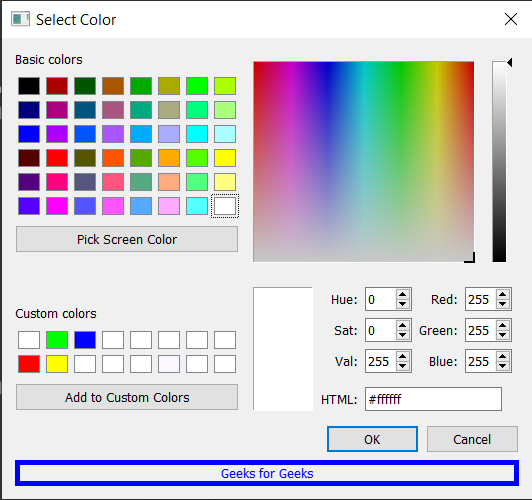
 极客教程
极客教程