PyQt5 QColorDialog – 获取布局
在这篇文章中,我们将看到我们如何获得QColorDialog的布局。布局是所有存在于对话框中的子程序的地图,布局由对话框的子程序组成,每个部件都被一个一个地添加到布局中。
为了做到这一点,我们使用QColorDialog对象的布局方法。
语法: dialog.layout()
参数: 它不需要参数
返回: 它返回QLayout对象
下面是实现方法
# importing libraries
from PyQt5.QtWidgets import *
from PyQt5 import QtCore, QtGui
from PyQt5.QtGui import *
from PyQt5.QtCore import *
import sys
class Window(QMainWindow):
def __init__(self):
super().__init__()
# setting title
self.setWindowTitle("Python ")
# setting geometry
self.setGeometry(100, 100, 500, 400)
# calling method
self.UiComponents()
# showing all the widgets
self.show()
# method for components
def UiComponents(self):
# creating a QColorDialog object
dialog = QColorDialog(self)
# setting custom colors
dialog.setCustomColor(1, Qt.red)
dialog.setCustomColor(2, Qt.green)
dialog.setCustomColor(3, Qt.yellow)
dialog.setCustomColor(4, Qt.blue)
# executing the dialog
# dialog.exec_()
# creating label
label = QLabel("GeeksforGeeks", self)
# setting geometry to the label
label.setGeometry(10, 10, 400, 280)
# making label multi line
label.setWordWrap(True)
# setting stylesheet of the label
label.setStyleSheet("QLabel"
"{"
"border : 5px solid black;"
"}")
# getting the custom color
color = dialog.customColor(4)
# setting graphic effect to the label
graphic = QGraphicsColorizeEffect(self)
# setting color to the graphic
graphic.setColor(color)
# setting graphic to the label
label.setGraphicsEffect(graphic)
# getting dialog layout
value = dialog.layout()
# setting text to the label
label.setText("Layout : " + str(value))
# create pyqt5 app
App = QApplication(sys.argv)
# create the instance of our Window
window = Window()
# start the app
sys.exit(App.exec())
输出 :
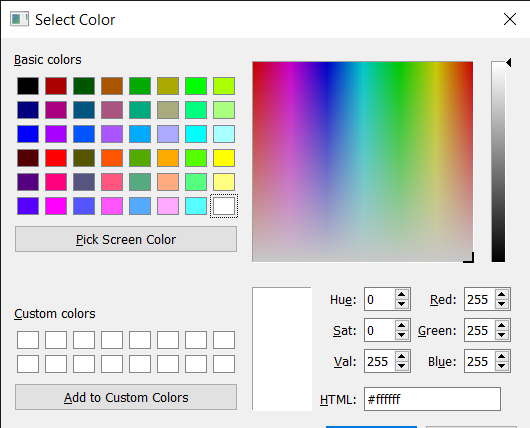
 极客教程
极客教程