PyQt5 QColorDialog – 选择的颜色
在这篇文章中,我们将看到如何获得QColorDialog小组件的选定颜色。选定的颜色是用户通过点击确定或同等的按钮所选择的颜色。
注意: 这个颜色并不总是与currentColor属性所持有的颜色相同,因为用户可以在最终选择要使用的颜色之前选择不同的颜色。
为了做到这一点,我们使用QColorDialog对象的selectedColor方法。
语法: dialog.selectedColor()
参数: 它不需要参数
返回: 它返回QColor对象
下面是实现方法
# importing libraries
from PyQt5.QtWidgets import *
from PyQt5 import QtCore, QtGui
from PyQt5.QtGui import *
from PyQt5.QtCore import *
import sys
class Window(QMainWindow):
def __init__(self):
super().__init__()
# setting title
self.setWindowTitle("Python ")
# setting geometry
self.setGeometry(100, 100, 500, 400)
# calling method
self.UiComponents()
# showing all the widgets
self.show()
# method for components
def UiComponents(self):
# creating a QColorDialog object
dialog = QColorDialog(self)
# executing the dialog
dialog.exec_()
# creating label
label = QLabel("GeeksforGeeks", self)
# setting geometry to the label
label.setGeometry(100, 100, 300, 80)
# making label multi line
label.setWordWrap(True)
# setting stylesheet of the label
label.setStyleSheet("QLabel"
"{"
"border : 5px solid black;"
"}")
# getting the selected color
value = dialog.selectedColor()
# setting text to the label
label.setText("Selected Color : " + str(value))
color = value
# setting graphic effect to the label
graphic = QGraphicsColorizeEffect(self)
# setting color to the graphic
graphic.setColor(color)
# setting graphic to the label
label.setGraphicsEffect(graphic)
# create pyqt5 app
App = QApplication(sys.argv)
# create the instance of our Window
window = Window()
# start the app
sys.exit(App.exec())
输出 :
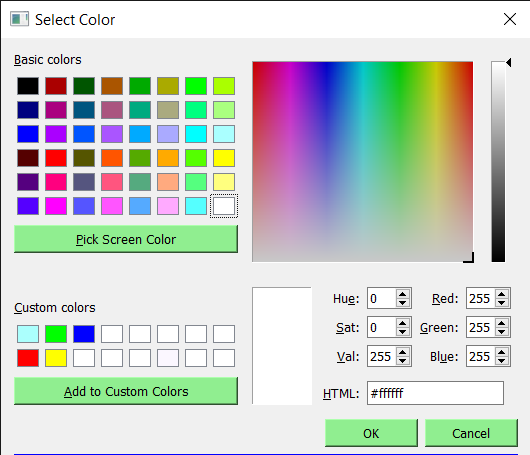
 极客教程
极客教程