JavaScript 构建一个费用跟踪器
在本文中,我们将演示使用JavaScript创建一个基本的费用跟踪器网页。费用跟踪器可以在记录支出方面非常有用,您可以维护一个包含个人和总金额的费用列表。只需输入姓名和金额,您就可以将所有数据存储在一起。此外,还有总收入、支出和剩余余额的摘要。
完成后,费用跟踪器将呈现如下图像:

先决条件
方法
- 使用HTML表格创建费用跟踪器的HTML结构,用于显示费用和输入的HTML表单,用于接受用户输入的按钮,以及与相关类名称一起使用的div和span。
- 使用CSS属性设计结构,如项目布局的显示类型、宽度、边距、空白处的填充、卡片样式视图的阴影、背景颜色、字体大小、字体粗细等,以供元素类和ID使用。
- 在JavaScript中,定义一个addItem()函数,该函数在点击事件上触发,并涉及HTML DOM方法document.getElementById()来访问输入。
- 还要定义一个函数loadItems(),该函数以费用组件作为输入,并使用HTML DOM表格方法将它们显示在用户界面上。
- 您还可以拥有一个预设的支出数组,可以使用array.map方法来显示。
例子: 这个例子演示了使用Javascript的基本费用跟踪器。
HTML
<!-- index.html-->
<!DOCTYPE html>
<html lang="en">
<head>
<meta charset="UTF-8" />
<meta name="viewport"
content="width=device-width,
initial-scale=1.0" />
<link rel="stylesheet"
href="style.css" />
<title>Expense Tracker</title>
</head>
<body>
<div>
<h1 style="color: green;">
GeeksforGeeks
</h1>
<h3>Expense Tracker Using JavaScript</h3>
</div>
<div class="summary">
<div>
<h1>✔ Balance:
<span id="updatedBal">
7000
</span>
</h1>
</div>
<br />
<div class="total">
<div>
Total Income:
<div>
<h2 style="color: green;"
id="updatedInc">
25000
</h2>
</div>
</div>
<hr class="verticle" />
<div>
Total Expenses:
<div>
<h2 style="color: red;"
id="updatedExp">
18000
</h2>
</div>
</div>
</div>
</div>
<div class="root">
<div id="items">
<h2>Expenses</h2>
<table id="table">
<tr class="titles">
<th>S.no.</th>
<th>Name</th>
<th>Amount</th>
<th>Type</th>
<th>Delete</th>
</tr>
</table>
</div>
<hr class="vertical" />
<div id="new">
<h2>Add new</h2>
<div class="inputs">
<div class="inputitem">
<p style="width: 9rem">
Entry type:
</p>
<select id='itemType'>
<option value="0">Expense</option>
<option value="1">Income</option>
</select>
</div>
<div class="inputitem">
<p style="width: 9rem">Name:</p>
<input id="name"
type="text"
value=""
placeholder="name" />
</div>
<div class="inputitem">
<p style="width: 9rem">Amount:</p>
<input value="0"
id="amount"
name="mod"
type="number"
placeholder="amount" />
</div>
</div>
<button onclick="addItem()">
Add Expense
</button>
</div>
</div>
<script src="script.js"></script>
</body>
</html>
CSS
/* style.css*/
/* Style to body tag*/
body {
display: flexbox;
text-align: center;
align-items: center;
}
/* Style to expense summary */
.summary {
width: 25rem;
display: flex;
flex-direction: column;
text-align: center;
margin: auto;
margin-bottom: 40px;
padding: 1%;
box-shadow: 0 4px 8px 0 rgba(0, 0, 0, 0.2);
}
.total {
display: flex;
flex-direction: row;
margin: auto;
}
.total>div {
width: 200px;
}
/* Style for the expense table and input form*/
.root {
width: fit-content;
background-color: white;
display: flex;
margin: auto;
padding: 2%;
padding-top: 1%;
justify-content: center;
text-align: center;
border-width: 6px;
border: 6px grey;
box-sizing: content-box;
box-shadow: 0 4px 8px 0 rgba(0, 0, 0, 0.2);
min-height: 30vh;
}
/* Style for the verticle bar*/
.vertical {
color: rgb(35, 35, 106);
margin: 0 2%;
border-width: 2px;
}
/* Style for table*/
#table {
border-collapse: collapse;
width: 50vw;
border: 1px solid #ddd;
font-size: 18px;
}
/* Table */
#table th,
#table td {
text-align: left;
padding: 12px;
}
/* Table row */
#table tr {
border-bottom: 1px solid #ddd;
}
/* Headings*/
#table tr.titles {
background-color: lightgreen;
}
/* Style for each input item */
.inputitem {
display: flex;
flex-direction: row;
font-weight: bolder;
font-size: large;
padding: 1%;
}
input,
select,
option {
padding: 2%;
border-radius: 5px;
margin: 2%;
}
button {
font-size: large;
border-radius: 5px;
padding: 1%;
}
.zoom {
color: black;
transition: transform .2s;
}
.zoom:hover {
transform: scale(1.23);
color: green;
}
JavaScript
// script.js
// Initial Data
let tableEntries = [
{ type: 1, name: "income", amount: 25000 },
{ type: 0, name: "rent", amount: 18000 },
{ type: 0, name: "food", amount: 5000 },
];
// Function to update data expense summary
function updateSummary() {
let totalIncome = tableEntries.reduce((t, e) => {
if (e.type === 1) t += e.amount;
return t;
}, 0);
let totalExpense = tableEntries.reduce((ex, e) => {
if (e.type === 0) ex += e.amount;
return ex;
}, 0);
updatedInc.innerText = totalIncome;
updatedExp.innerText = totalExpense;
updatedBal.innerText = totalIncome - totalExpense;
}
// Function to add new entry to the dataset and expense table
function addItem() {
let type = itemType.value;
let name = document.getElementById("name");
let amount = document.getElementById("amount");
// Input validation
if (name.value === "" || Number(amount.value) === 0)
return alert("Incorrect Input");
if (Number(amount.value) <= 0)
return alert(
"Incorrect amount! can't add negative"
);
// Push new data
tableEntries.push({
type: Number(type),
name: name.value,
amount: Number(amount.value),
});
updateTable();
name.value = "";
amount.value = 0;
}
// Function to load all entry in the expense table
function loadItems(e, i) {
let cls;
let table = document.getElementById("table");
let row = table.insertRow(i + 1);
let cell0 = row.insertCell(0);
let cell1 = row.insertCell(1);
let cell2 = row.insertCell(2);
let c3 = row.insertCell(3);
let c4 = row.insertCell(4);
cell0.innerHTML = i + 1;
cell1.innerHTML = e.name;
cell2.innerHTML = e.amount;
c4.innerHTML = "☒";
c4.classList.add("zoom");
c4.addEventListener("click", () => del(e));
if (e.type == 0) {
cls = "red";
c3.innerHTML = "➚";
} else {
cls = "green";
c3.innerHTML = "➘";
}
c3.style.color = cls;
}
// Clear the table before updation
function remove() {
while (table.rows.length > 1) table.deleteRow(-1);
}
// Function to delete a specific entry
function del(el) {
remove();
tableEntries = tableEntries.filter(
(e) => e.name !== el.name
);
tableEntries.map((e, i) => loadItems(e, i));
updateSummary();
}
// To render all entries
function updateTable() {
remove();
tableEntries.map((e, i) => {
loadItems(e, i);
});
updateSummary();
}
updateTable();
输出:
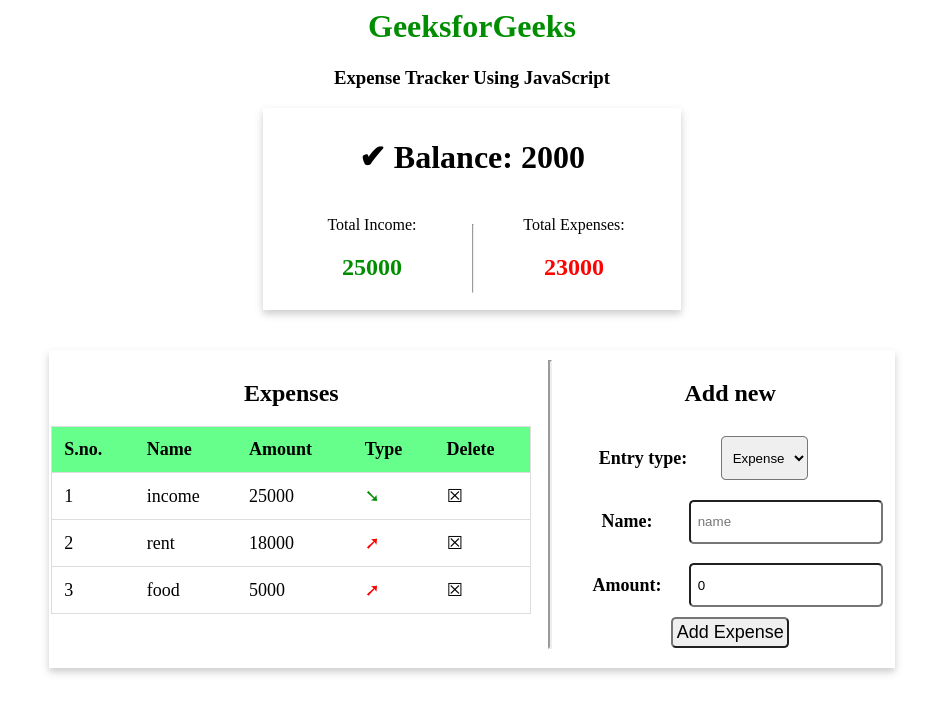
 极客教程
极客教程